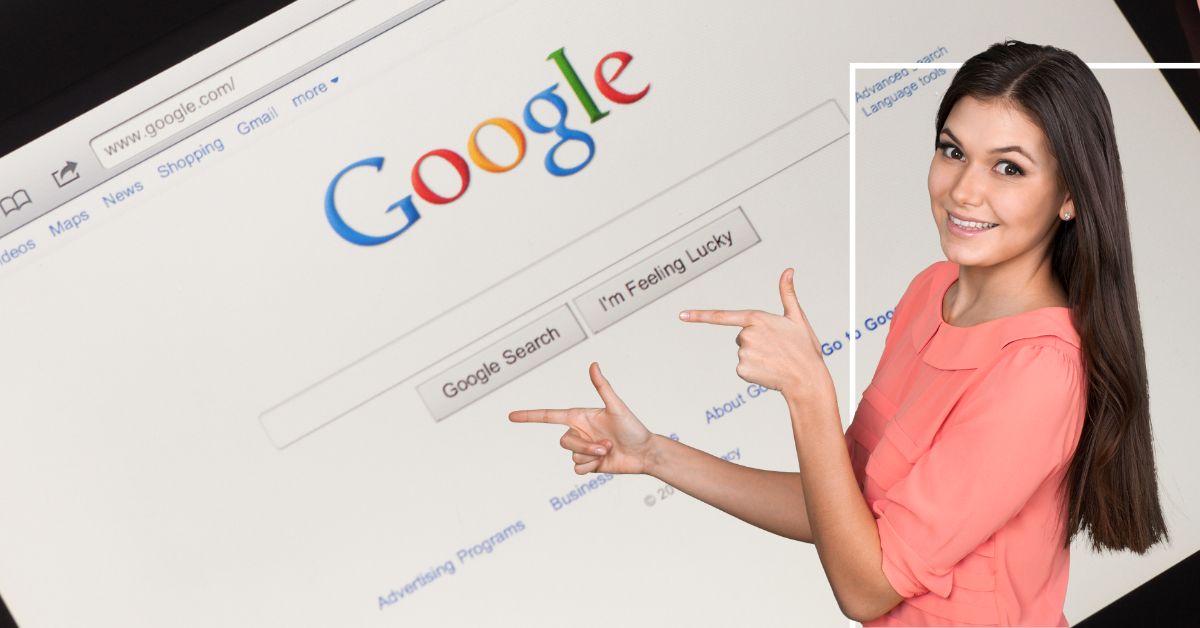Google image search engine is a powerful tool that can help you find the perfect image for your needs. Whether you’re looking for a particular person, place, or thing, Google image search can help you find it. Just enter what you’re looking for into the search bar and you’ll be presented with a wealth of results to choose from. But how to find images with transparent backgrounds on google? Or how to search for images with no background on the internet?
In this blog post, I will show you easy steps on how you can search for transparent images on google. But before this, let’s learn some basics about transparent images.
What is a transparent image?
A transparent image is a digital image file where the background has been removed so that only the foreground objects are visible. Or in simple words, A transparent image is one where the background can be seen through the image. This can be useful for layering images on top of each other or for creating cutouts. This is often used for logos or images that are meant to be placed on top of a different image.
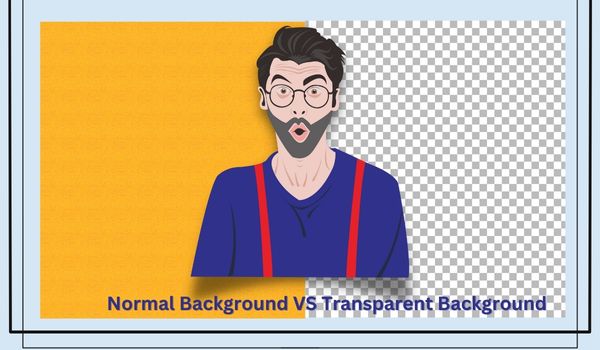
Why Would You Need Transparent Images?
Transparent images are a necessity for many design projects. By having the ability to make the background of an image transparent, you can place it on top of other images and create a layered effect that is not possible with regular images. Transparent images are also perfect for creating unique graphics for your website or blog.
From your marketing campaign to your presentation or project work, To decorate your family photo or designing a professional banner for your company’s social media posts, the usages of images with transparent backgrounds are wide and endless.
How To Find Images With Transparent Backgrounds on Google
Below is the step-by-step process to search for transparent images on Google.
#1. Run the normal search
Go to the Google search homepage and perform a normal google search using a keyword. You may use any phrase or simply a word that comes to your mind regarding the image you want to search for. Or you can use an existing image from your gallery to find similar images.
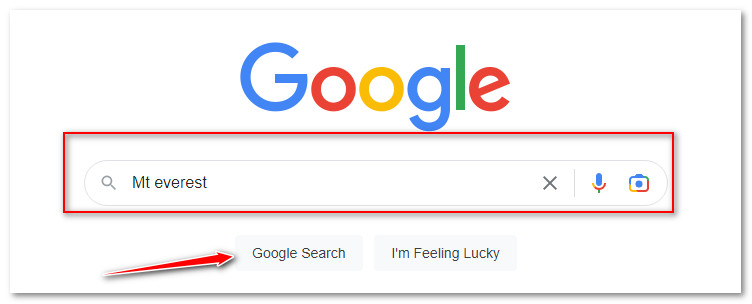
#2. Go to the Image Results Section
Now, you will reach Google’s search engine result page where you can find tons of sites that includes the information regarding the keyword you have put during the search. Next, you need to go to the Image results section where will find results that only include images. To do so, click on “Images” just below the search box.
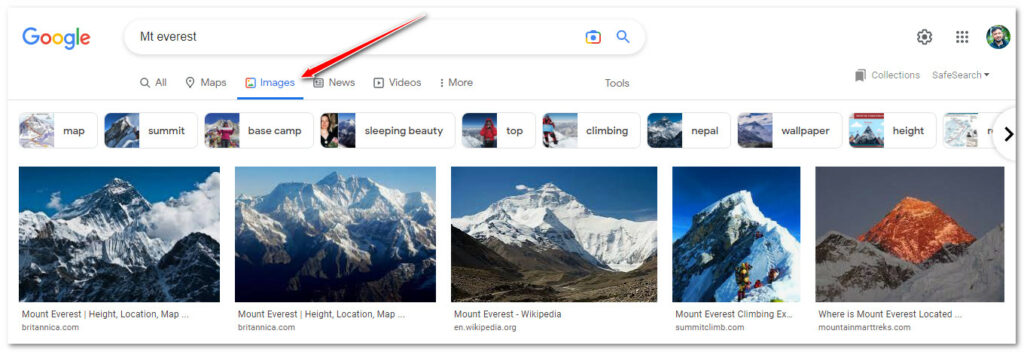
#3. Click on Tools
Next, click on Tools. It will then shows you the all available tools that will help to filter the result and narrow down your search.

#4. Choose the “Transparent” Option under the “Color” Drop-Down menu
Now, Click on the “Color” drop-down menu and then select the “Transparent” option. The results you get now will be images that have a transparent backgrounds.
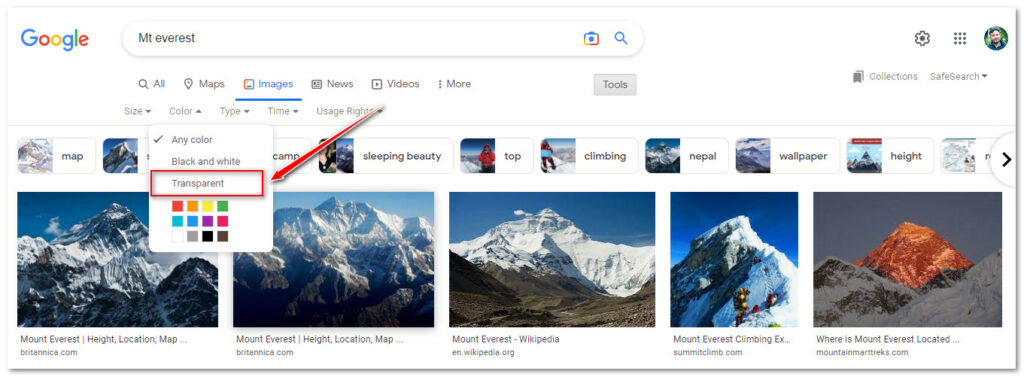
#5. Open the Image
Now, Click on the image you want to view or use on your projects. You can now Download the image, Copy and paste it somewhere, embed it on your blog posts, and share the image with your friends. But before using these images for any of your purposes, please make sure to check image usage rights to avoid copyright violations.
Find Images With Transparent Background on Google | FAQs
Which image file types support transparency?
The most common file type that supports transparency is the Portable Network Graphics (PNG) format. Other file types that support transparency include the Windows Bitmap (BMP), Tagged Image File Format (TIFF), and Graphic Interchange Format (GIF). Generally, we are only familiar with PNG format and this is the most used image file format for our common tasks.
Is it possible to take an image without a transparent background and make it transparent?
Yes, it is possible to take an image without a transparent background and make it transparent. This can be done with the help of image editing software like Photoshop. Also, there are many web-based tools available to help you to make your image transparent.
What tools can you use to create a transparent background?
If you have Photoshop skills, go with it. Or you may also use online tools like Free Transparent Background Maker or remove.bg to create a transparent background image.
Where can you find transparent background images online?
Google image search is one of the best places to search for transparent images. Furthermore, you may also try other image search engines like Bing image search, Yandex image search, Yahoo image search, Shutterstock, Pixabay, Unsplash, Istockphoto, Getty Images etc.
What is an image called with a transparent background?
An image with a transparent background is also known as a “PNG.” A transparent background is one where the pixels in the image have been given an alpha value of 0. This makes the pixel appear transparent when viewed on a web page or in an image editor or image viewer.
How to download transparent images from google?
Search for the image with the desired keyword > Click on Images > Click on Tools > In the “Color” drop-down menu choose the option for “Transparent” > Open your loved image > Right-click on it > Save to your local drive.
Related on my blog
How to use TinEye reverse image search – a Complete Guide
How To Do Pinterest Reverse Image Search?
I hope that after reading this blog post, you have learned how to find images with transparent backgrounds on Google. If you have other techniques than mentioned in this blog post, please don’t hesitate to share them with us through the comment box below.
Happy searching…….