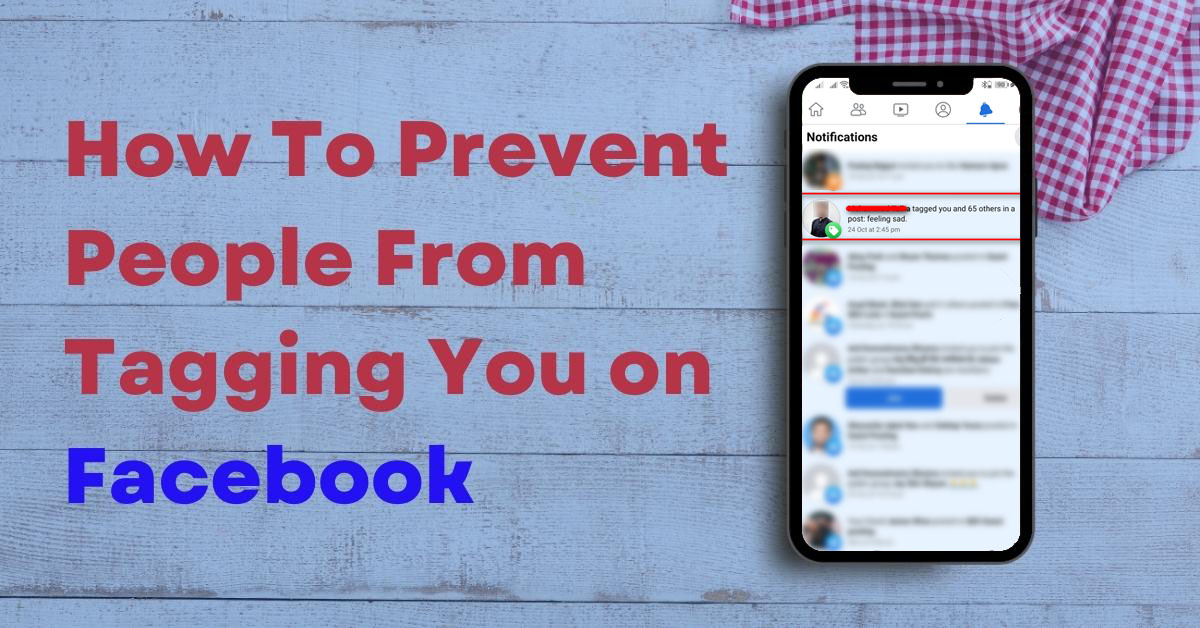Facebook has become one of the most popular social networking sites on the internet. With about 3 billion monthly users, it has become a go-to site for sharing information, photos, and connecting with friends.
Among hundreds of interesting features, one feature that has become increasingly popular on Facebook is tagging. It is a way to share your photos and posts with specific friends or groups of friends.
While tagging is a great way to connect with loved ones, it can also be a privacy concern.
You might also be getting irritated by people who constantly tag you in just about everything they do on Facebook. Your timeline might be filled with unnecessarily tagged posts which are not related to you in any way.
But the good news is that there are some ways on how to stop people from tagging you on Facebook.
In this blog post, I will show you all the possible ways that will help you to stop people from tagging you on Facebook. So, let’s dive into it.
How to prevent people from tagging you on Facebook
Facebook has not provided the exact setting to stop people from tagging you on Facebook yet, However, there are a few options to limit who can tag you, who can see the post you have been tagged in, review the tagged posts and manually add them to your timeline to get rid of this.
Now let’s explore them…
#1. Request people not to tag you
The first and easy way to prevent people from tagging you on Facebook is to request them not to tag you on their posts. You can normally ask them not to tag you in posts you don’t belong to. If they ignore your request and keep tagging you rapidly, you can move to further steps.
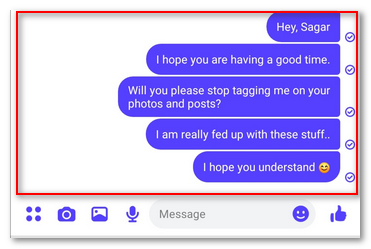
#2. Limit who can see posts that you’re tagged in on your profile
When someone tags you in a post, it will be visible to The audience selected by the person who made the post and the audience you have assigned to be able to view tagged posts.
This setting defaults to Friends, which means, You and your Facebook friends can see the tagged post. This is where you can limit the audience to view the posts you have been tagged in.
How to limit who can see posts that you’re tagged?
- Step 1: On your PC browser, Login to your Facebook account
- Step 2: Click on your profile picture at the top right of the Facebook screen

- Step 3: Click on Settings & privacy, then click Settings.
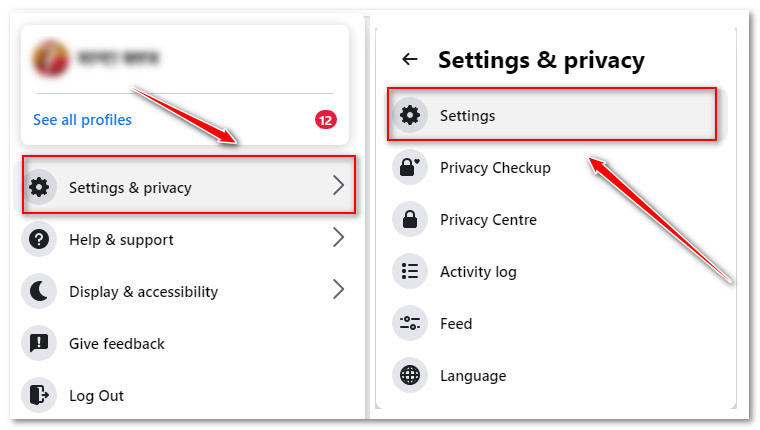
- Step 4: Now you will see many setting options at the left sidebar, Click on Privacy and then select Profile and Tagging
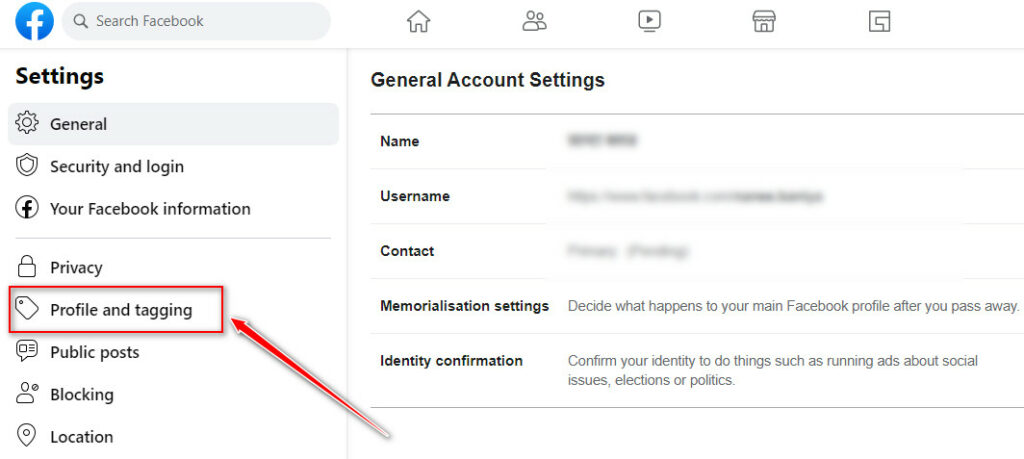
- Step 5: Find the setting Who can see posts that you’re tagged in on your profile? and click on the edit button.
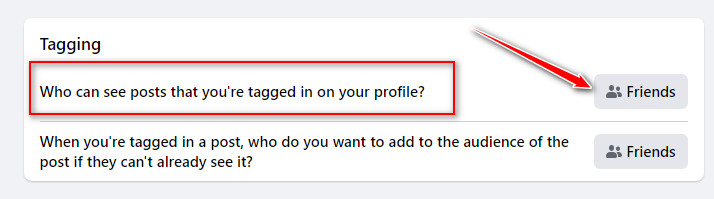
- Step 6: Now select any specific group of audience or set the setting to ONLY ME so that none of your Facebook friends will be able to see the post you are tagged in.
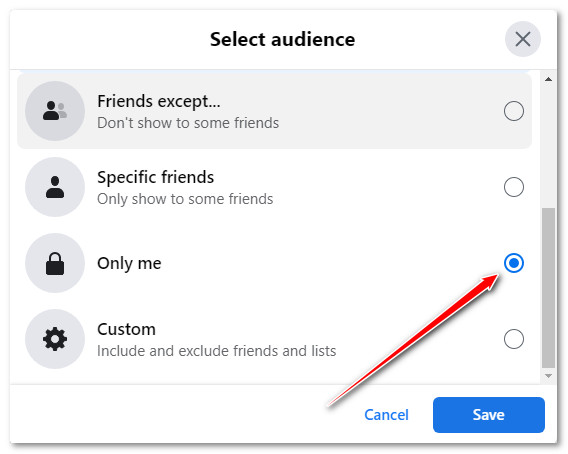
In this step, you will see various different options (groups of audiences) to choose from and may get confused in choosing one. So, to make sure that you have selected the right audience, keep the following in your mind:
- Anyone: Anyone on the Facebook
- Friends: of Friends: Friends of your Friends
- Friends: Only your friends on Facebook
- Friends Except: Except some friends on your friend list
- Specific Friends: Only selected friends
- Custom: Share with and Hide from specific friends
- Only me: Only you
Limit who can see posts that you’re tagged using the mobile app
- Open Facebook application and log in to your account on your phone
- Tap on the Toggle menu at the top right corner
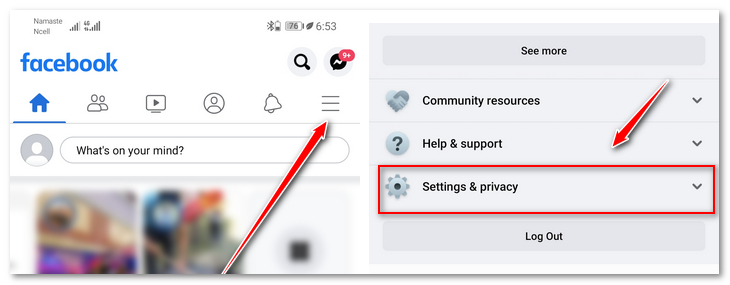
- Tap on Setting & Privacy and then Tap on Setting
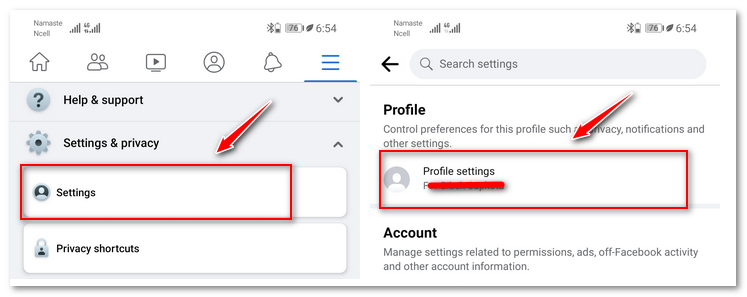
- Tap on the Profile setting
- Tap on Profile and tagging under the Privacy tab
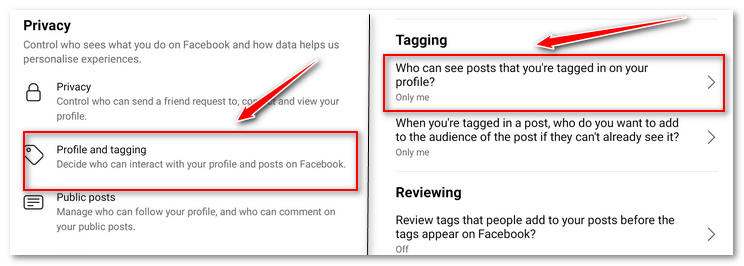
- Find the setting Who can see posts that you’re tagged in on your profile? Under tagging tab
- Open the setting and select the audience you want to share your tagged post with
#3. Add someone to the audience of a post that you want them to see
In addition to the step above, you can add or remove certain groups from seeing your tagged posts.
To choose your audience for posts that you’re tagged in:
- Login to your Facebook account on your PC
- Click on your profile picture at the top right of the Facebook screen

- Click on Settings & privacy, then click Settings.
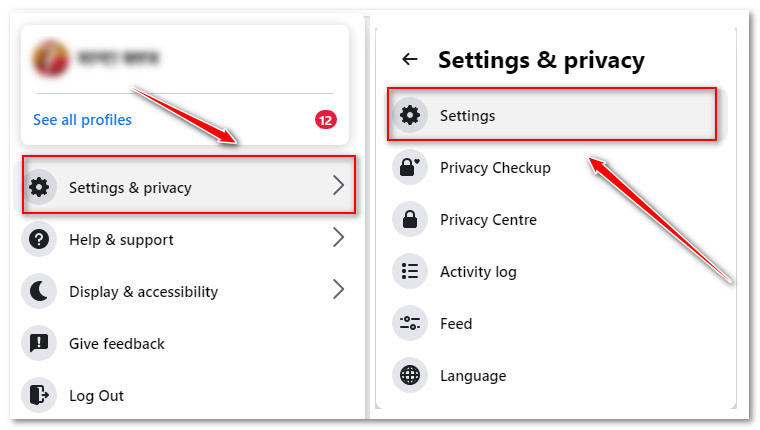
- Click on Privacy and then select Profile and Tagging
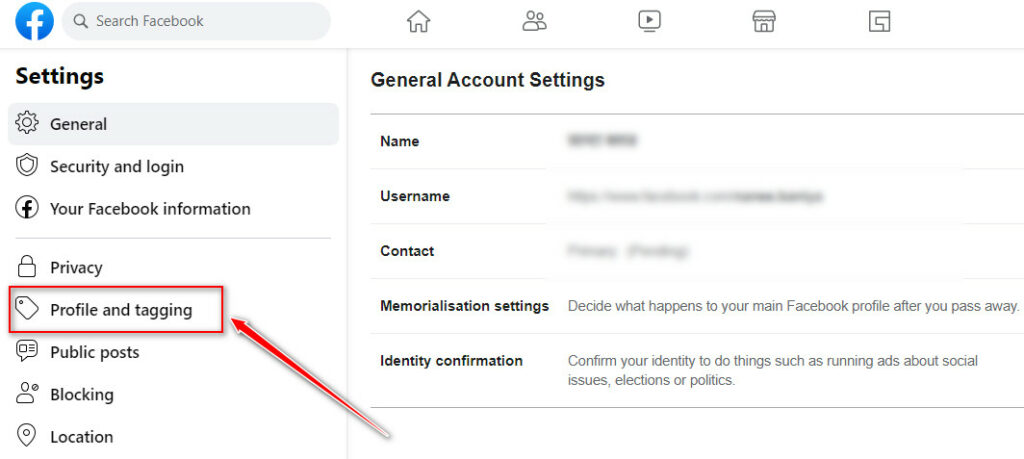
- Find the setting When you’re tagged in a post, who do you want to add to the audience of the post if they can’t already see it? And change the audience
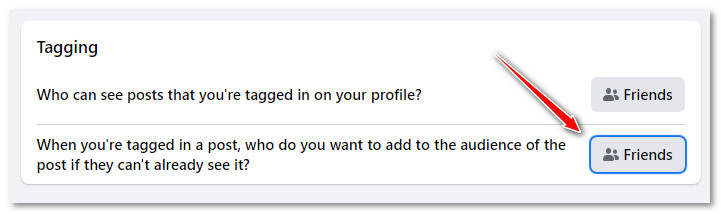
Using Mobile app
- Open Facebook app and log in to your account on your phone
- Tap on the Toggle menu at the top right corner
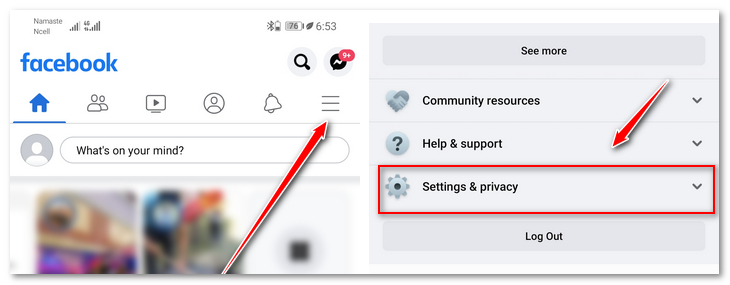
- Tap on Setting & Privacy and then Tap on Setting
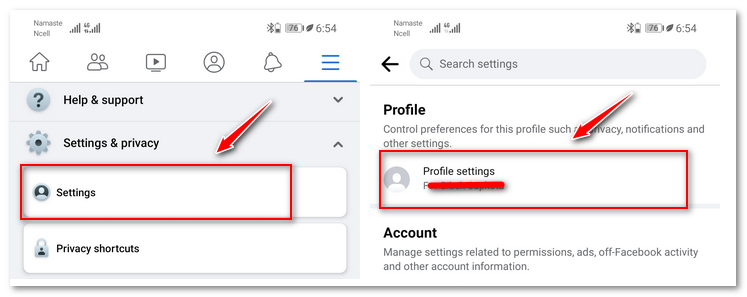
- Tap on the Profile setting
- Tap on Profile and tagging under the Privacy tab
- Find the setting When you’re tagged in a post, who do you want to add to the audience of the post if they can’t already see it?
- Open the setting and change the audience
#4. Review posts that you’re tagged in before the post appear on your profile
The Tag review option lets you review the tagged post and allows you to approve or dismiss it to show on your timeline. It’s also an easy way to prevent people from tagging you on Facebook.
How to turn on tag review on Facebook?
- Browse Facebook on your PC browser
- Click on your profile image at the top right corner of the screen

- Select Settings & privacy, and then click Settings.
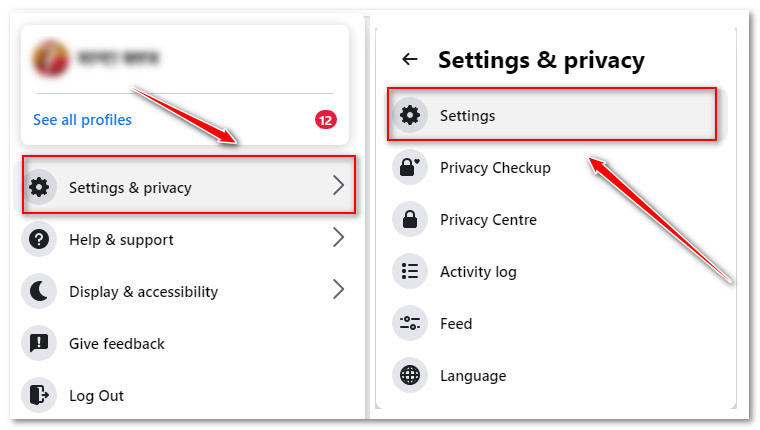
- Click Privacy in the left menu, then click Profile and tagging.
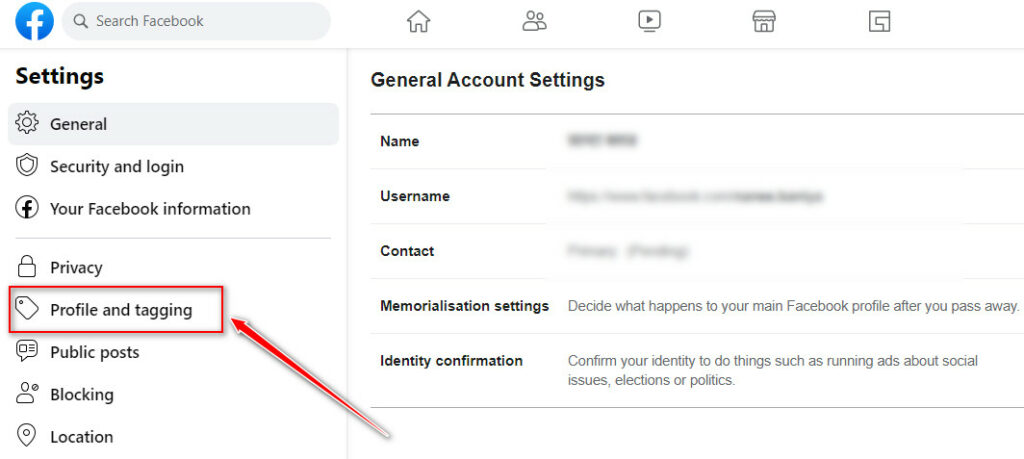
- Find the setting ‘Review posts that you’re tagged in before the post appears on your profile’ under the Reviewing section
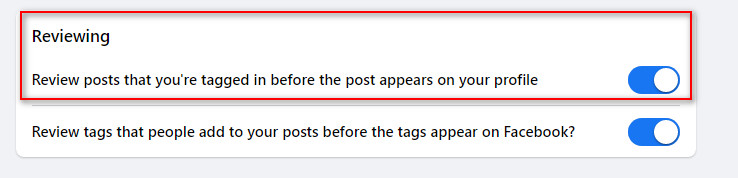
- Turn on the setting
Using Mobile app
- Login to your Facebook account using the mobile app
- Tap the menu at the top right corner
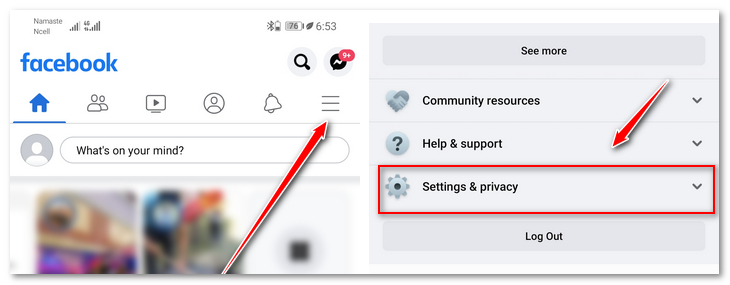
- Tap Setting & Privacy and then Tap on Setting
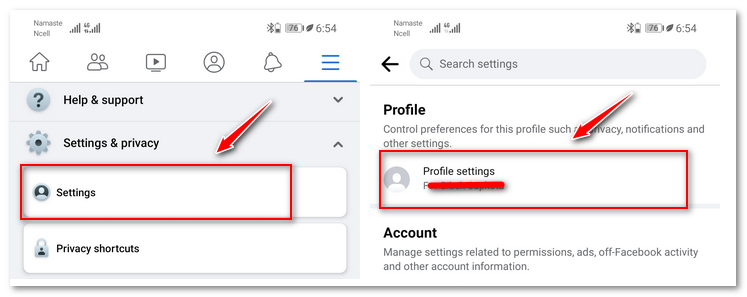
- Tap on the Profile setting
- Tap on Profile and tagging under the Privacy tab
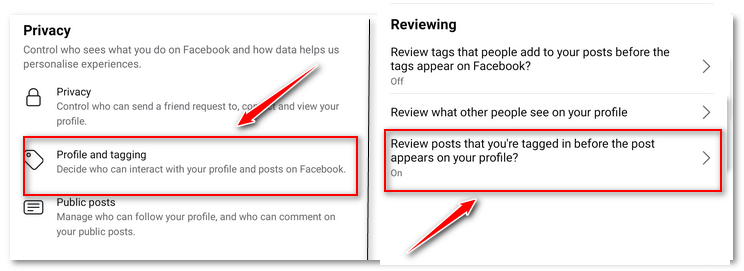
- Find the setting ‘Review posts that you’re tagged in before the post appears on your profile’ under the Reviewing section
- Turn on the setting
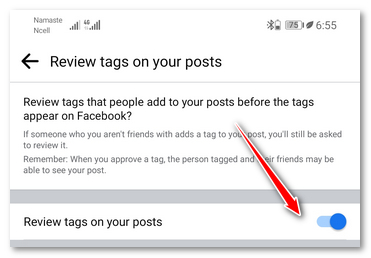
#5. Remove yourself from the tagged post
If you don’t want to limit the audience to see the posts you’re tagged in, you may choose this option to remove only a few hateful tags individually. This can be also a great idea to stop people from tagging you on Facebook.
How do I remove a tag from a photo or post I’m tagged in on Facebook?
- Open your profile and Go to the post you are tagged in
- Click on 3 Dots (…) above the post and then a menu appears
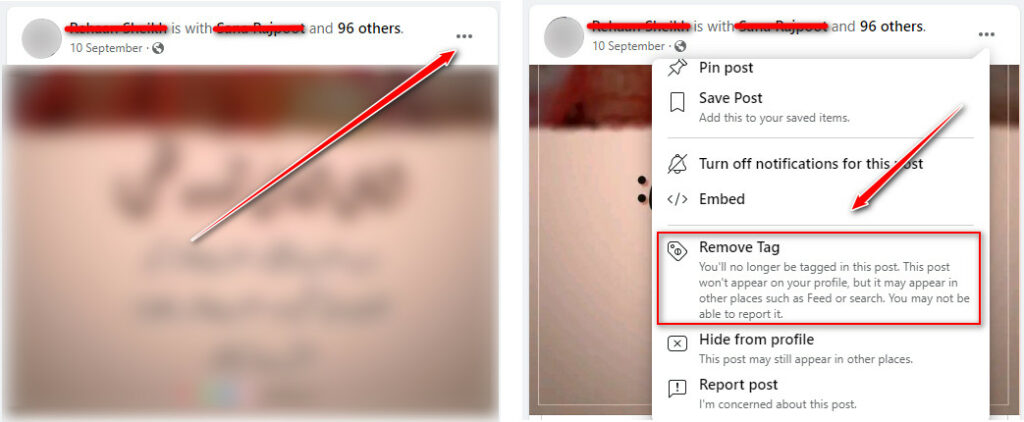
- Click on Remove Tag
- Click OK to confirm.
It will remove the tag and you are now not part of that certain post and also it will disappear from your timeline.
Using Mobile App
- Open the Facebook app on your mobile
- Tap on the Menu (3 lines) at the top right of your screen
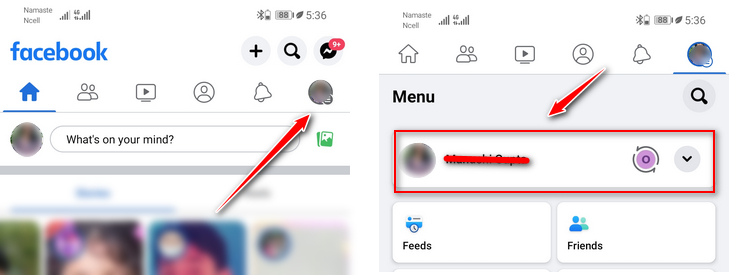
- Tap on your Name and enter your timeline
- Find the post you are tagged in
- Tap on the three dots just above the tagged post
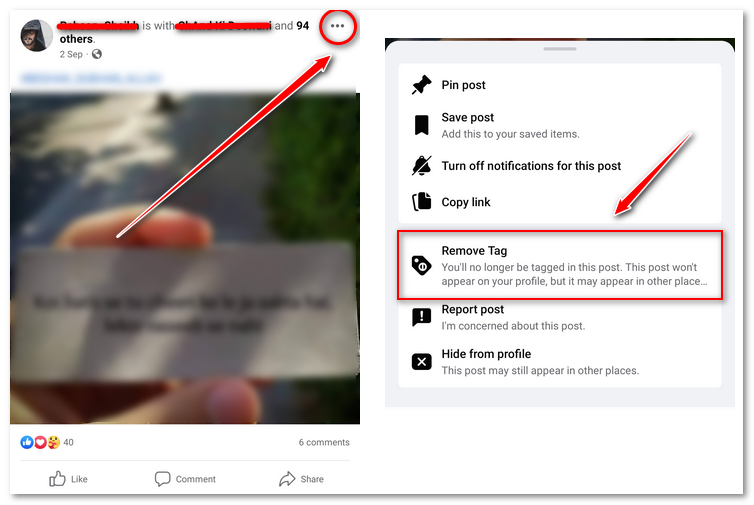
- Tap on Remove Tag and then Confirm to complete the process
#6. Block individual users
The easiest way to prevent people from tagging you on Facebook is to directly block the individual who always keeps tagging you on non-sense photos or posts.
This is what actually you should do to the person who harasses you this way. Then they will never be able to tag you again.
Summary
By following the tips provided in this blog post, you can avoid getting tagged in embarrassing or unwanted photos on Facebook.
I hope this article helped you to get rid of the headache caused by tagging feature of Facebook.
Happy Facebooking…..
You may find this interesting: What Is This Song? 10 Ways To Find the Song Name Without Knowing the Lyrics
Ways On How to prevent people from tagging you on Facebook | FAQs
What happens when someone tags you on Facebook?
When someone tags you on Facebook, a notification is sent to you. You can then choose to ignore the tag, remove the tag, or view the post. It will then appear on your Timeline. Tagging is a way for people to share photos and articles with their friends.
Who can tag me on Facebook?
As of now, Anyone can tag you in photos and other posts. While tags from the people on your friend list will be visible on your timeline, Tags from people you are not friends with may appear in your timeline review, and then you can decide if you want to allow them on your timeline.
Can someone tag you on Facebook if you are not friends?
Yes, and tags from those accounts will appear in your timeline review and you can decide whether to show them on your timeline.
Can you prevent specific people from tagging you?
No, Facebook has not provided such feature yet. However, you can limit who can see posts that you’re tagged in, review tagged post before it appears on your timeline, remove the tag individually or block the user to prevent people from tagging you.