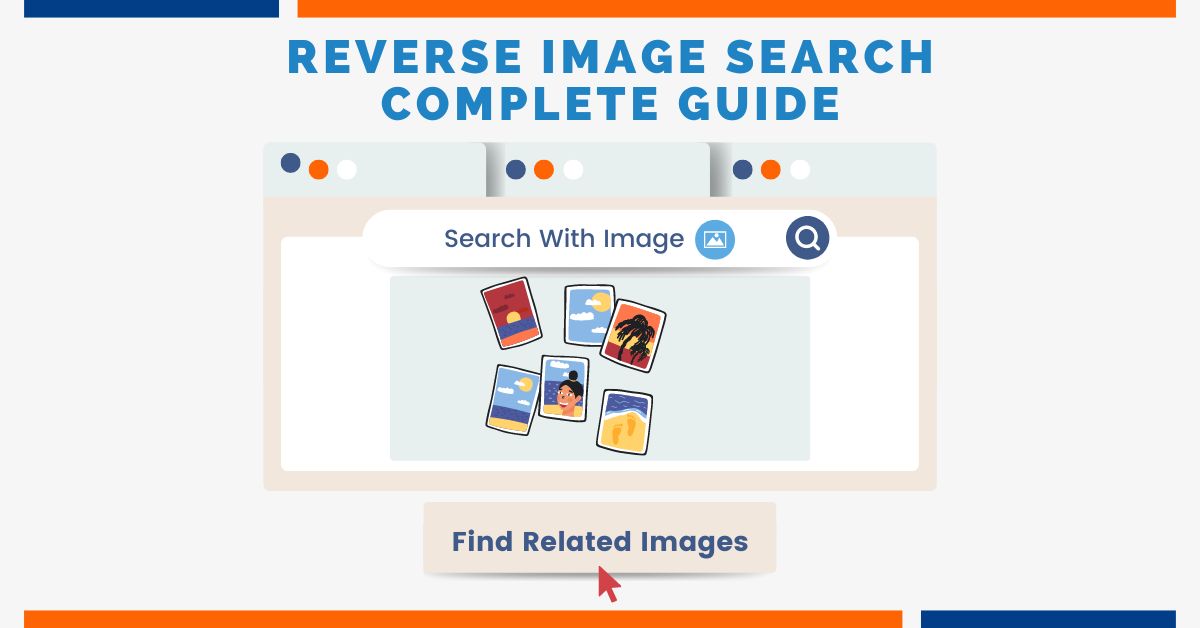Most people are familiar with the search engines like Google, Bing, Yandex and many more. You type in what you’re looking for and it returns the results regarding the search term. But what if you have a picture and you want to find out more about it? This is where reverse image search comes in. It’s a technique used to search for images on the web using an image instead of a text query.
This type of search can be useful for finding different versions of an image, identifying the source of an image, or finding similar images. There are a few different ways to do a reverse image search, including using an image search engine like Google or Bing or using a dedicated reverse image search tool. In this article, I will show you how to reverse image search on PC and Phones, How it works and every other thing related to it. So without further ado, Let’s move on to it.
What is a reverse image search?
Reverse image search is a search engine technology that takes an image as an input query and returns images of similar content as output results. This technology is used to find the original source of an image, to find different sizes or resolutions of an image, or to find creative inspiration for new projects. Google’s Reverse Image Search is the most popular reverse image search engine, but there are other options available, such as TinEye, Bing visual search, Yandex image search etc.
How does reverse image search work?
Reverse image search is a Content-based Image Retrieval (CBIR) query technique that involves providing the CBIR system with a sample image that it will then base its search on. In order to search for similar images, the CBIR system analyzes the sample image’s features and colour distribution and then applies pattern-matching algorithms to find other images in its database that share those same features. This way, when you perform a reverse image search, the search engine will analyze the image and then show you results that are similar to the image or contain the same subject matter.
What are The Uses for Reverse Image Search?
Some major usages of Reverse image search are:
- To find similar images: If you have an image but you’re not sure what it is, you can do a reverse image search to find similar images. This can be helpful if you’re trying to identify an object, person, or place in a picture.
- To find the original source of an image: If you see an image online that you want to know more about, you can do a reverse image search to find out where it came from. This can be helpful if you’re trying to find the original source of an image or find out more about the image.
- To find higher-resolution versions of an image: If you have a picture that you want to find in a higher resolution, you can do a reverse image search. This can be helpful if you’re trying to find an image for a project and the image you have isn’t high enough quality.
- To check if an image has been edited: If you’re not sure if an image has been edited, you can do a reverse image search to check. This can be helpful if you’re trying to find the original version of an image, or if you’re trying to determine if an image has been doctored.
- To find and cite the source: If you find an image online that you want to use in your article or other projects, but don’t know where it came from, you can use a reverse image search to find out. This can be helpful if you want to make sure you’re not plagiarizing, or if you want to find the original source of an image to give credit.
- To check if someone is using your images: If you want to find someone using your images without your permission, you can do a reverse image search to find it out. Then you can notify them to remove it or suggest that they cite the source! By doing this you will have a high chance of getting natural backlinks.
Reverse Image Search on Google
To do Google reverse image search, go to images.google.com and click on the camera icon in the search bar. Then, either upload an image from your computer or enter the URL of an image. Google will then show you other instances of that image on the web.
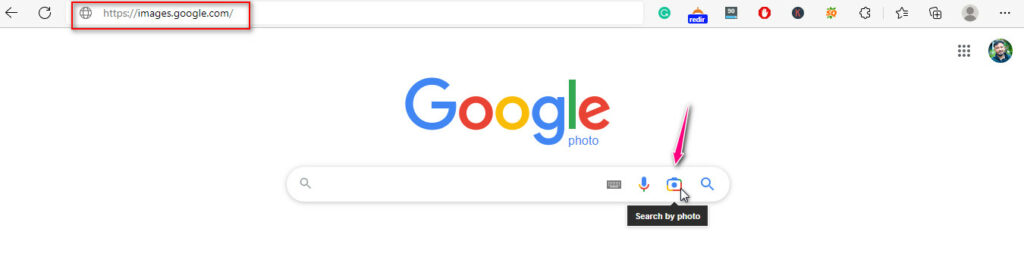
Let’s explore the different tools and techniques to reverse image search.
How to do a Reverse Image Search on a PC or Mac? [Upload From PC Method]
You can do a Google reverse image search on a PC or Mac by following these simple steps:
- Open your favourite browser.
- Go to images.google.com.
- Click on the Search by image icon beside the search box.
- Click on “Upload a file”.
- Select the desired image.
- Click “Open’ or “Choose” or Hit enter on your keyboard.
- The result will be in front of you.
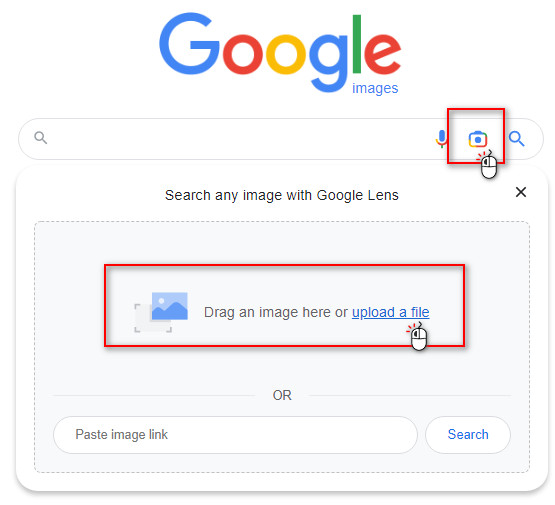
Search with an image on a PC or Mac [Drag & Drop Method]
- Open your browser.
- Explore Images.google.com.
- Find the image you want to search with.
- Drag the image and drop it into the search box. (You can do this by clicking the image and holding down the mouse)
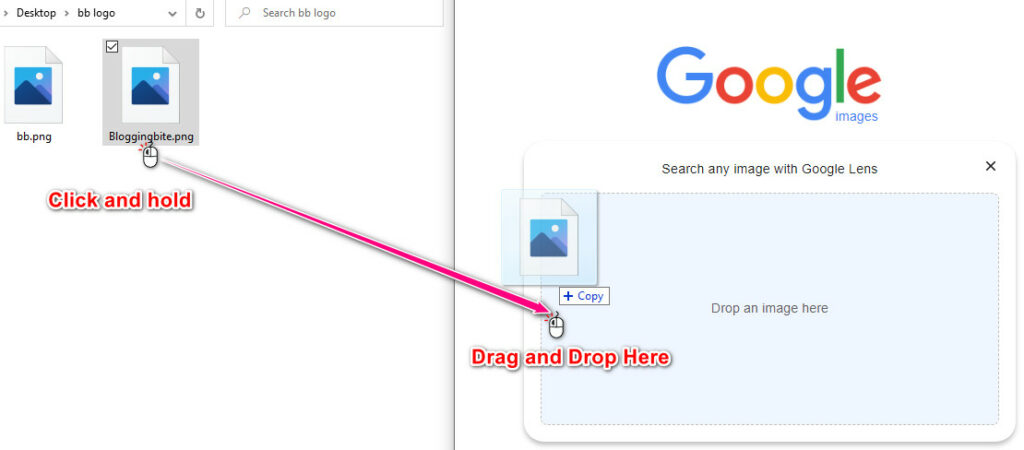
Google Reverse Image Search On PC or Mac [Search with URL Mathod]
- Open your web browser and enter the website where the image is located.
- Right-click on Image and click on Copy Image Address.
- Go to Images.google.com.
- Click on the Search by image icon.
- Paste the link you have copied in the previous step.
- Hit enter or click on the Search button.
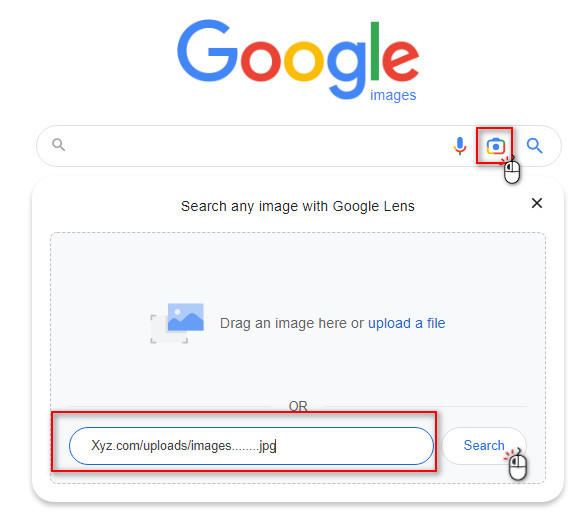
Google Reverse Image Search [Search with an image from any website]
- Open your web browser and go to the site where the image is located.
- Right-click on the image.
- Click on Search image with google lens (If you are using google chrome)
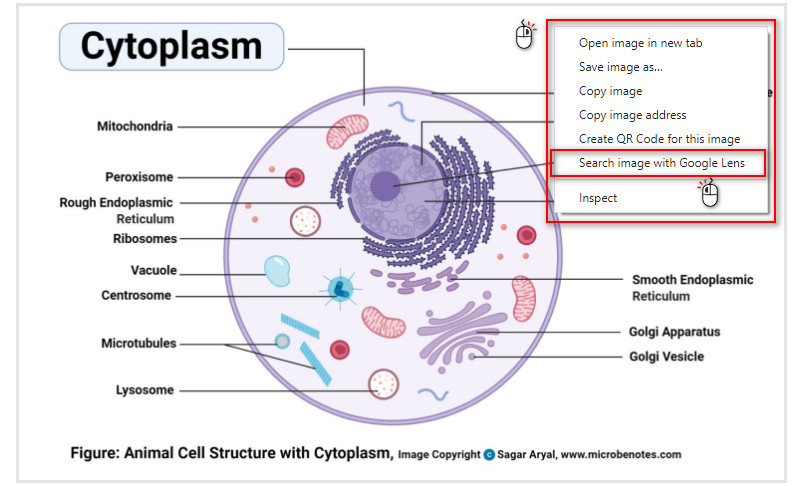
If you are using Edge, you have to Right-click on the image and need to click on “Search the web for image”.
The above features are available in all major web browsers including Google Chrome, Firefox, Edge and Safari.
Find more” How To Do Google Reverse Image Search
How to reverse image search on phone? [Android and iOS][Using image from search result]
You can do a Google reverse image search on Phones by following these simple steps:
- Open your browser and go to Images.google.com.
- Perform a search using any keyword related to the desired image.
- Tap on the image.
- Tap on Search inside image Icon at the top right.
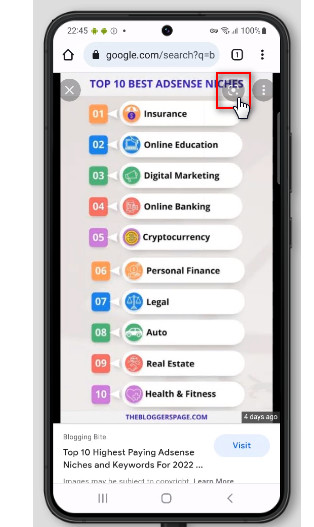
How to reverse image search on iphone or iPad?
To reverse image search on iOS devices, you may use the “Using image from the search result” method I have mentioned just above this or you can Search with an image saved on your device by following the steps below:
- Open the Google app on your iPhone or iPad.
- Tap on Google lens beside the search box.
- It will show you two options, Take a photo or Use an image from the phone.
- Take a photo or use any from the phone storage.
- Scroll down to check the search result.
How to reverse image search on android from gallery?
- Open the Google app on your android phone
- Tap on the Google Lens icon beside the search bar.
- Take a photo with your camera or upload it from your gallery.
- Select the area on the image you want to use for the search.
- Scroll down to check the result.
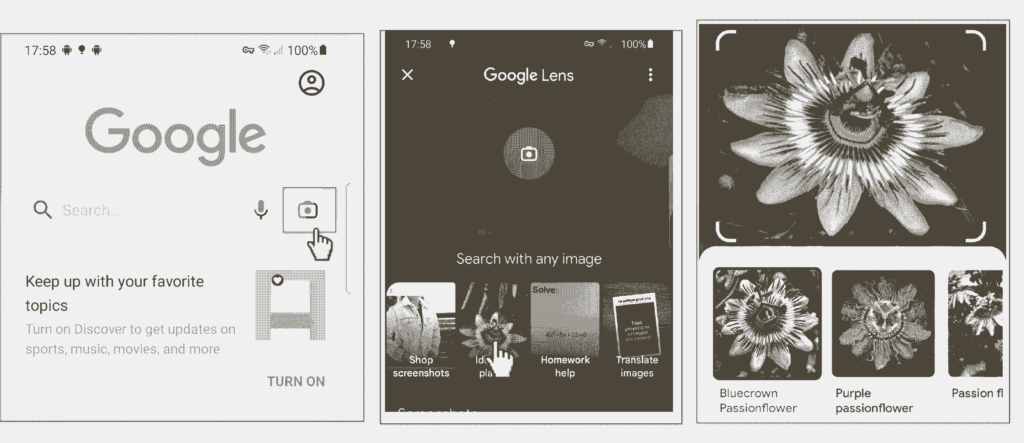
Reverse Image Search On Phone Using Desktop Site
If you want to reverse image search on your phone using the Desktop method, you can do it simply by switching your browser’s tab to the Desktop site. To do this you just need to follow the following steps:
- Open any browser on your phone.
- Browse Images.google.com.
- Tap on the three dots at the top right corner.
- Tap on Desktop site. You will now be using the mobile browser in the desktop version.
- Tap on the Lens icon beside the search box.
- Choose the image you want to use for the search.
- Wait for the search result.
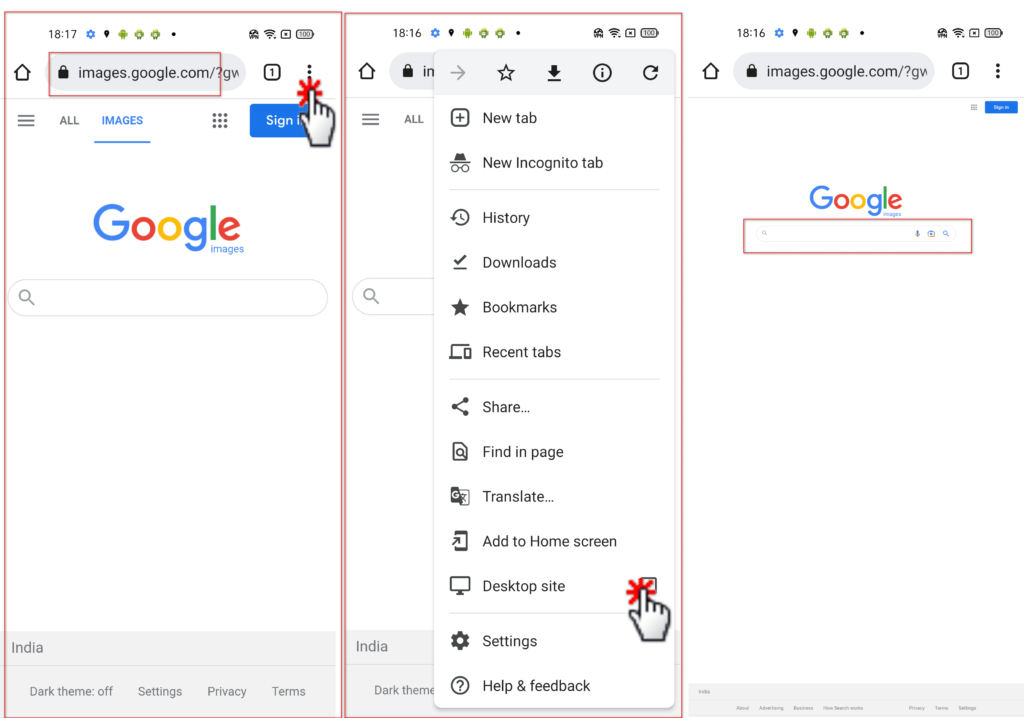
When using the phones to do a reverse image search, you will get the advantage to select any specific area of the image. This will narrow down the input and possibly return the most relevant result.
How To Do Reverse Image Search Using Tineye
- Go to Tineye.com using any browser on your PC or Phone
- Click on the Upload button.
- Select the image you want to use for the search.
- Get the result.
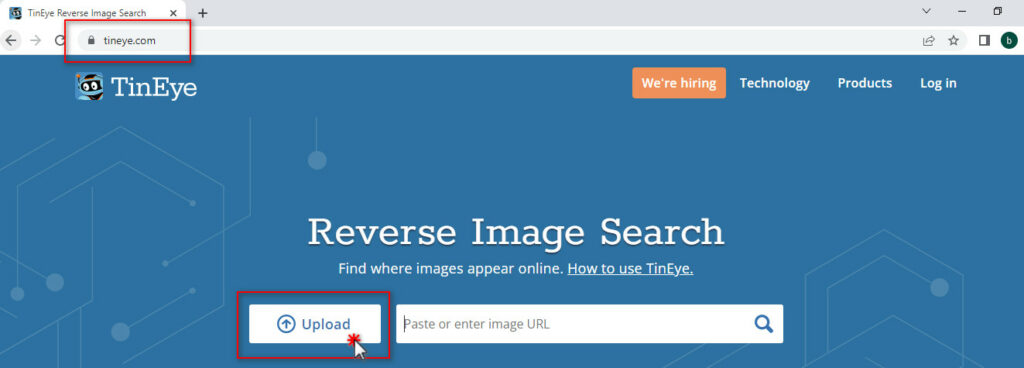
Find more: How to use TinEye reverse image search – a Complete Guide
How To Do Reverse Image Search on Yandex
- Go to Yandex.com/images/ On your PC using any browser.
- Click on the Image icon inside the search box.
- Select the image you want to search with.
- Enjoy the result.
While doing Reverse Image Search with Yandex, you will get all the features you had with Google reverse image search, such as Drag and drop & Searching using the image URL etc. You may choose any as per your choice.
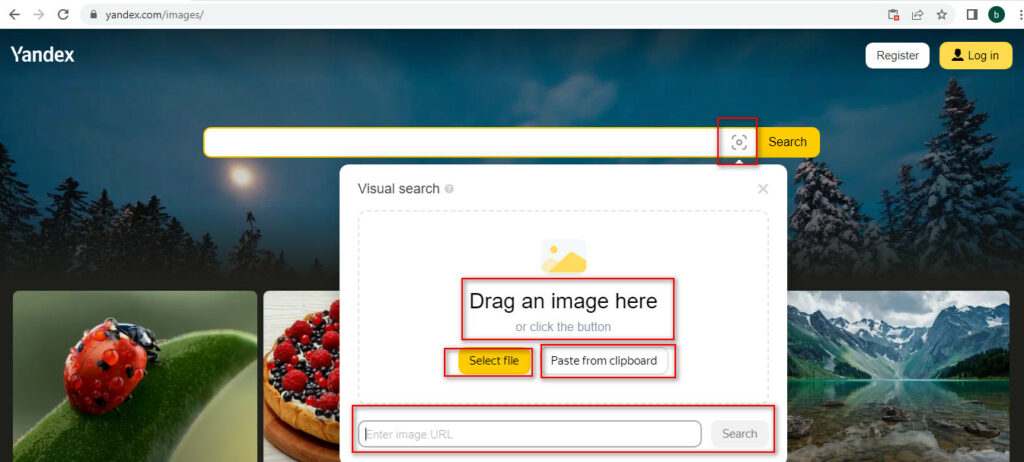
If you are using your mobile to reverse image search with Yandex, Go to Yandex.com/images, Tab on the search box, Tap on the Image icon and select the image and scroll down to check the result.
Find more: How To Do Yandex Reverse Image Search?
How To Do Reverse Image Search on Bing
Follow the steps below to reverse image search with Bing on PC and Phones.
- Open any browser on your Pc or Phone.
- Go to Bing.com.
- Click or Tap on the Image icon inside the search box.
- Select the desired image to search with or paste the image URL or drag and drop the image to the search box.
- Enjoy the result.
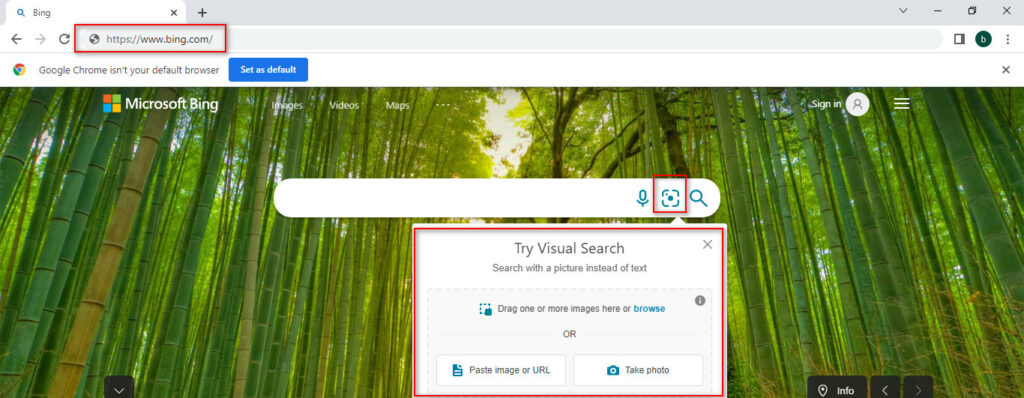
Find more: How To Do Bing Reverse Image Search?
Reverse Image Search – FAQs
Does reverse image search work with screenshots?
Yes, of course, reverse image search can work with screenshots too. It’s the same as a reverse image search with other images.
Can you reverse search an image on a phone?
Definitely Yes, you can reverse search an image on a phone too. It’s the same process as you reverse image search on your PCs. Open images.google.com, Tap on the image icon and choose an image you want to search with.
Can I take a picture and search it on Google?
Yes, this is where Google reverse image search was introduced. To do this, you simply need to visit images.google.com, tap on the image icon and upload your image. This will be helpful if you want to learn more about a particular object, place or anything come to touch with your eyes.
What’s the best image search engine?
There are a lot of image search engines out there, but the best one is Google Image. It has a lot of features that other image search engines don’t have. Also, Google Image is constantly improving its algorithm to give you the most relevant results possible. So, don’t look further, Go with Google.
Summary
In conclusion, Reverse image search is a handy tool that makes life easy. With a few clicks, You can get tons of valuable information that fulfils your desires as well can save you lots of time and energy. It’s quick, easy to use, and can help you find what you’re looking for in no time. So why not give it a try and make your internet journey easier? You might be surprised at how helpful it can be.