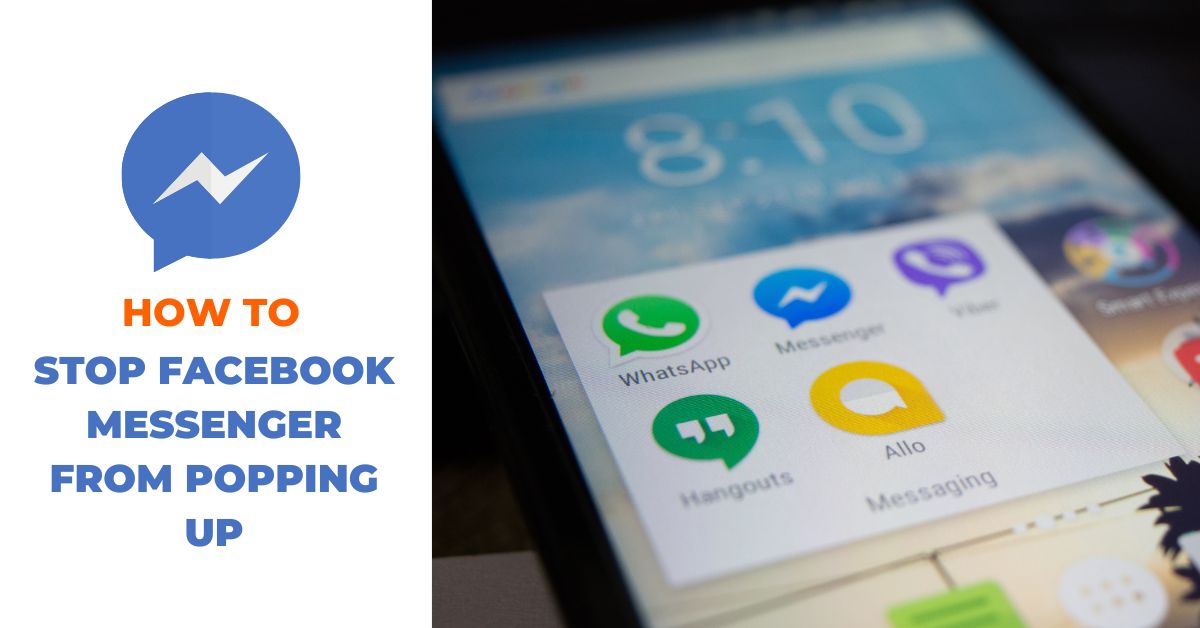Are you tired of Facebook Messenger notifications constantly popping up on your phone or computer screen? Facebook Messenger is a great way to stay connected with friends and family, but sometimes the constant notifications can be overwhelming. In this article, we will show you how to stop Facebook Messenger from popping up, so you can enjoy uninterrupted work or leisure time.
Why are Facebook Messenger notifications so persistent?
Before we dive into how to stop Facebook Messenger from popping up, it’s important to understand why these notifications are so persistent. Facebook Messenger notifications are designed to be intrusive because they are meant to grab your attention. The more time you spend on the Facebook platform, the more revenue Facebook generates through advertising.
Turning off Messenger notifications on your mobile device
Here are the steps to turn off Messenger notifications on your mobile device:
- Open the Facebook Messenger app on your phone.
- Tap on your profile picture in the top left corner of the screen.
- Scroll down and tap on “Notifications & Sounds.”
- Tap on “Notification previews.”
- Select “Off” to turn off Messenger notifications.
Disabling Messenger notifications on your desktop
If you want to stop Messenger notifications from popping up on your desktop, follow these steps:
- Open Facebook on your desktop.
- Click on the downward arrow in the top right corner of the screen.
- Click on “Settings & Privacy” and then “Settings.”
- Click on “Notifications” in the left-hand menu.
- Scroll down to “Desktop and Mobile” and click on “Edit.”
- Toggle off the switch next to “Messages.”
Turning off Messenger notifications on Facebook
If you want to stop Messenger notifications from popping up on Facebook, follow these steps:
- Open Facebook on your desktop.
- Click on the downward arrow in the top right corner of the screen.
- Click on “Settings & Privacy” and then “Settings.”
- Click on “Notifications” in the left-hand menu.
- Scroll down to “What You Get Notified About” and click on “Edit.”
- Scroll down to “Messages” and toggle off the switch next to it.
Muting individual Messenger conversations
If you want to stop notifications for a specific Messenger conversation, you can mute it. Here’s how:
- Open the Messenger conversation you want to mute.
- Tap on the person’s name at the top of the screen.
- Tap on “Notifications.”
- Select “Mute Notifications.”
Disabling Messenger altogether
If you want to take it a step further and disable Messenger altogether, follow these steps:
- Open Facebook on your desktop.
- Click on the downward arrow in the top right corner of the screen.
- Click on “Settings & Privacy” and then “Settings.”
- Click on “Your Facebook Information” in the left-hand menu.
- Click on “Deactivation and Deletion.”
- Select “Deactivate Account” and follow the instructions.
For more: How To Deactivate Facebook Account: A Step-By-Step Guide
We hope that this article has helped you put an end to the pesky Facebook Messenger notifications. Now you can finally focus on your work, binge-watch your favourite TV shows, or even take a nap without any interruptions. And remember, if all else fails, you can always resort to extreme measures and deactivate your Messenger account. Just don’t blame us if your friends and family start thinking you’ve fallen off the face of the earth. Happy notification-free life!