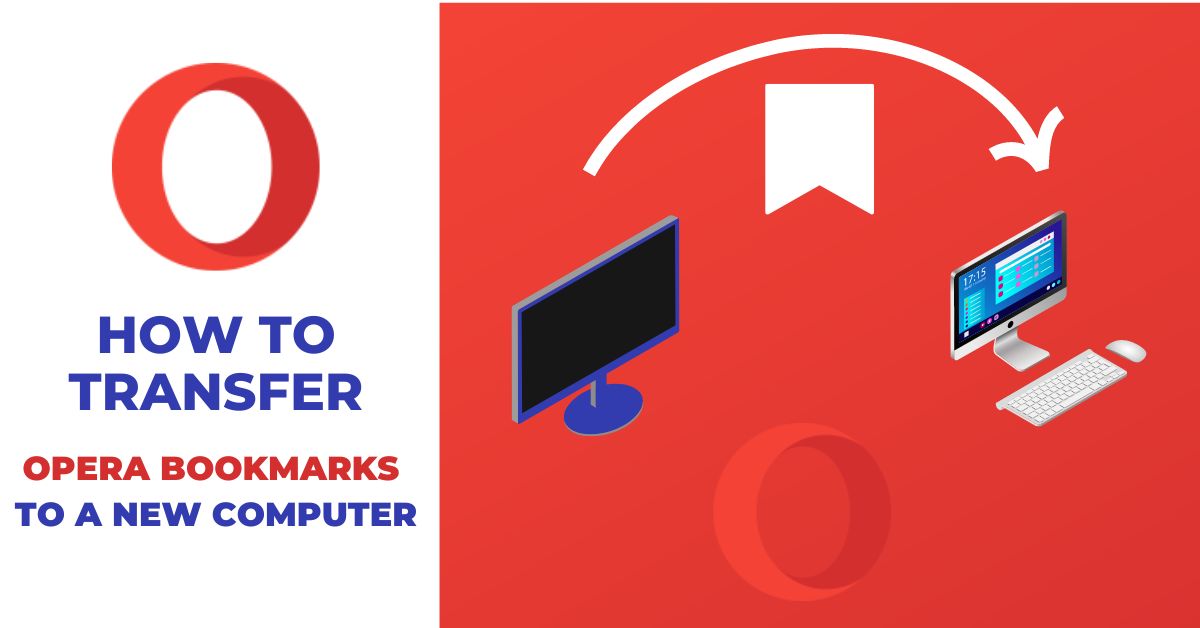This article explains how to transfer opera bookmarks from one computer to another.
Opera is a free web browser that is fast, lightweight, and security-conscious. It offers a variety of features that are unique among web browsers, including built-in ad blocking and a data-saver mode that compresses webpages. Opera also has a strong focus on privacy, with features like VPN support and encrypted syncing.
If you are an Opera user and switching to a new computer, the first thing you probably want to do is transfer all of your old browsing files over.
This includes your bookmarks too!
In this article, we’ll show you how to transfer opera bookmarks from one computer to another.
Now, let’s dive into it.
How to transfer opera bookmarks from one computer to another
There are two ways to transfer opera bookmarks from one computer to another. The first is by syncing data using an Opera account and another is by manual transfer.
Transferring opera bookmarks with the syncing method
Syncing method is the easiest way to transfer your opera bookmarks to the new computer. If you were using the Opera browser on your old PC with an Opera account, you can easily get all of your browsing data to your new computer just by logging in to the same Opera account on your new computer.
Here’s how it’s done:
- Launch the Opera browser on your new computer
- Click on the profile icon beside the address bar

- Click on Sign in button
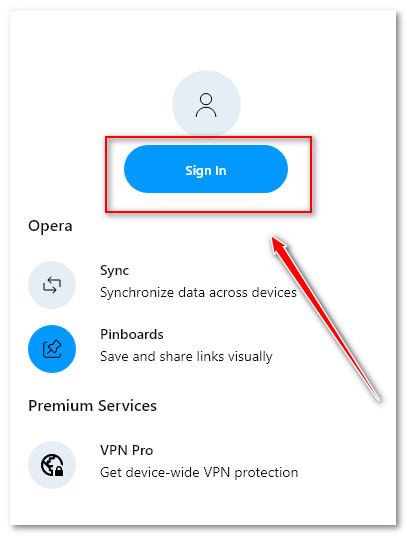
- Sign in to your account with your Opera user id and password.
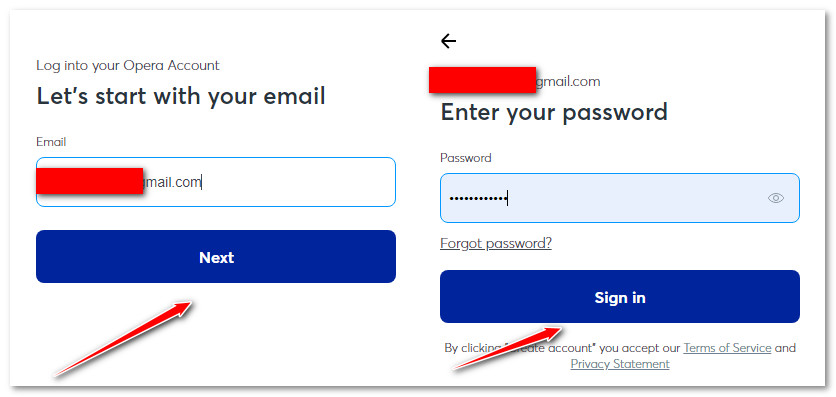
- You’re now logged in and you will be asked whether to sync data or not
- Click on Synchronize your data button
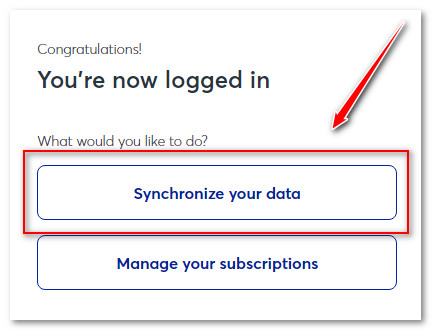
- Opera bookmarks have been successfully imported and they will be automatically added to the Bookmarks bar
Manually exporting and importing opera bookmarks
- Open opera browse on your old computer and navigate to opera://bookmarks
- At the left bottom of the screen find the Import/Export… option and choose Export bookmarks
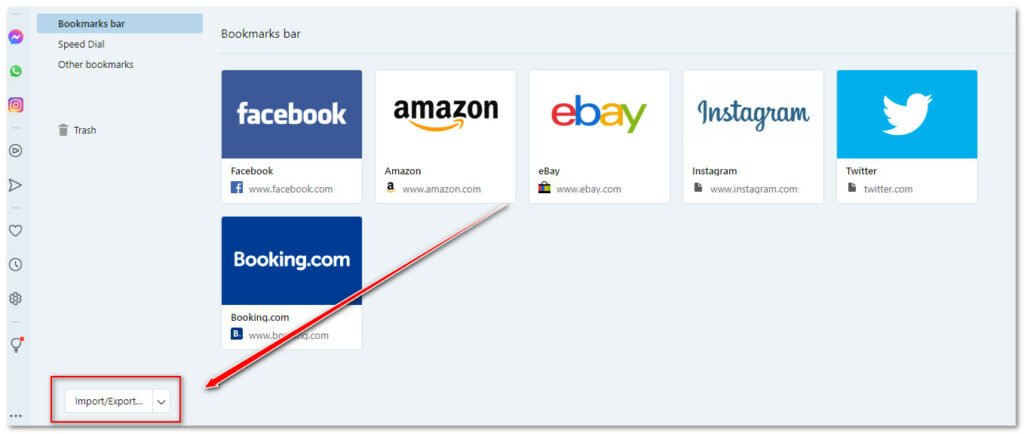
- Choose the destination to save the file and click on the Save button
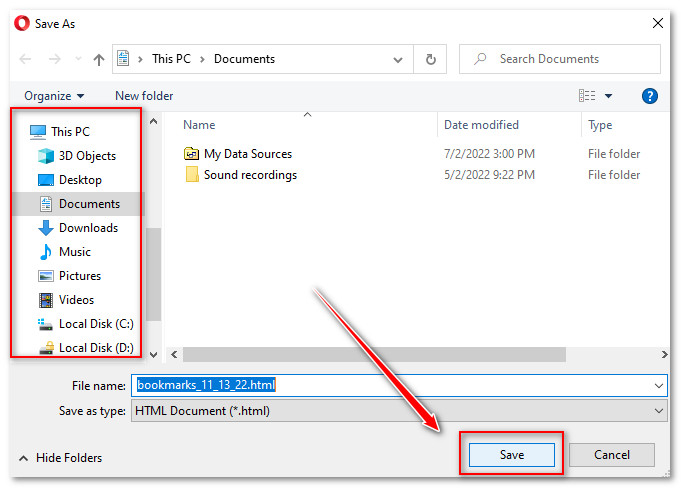
Opera bookmarks exporting completed! Now, get that HTML file to your new computer. For this, you can use any flash drive or cloud storage as your choice.
After you have received the HTML file on your new computer:
- Launch the Opera browser on your new computer
- Go to opera://bookmarks
- Click on Import/Export… option and choose import bookmarks
- A drop-down menu appears, Now, open the menu and click on the Bookmarks HTML file option
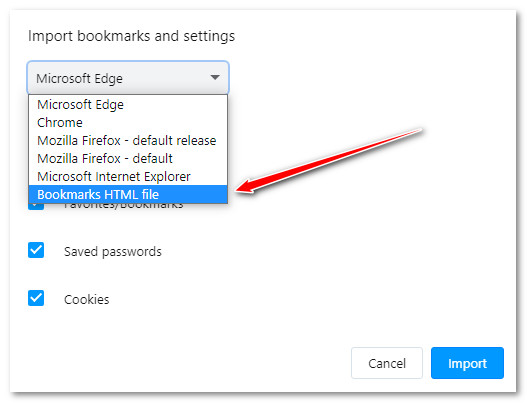
- Click on Choose file button
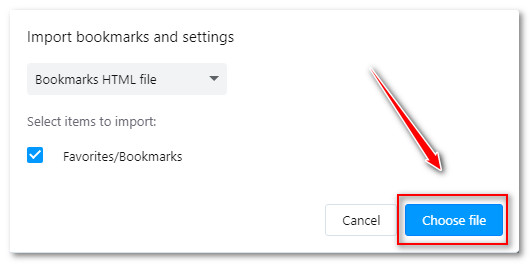
- Browse the HTML file you have taken from the old PC and click on Open
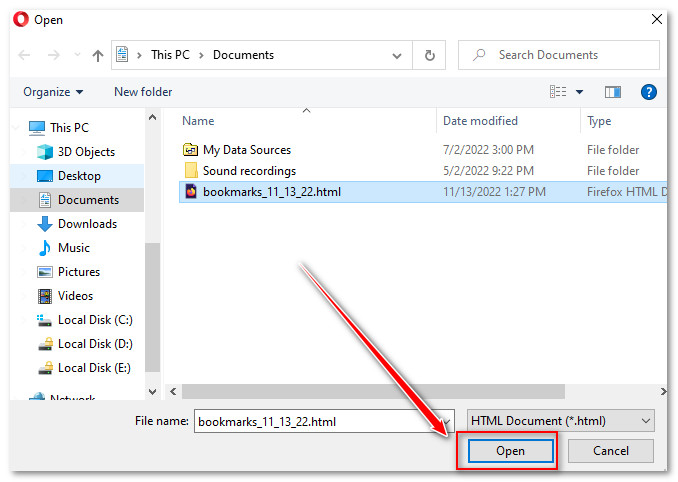
- Complete the process by clicking on the Done button
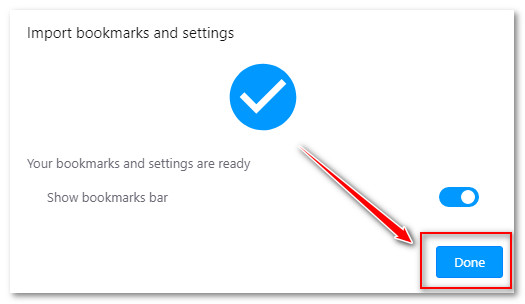
That’s all about Transferring opera bookmarks from one computer to another.
Happy browsing…
Related Guides:
How to transfer brave bookmarks to a new computer
How to transfer firefox bookmarks to a new computer
How to transfer Chrome bookmarks from one computer to another
How to transfer safari bookmarks from one computer to another
How To Transfer Microsoft Edge Favorites to Another Computer