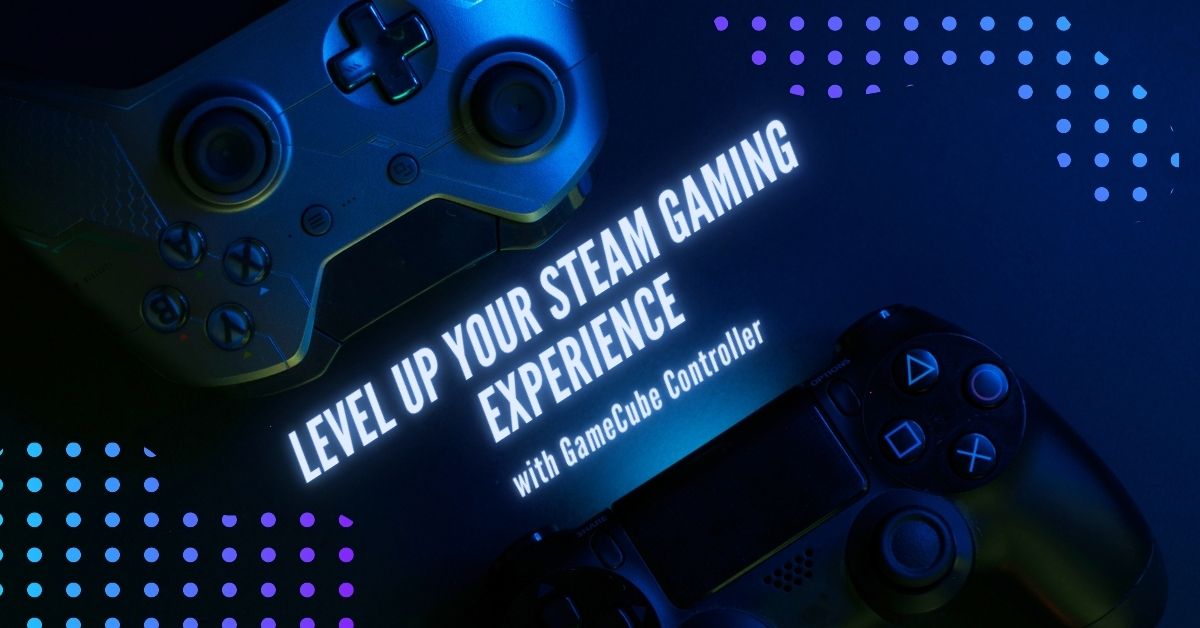Nintendo GameCube Controller is a well-known gaming controller that was first introduced in 2001 for the Nintendo GameCube console. The controller is known for its unique design, ergonomic grip, and responsiveness. With the rising popularity of Steam, many gamers want to use GameCube controllers to enhance their gaming experience.
In this blog post, we’ll provide a comprehensive guide on how to use GameCube controller on Steam. From setting up the controller to configuring the Steam settings, we’ll cover everything you need to know to get started.
How to use a GameCube controller on Steam
- Connect your GameCube controller to your PC using a USB adapter.
- If your adapter requires drivers, install them before proceeding.
- Launch Steam on your PC and click on the “Steam” menu at the top-left corner of the screen.
- From the dropdown menu, select “Settings,” followed by “Controller.”
- Check the box next to “Nintendo GameCube/Wii U Controller Support.”
- Click “OK” to save the changes.
- Next, switch to Big Picture mode by clicking on the “Big Picture” icon in the top-right corner of the screen.
- Select the game you want to play and click on “Manage Game.”
- From the dropdown menu, select “Controller Configuration.”
- Customize the button mapping and controller settings to your liking.
- Save the changes and start playing the game using your GameCube controller.
By following the above steps, you can easily use your GameCube controller to play your favorite games on Steam. Whether you’re a die-hard Nintendo fan or just looking for a new way to play, using a GameCube controller can add a whole new level of fun to your gaming experience. We hope this guide was helpful, and we wish you happy gaming!
Also check: How to connect Gamecube controller to Switch