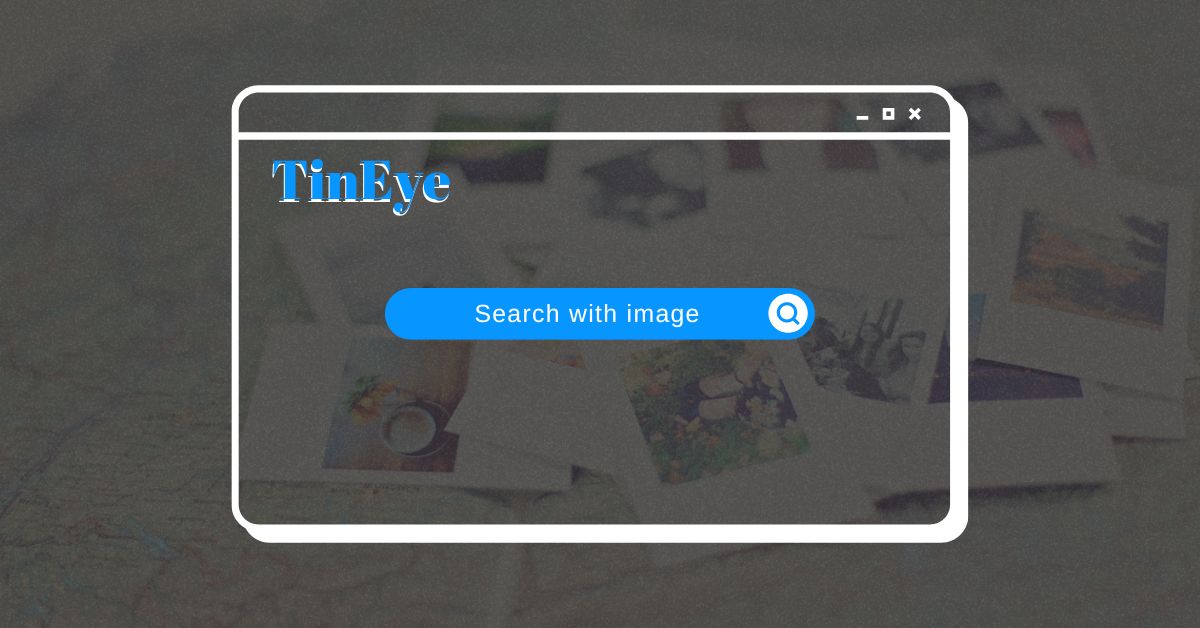Tineye reverse image search tool is one of the oldest and most popular search by image tool on the web that offers a variety of APIs and solutions for reverse image search, computer vision, and image recognition. It offers various image tools including Advanced image identification, Label matching, Image tracking, Image verification, Mobile image recognition, Color search, etc.
Besides other major image search engines such as Google reverse image search, Bing reverse image search, Pinterest reverse image search and Yandex reverse image search, Tineye is also a reliable option for doing reverse image search as It has the fastest and most accurate image recognition technology in the world.
How does TinEye work?
TinEye search engine uses the most advanced image recognition technology to find images that match your search image. It creates a unique and compact digital fingerprint for each image you submit for search and then compares this fingerprint with every other image in its database. This way you will get the most relevant result possible. In addition, TinEye uses robust and accurate image recognition to find even partial matches to your search image.
Why should you use the TinEye reverse image search engine?
- Find out where an image came from: Just because an image is on the Internet doesn’t mean you can use it. If you want to use an image you find online, you need to get permission from the image owner first. And to do so, you need to do a reverse image search to find out where it came from. With a reverse image search, you can find the original creator of an image and ask for permission to use it.
- Track the appearance of your image online: If you’ve got an image that you want to track who is using it online, TinEye is a great reverse image search engine to use. Just upload the image and TinEye will search the internet for instances of where that image appears. You can see if someone is using your image without permission, or track the popularity of an image online.
- Find higher resolution versions of an image: If you have found an image online but it is too small or low-resolution for your purposes, you can use TinEye to search for a higher resolution version of an image or the image in various sizes.
- Discover modified versions of an image: If you have found an image online and would like to find out if that image has been modified in any way, you can upload it to TinEye to find it out.
- Check authenticity: You’ve seen a photo online and you’re not sure if it’s real. You can use TinEye to verify its authenticity.
Find more: Amazing Benefits of Reverse Image Search
Best things about Tineye that I loved the most
- To make your search experience more convenient, Tineye provides Tineye reverse image search extensions for all major web browsers such as google chrome, Microsoft edge, Opera and firefox.
- Tineye helps save time as it provides only exact match results instead of related or look-alike images like other reverse image search engines provide.
- Tineye’s compare function allows you to compare the result with the image you used for the search. This might be extremely helpful when identifying cropped, resized, skewed or modified images.
- Tineye has a huge database of over 56 billion images and they are constantly adding millions of images to their database by crawling the web.
How to use TinEye reverse image search on PC?
Tineye reverse image search by uploading an image
- On your PC browser, Go to the Tineye official website: Tineye.com
- Click on the Upload button
- Select the image you want to search with
- Open the image
- Get the result
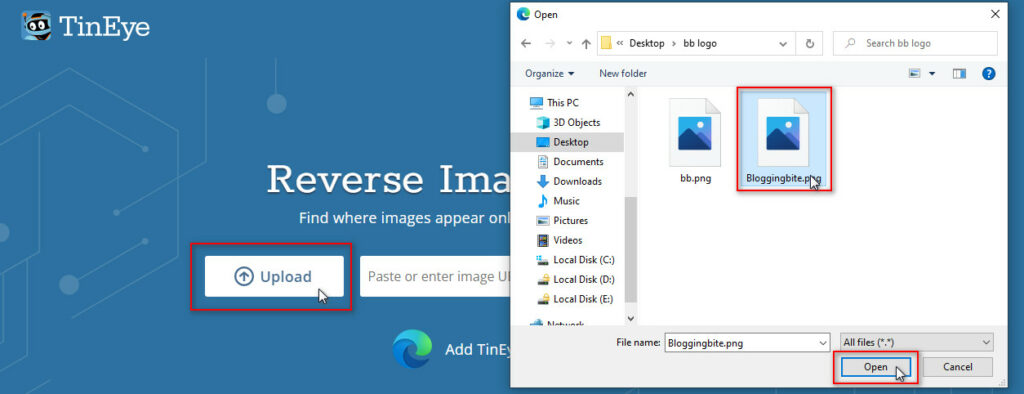
Tineye reverse image search using drag and drop method
- Go to tineye.com on your web browser
- Explore the image file destination On the new window
- Select the image, and drag and drop it into the TinEye image search box
- Wait until the search result is fully loaded
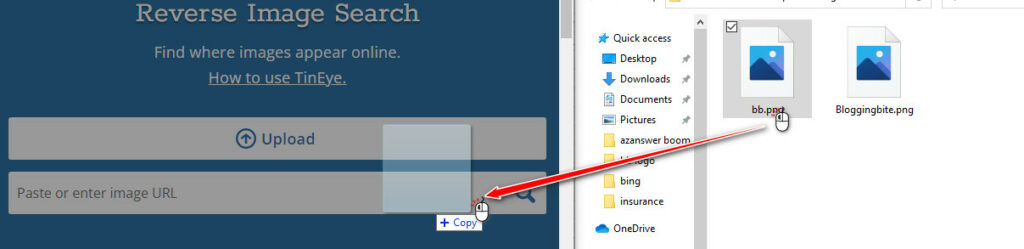
Tineye reverse image search with the image URL
- Visit the page where an image is located
- Right-click on the image and copy the image URL
- Open Tineye.com on your web browser
- Paste the image URL on the Tineye image search box
- Hit enter or click on the Search button
- Wait for the result
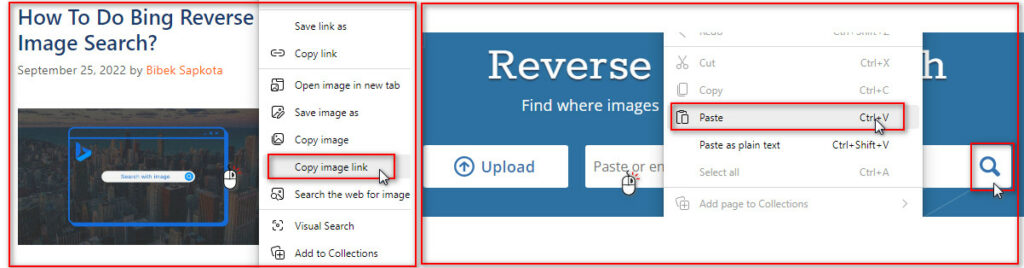
Tineye reverse image search using extensions
- Install the Tineye reverse image search extension on your web browser. (Currently, Tineye reverse image search extension is available on Google Chrome, Microsoft Edge, Opera and Firefox). Visit this page to get a direct link to the extension according to your browser.
- Visit the page where the image is located
- Right-click on the image
- Click on Search image on TinEye
- Get the result

How to use TinEye reverse image search on Android?
Tineye Reverse Image Search with an image from the gallery on Android
- Open any web browser on your android device
- Go to Tineye.com
- Tap on the Upload button
- Select an image from your gallery or use a camera to capture the picture
- Wait until the result is fully loaded
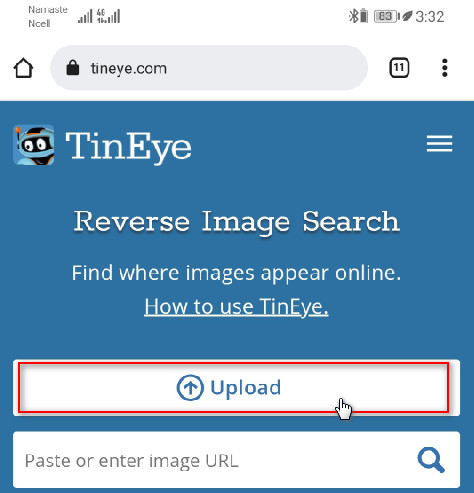
Tineye Reverse Image Search with the image URL on Android
- Open any web browser on your mobile
- Visit the page where the desired image is located
- Copy the image URL
- Go to Tineye.com
- Paste the image URL
- Wait for the result
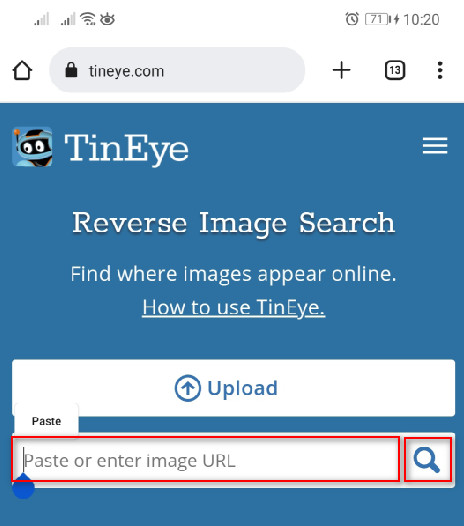
How to use TinEye reverse image search on iPhone?
Tineye Reverse Image Search with an image from the gallery on iPhone
- Open any web browser on your iPhone
- Go to Tineye.com
- Tap the Upload button
- Capture the image using a camera or select an image from your gallery
- Wait for the result
Tineye Reverse Image Search with the image URL on iPhone
- Open any web browser on your iPhone
- Visit the image website
- Copy the image URL
- Go to Tineye.com
- Paste the image URL
- Wait for the result
Tineye Vs Google Reverse Image Search
When it comes to comparison between two products of the same niche, I always prefer to say “Try them yourself and choose one that suits you”. This is because I may not have the same requirements and interests as yours. However, what I can say about these two amazing reverse image search tools is:
- Use Tineye Reverse Image Search When: Your requirement is specific and you just want to find the original source of the image, track the usage of your image, discover the modified version of the image and discover the same image in different resolutions and sizes more quickly.
- Use Google Reverse Image Search When: You want to check similar images to get ideas for artwork, design or for any other purpose, You need vast filter options, You need to find food recipes, places to travel, products to buy, and anything in general, You love to discover something new and interesting and Enjoy surfing the internet.
Other Products By Tineye reverse image search engine
Some amazing features of the TinEye image search engine are listed below:
- MatchEngine: Identifies duplicate and modified copies of an image.
- TinEye API: Useful for large-scale reverse image search, image and profile verification, UGC moderation, copyright compliance and fraud detection.
- TinEye Alerts: Provides automated image tracking service including daily reports on where your images appear across the web.
- WineEngine: Wine label recognition API to Identify photos of wine, beer, and spirit labels with their custom algorithms and neural networks.
- MobileEngine: Mobile image recognition API to Connect the physical world to the digital one with reverse image search.
- MulticolorEngine: Performs visual search, by colour. With automated colour extraction and multi-colour support.
Tineye reverse image search – FAQs
How many images are in TinEye’s search index?
According to the data provided on Tineye’s official website, they have currently over 56.0 billion images indexed on their search engine. Also, they have claimed that hundreds of millions of new images are being added to their index every month.
How to use TinEye to find the copyright owner of an image?
It’s not possible to directly get the information of the owner of any images. However, following the link with the image will help you to reach the owner of the image. You also can sort the search result by “Best Match”, “Biggest Image” or “Image Collections” to get closer to finding the copyright owner of an image.
Can TinEye find this person for me?
It’s not guaranteed that they will provide you with the detail of the person who exists in the image. However you may follow the link and investigate further to check or verify whether it’s the person you are searching for.
How much does Tineye cost?
TinEye is completely free for non-commercial use. However, it also offers several premium services that charge you according to the service you subscribe to.
Can TinEye find similar images?
NO, Tineye provides only exact match results instead of similar images. It works to find altered copies of the images including those that have been cropped, colour adjusted, resized, heavily edited or slightly rotated.
What kinds of images can I search on TinEye?
While searching with Tineye, A minimum of 300 pixels in either dimension is recommended for the best result, but TinEye can accept images as low as 100 pixels. Also, It can accept files up to 20 megabytes and a variety of file formats, including JPEG, PNG, GIF, BMP, TIFF and WebP images.
What is the most accurate reverse image search?
Obviously TinEye. It delivers the different versions of the same image such as cropped, colour adjusted, resized, heavily edited or slightly rotated. While other reverse image search tools provide related images too.
In conclusion, Tineye Reverse Image Search is one of the most accurate and easy-to-use reverse image search engines on the web. With its user-friendly interface, comprehensive results, amazing other features and vast database, it is the perfect tool for anyone who needs to perform a reverse image search. Happy searching!