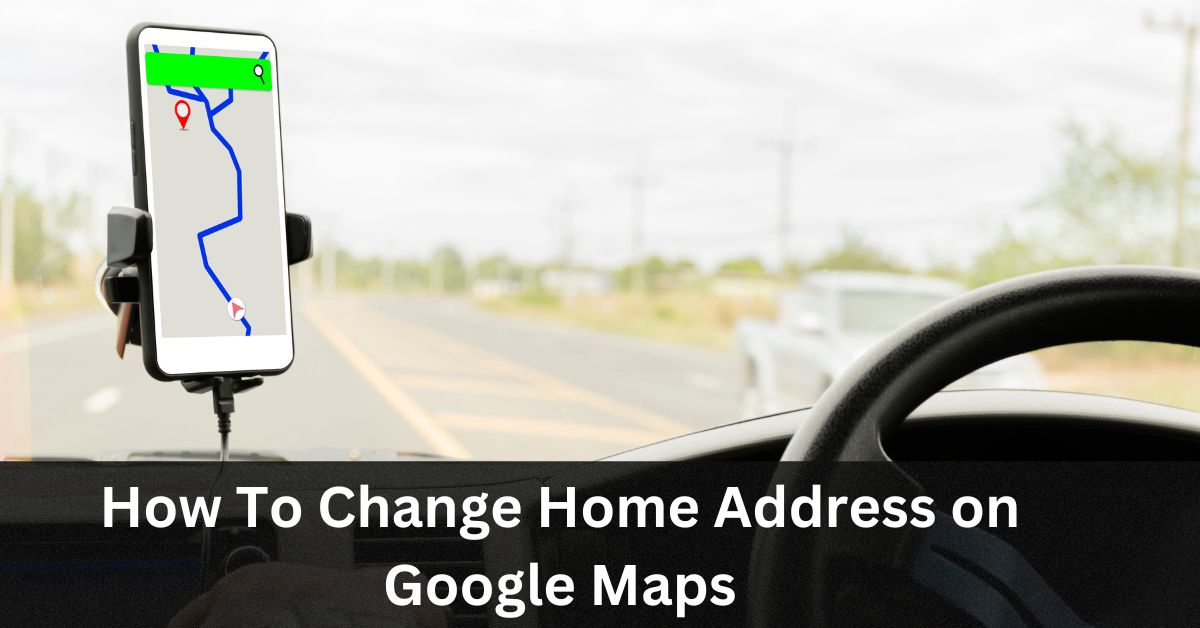Have you recently shifted to a new location and need to update your home address on Google Maps? Or have you never set your home location on the platform?
Whether you’re a seasoned internet user or just starting to explore the online world, getting your home address right on Google Maps is important.
Thankfully, updating your home address on Google Maps is a straightforward process that can be accomplished in just a few simple steps.
In this blog post, we will delve into the process of updating your home address on Google Maps.
So, let’s get started.
How to change home address on Google maps
In mobile app
- Launch the Google Maps app on your iPhone or Android device, and locate the “Saved” option at the bottom centre of the screen. Or if you don’t see the option, simply Tap on the profile icon at the top right corner of the screen and Tap on the Saved menu.
- Next, access the menu called “Labeled.” and you will encounter a selection of options, “Home” and “Work.”
- Tap on Home to add the address or if you already have an existing home address, just tap on the 3 dots icon beside the Home option and tap on edit home.
- Next, a search bar will appear and you may type your Home address or select Choose on map option to drop a pin directly onto the map.
- Finally, Tap on the Save button and Done.
In Computer
- Launch any of your favourite web browser and explore Google Maps.
- At the top left sidebar, click on the option called Saved. Or if this option is not visible, simply click on the menu icon (Triple bar) and then click on the Saved option.
- Click on Labeled and then you will see the options “Home” and “Work.”
- Click on Set your home address option or if you want to update your existing address, first click on the three dots icon beside the home option and click on the Remove address option.
- Finally, type your address and click on the Save button.
So, this was all about simplifying the process of updating your home address on Google Maps; we trust that this guide has provided you with the clarity you needed to confidently manage your address information. Hope it helped you!
You may also like: How To Find Recently Visited Sites On Your Phone