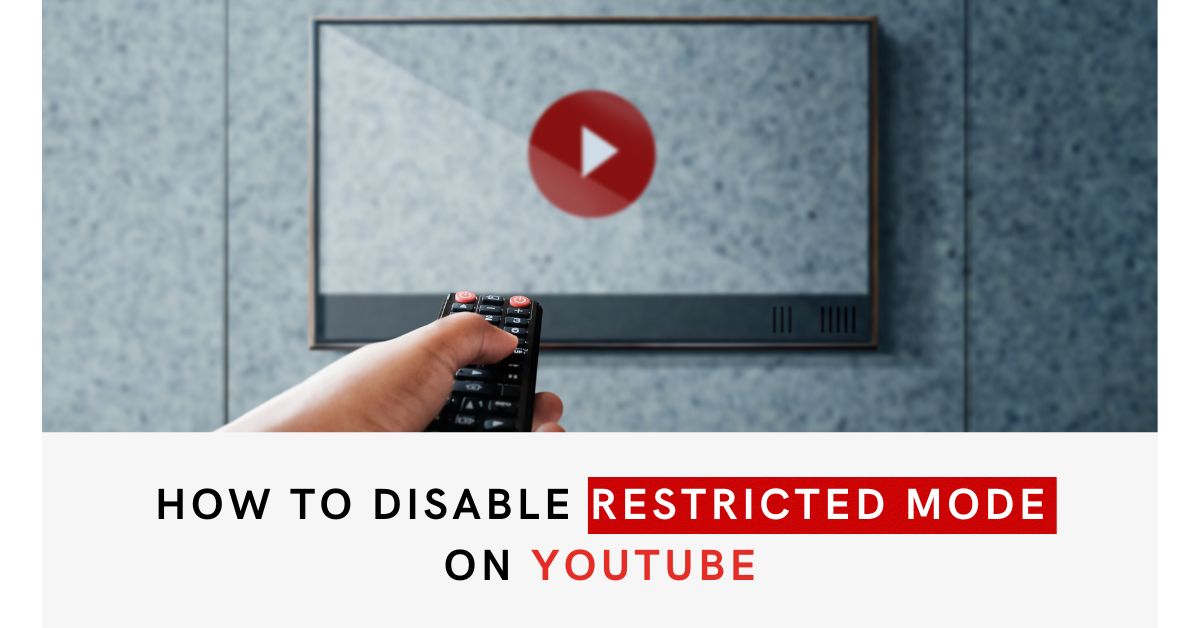YouTube is a platform that offers a vast array of videos, catering to different interests and preferences. However, for various reasons, users might find themselves needing to disable the platform’s Restricted Mode. In this guide, we’ll delve into what Restricted Mode is, why you might want to disable it and provide you with a step-by-step walkthrough to accomplish just that.
What is YouTube’s Restricted Mode
Restricted Mode is a feature designed by YouTube to filter out potentially sensitive or mature content from search results, recommendations, and comments. It’s particularly useful for users who want a more controlled viewing experience, such as parents seeking to protect younger viewers from inappropriate material.
Reasons for Disabling Restricted Mode
While Restricted Mode can be helpful, there are scenarios where you might want to turn it off. For instance, as a content creator or researcher, you might need access to a wider range of content that gets filtered out in Restricted Mode. Additionally, if you’re an adult user who doesn’t require these filters, disabling Restricted Mode could enhance your browsing experience.
Step-by-Step Guide: How to Disable Restricted Mode on YouTube
Turning off the Restricted mode on the YouTube Android app
- Open the YouTube app on your Android phone
- Log in to your account.
- In the upper-right corner, tap on your profile picture.
- Tap on “Settings,” then select “General.”
- Toggle the Restricted Mode on or off as desired.
Disabling Restricted mode on Android TV
- Log into your account.
- Navigate to the Home screen and scroll down to the Apps row.
- Choose YouTube from the list.
- Scroll down and select Settings.
- Select Restricted Mode or Safety Mode.
- Toggle the setting to either On or Off based on your preference.
Disabling Restricted mode on iPhone and iPad
- Open the YouTube app.
- Log in to your account.
- Tap your profile photo in the upper-right corner.
- Choose “Settings,” then select “General.”
- Toggle the Restricted Mode on or off according to your needs.
Turning off the Restricted mode on Computer
- Access YouTube.com in your browser.
- Log in to your account.
- Click on your profile photo in the upper-right corner.
- Navigate to the bottom and click on “Restricted Mode.”
- In the top-right dialogue box toggle the button to enable or disable Restricted Mode.
Conclusively, YouTube’s Restricted Mode serves as a valuable tool, offering a controlled viewing experience to users. While there are situations where disabling this mode may be warranted, it’s crucial to strike a balance between content accessibility and safety, especially for younger audiences.
Also check: 33 Most Useful Youtube Shortcut Keys You Should Know