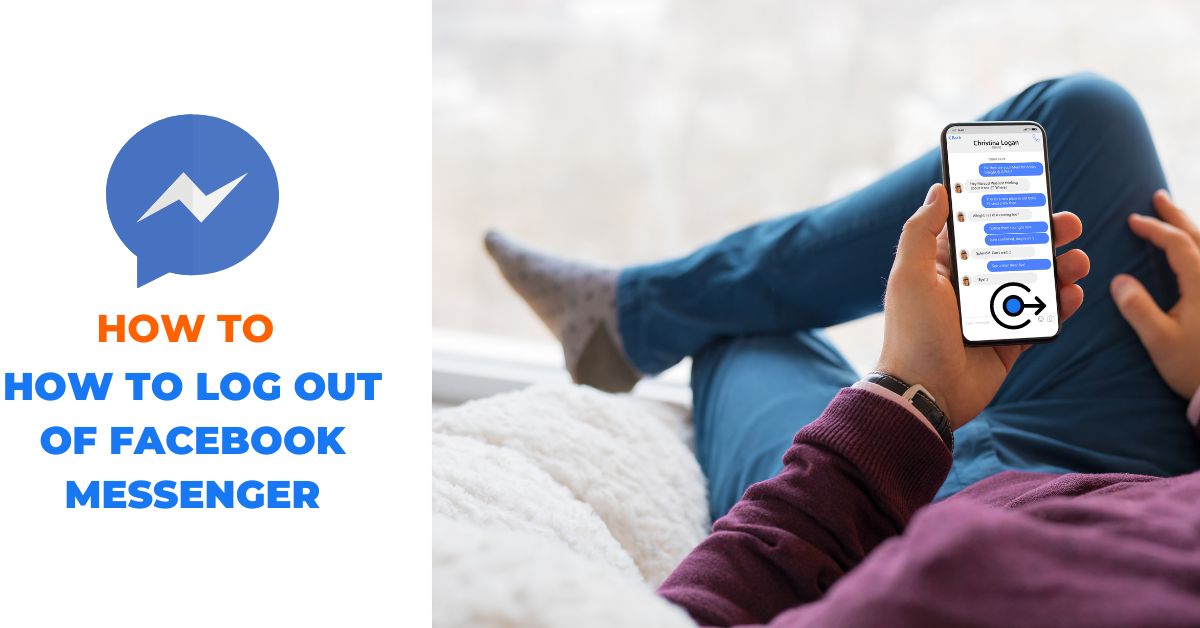Logging out of Facebook Messenger is important for various reasons, such as privacy concerns and to prevent unauthorized access to your account. However, since there is no “Log Out” option in the app, you need to follow other alternative methods to log out of Facebook Messenger. In this article, we will show you step-by-step how to log out of Facebook Messenger using various methods.
Method 1: Clearing cache on the Messenger app
Clearing the cache on the Messenger app is a simple and quick method to log out of the app. This method will clear all the app data, including your login credentials, chat history, and other data. Follow the steps below to clear the cache on the Messenger app:
Steps to clear cache on Android
- Open the “Settings” app on your Android device.
- Scroll down and select “Apps” or “Application Manager”.
- Find and tap on “Messenger”.
- Select “Storage” and then tap on “Clear cache”.
Once the cache is cleared, launch the Messenger app, and you will be logged out of your account.
Method 2: Logging out of Messenger from Facebook settings
Another way to log out of Facebook Messenger is to log out of your account from Facebook settings. This method allows you to log out of Messenger from any device that you are currently logged in to. Follow the steps below to log out of Messenger from Facebook settings:
Steps to log out of Messenger from Facebook settings on Android
- Open the Facebook app on your Android device.
- Tap on the three horizontal lines in the top-right corner of the app.
- Scroll down and tap on “Settings & Privacy”.
- Tap on “Settings”.
- Scroll down and tap on “Security and Login”.
- Find the “Where You’re Logged In” section and tap on “See More”.
- Find the session for Messenger and tap on the three dots.
- Tap on “Log Out” and confirm the action.
Logging out of Facebook Messenger on iPhone and iPad
To log out of Facebook Messenger on your iOS device, follow these simple steps:
- Open the Facebook app on your device.
- Tap the hamburger icon, which is the three horizontal lines, located in the bottom-right corner of the app.
- Scroll down to find “Settings and Privacy” and tap on it.
- Select “Settings” from the dropdown menu.
- Tap on “Security and Login”.
- Look for the “Where you’re logged in” section and locate the device where you are currently logged in.
- Tap the three vertical dots next to the device with Messenger for iOS.
- A flag will appear from the bottom of the screen; tap “Log Out” to complete the process.
Method 3: Using the messenger app
Although there is no direct logout option in the Messenger app, you can log out of Messenger on your device by following these steps:
- Open the Messenger app on your device and go to the Setting window by tapping on the Toggle menu at the left and then tapping on the Gear icon.
- Scroll down and tap on “Account Settings”.
- Tap on “Security and login”.
- Now, under the Where you are logged in section, find the device where you are logging into Messenger.
- Tap on 3 dots next to your messenger device.
- Finally, Tap on Log out.
Method 4: Log Out From Messenger Via Facebook.com
- Visit Facebook.com and sign in to the account that you want to log out from Messenger.
- Click on the Profile icon in the upper-right corner of the page.
- Click on “Settings & Privacy” from the dropdown menu, followed by “Settings”.
- Click on “Security and Login” from the sidebar menu.
- Under the section “Where You’re Logged In”, look for the name of your device.
- Tap on the three dots located on the right of a Messenger listing.
- Select “Log Out”. Just like on the Facebook app.
Now you will be logged out of the Messenger account.
Method 5: Uninstalling the Messenger App
Once you uninstall the Messenger app, you will be automatically logged out from it. However, this method will not delete any conversations or data associated with the app, so you don’t need to worry about losing your messages or media files.
If you want to use Messenger again, you can download and reinstall the app from the App Store (iOS) or Google Play Store (Android), and log in with your Facebook credentials. Your previous conversations and data will still be available once you log in again.
Summary
We hope that the information provided has been helpful in guiding you through the various methods available to log out of Messenger.
Remember, logging out of Messenger can be an important step in maintaining your online security and privacy. By logging out of the app when you’re finished using it, you can ensure that no one else has access to your messages or personal information.
If you have any further questions or comments on this topic, please don’t hesitate to reach out and let us know. We always value feedback and strive to provide the most informative and helpful content possible. Thank you again for reading, and happy logging out!
Worth checking: How To Delete A Message On Messenger Without Opening It