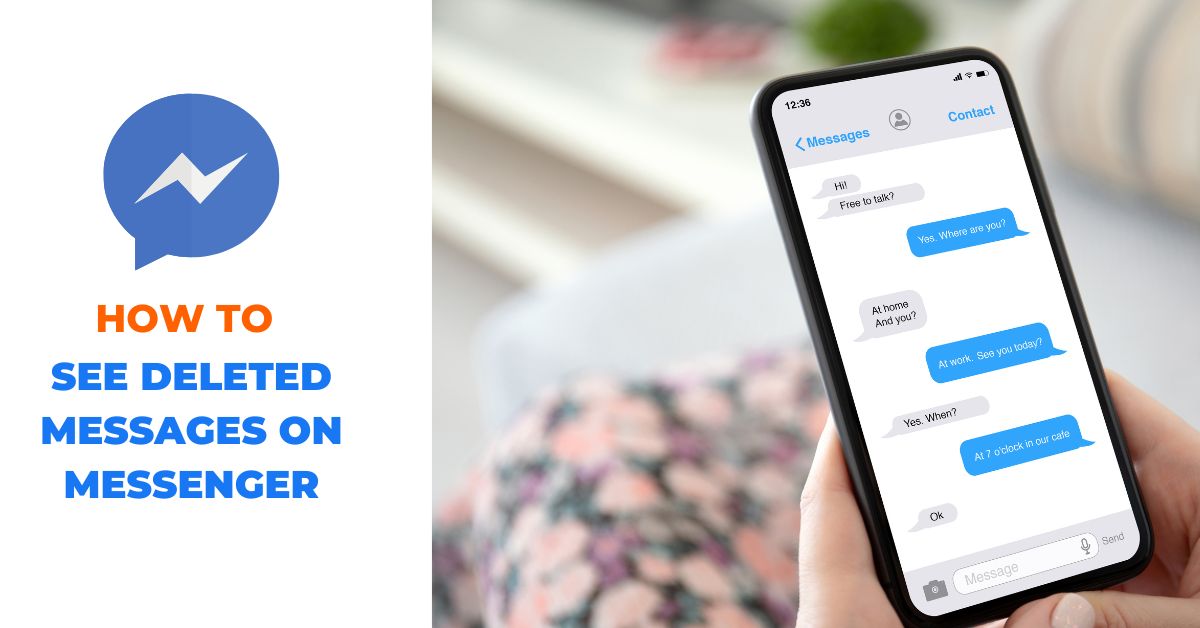In today’s digital age, messaging applications have become an integral part of our daily lives. Facebook Messenger, with its widespread popularity, enables us to connect with friends, family, and colleagues across the globe. However, there are instances when we accidentally delete important messages, leaving us wondering if there’s a way to retrieve them. In this article, we will explore the possibilities of seeing deleted messages on Messenger and provide you with some useful insights. So, let’s dive in!
How to See Deleted Messages on Messenger
While there’s no guaranteed method to see all deleted messages on Messenger, there are a few approaches you can try. Let’s explore these steps and their effectiveness in recovering deleted messages.
Method 1: Check Archived Conversations
Sometimes, instead of being deleted, messages are archived. Archiving removes them from your main inbox but keeps them hidden in a separate folder. To check if a message was archived, follow these steps:
- Open Facebook Messenger on your device.
- Click on your profile picture at the top left corner of your Messenger screen.
- Select the Archived Chats option.
- You will see a list of all the chats you have archived; if you find your desired conversation, you can simply unarchive the conversation by long pressing and selecting Unarchive option.
Method 2: Download Your Data from Facebook Setting
The “Download Your Data” feature in Facebook settings allows users to retrieve a copy of their personal information stored on the platform. By accessing this feature, users can request a download of their data, including posts, photos, videos, messages, and more. To see selected messages using this feature, follow these steps:
- Visit the Facebook website and log in to your account.
- Click on the downward arrow at the top right corner of the page to open the drop-down menu.
- Select “Settings & Privacy” from the menu, and then choose “Settings.”
- On the left-hand side of the Settings page, click on “Privacy” and “Your Facebook Information.”
- In the “Your Facebook Information” section, click on “Download Your Information.”
- Here, you can customize the data you want to download. To specifically download your Messenger data, click on the “Deselect All” button, then scroll down and check the box next to “Messages.” You can also select any other data you wish to download.
- Scroll down further and choose the format of your download. The default format is “HTML,” but you can also select “JSON” for a machine-readable format.
- Select the date range for the messages you want to retrieve. You can choose a specific timeframe or select “All of my data” to download all your Messenger messages.
- Finally, click on the “Create File” button to start the download process. Facebook will prepare your data and notify you when it’s ready for download.
- You’ll receive a notification or an email when your download is complete. Click on the provided link to access the file.
- Extract the downloaded file, and you should find a folder named “messages” containing your Messenger conversations. Open the folder and navigate to the specific conversation you want to retrieve.
Using the Facebook Mobile app
- Open the Facebook app on your mobile device.
- Tap on the Profile icon at the top right corner of the screen.
- Scroll down and tap on settings.
- From the settings menu, tap on Profile settings.
- Scroll down and find the Download profile information option.
- Select “Messages.” from the list, Choose the date range, and tap on Create file.
- As long as the file is ready to download, you will receive a notification and you can download and access it.
Please note that the download process may take some time, depending on the amount of data you’ve selected. Additionally, this method allows you to retrieve your own messages and not messages deleted by other participants in the conversation.
Method 3: Request Recipient to Forward These Messages
The process of requesting a recipient to forward deleted messages involves reaching out to them through Messenger or any other communication channel and asking for their cooperation. You can send them a message explaining the situation and kindly ask if they would be willing to assist you by forwarding the deleted messages.
Conclusion
In conclusion, while retrieving deleted messages on Messenger may not always be possible, there are a few methods you can try. First, check if the message was archived, as it may have been moved there instead of being deleted. You can also ask the sender or recipient to see if they still have access to the messages and can forward them to you. Additionally, checking alternative devices or platforms where the messages might still be accessible could yield positive results. Remember, though, that recovering deleted messages is not always guaranteed, especially if they have been permanently deleted or a significant amount of time has passed. It’s important to be proactive in managing your messages and consider backing up your data regularly to avoid potential data loss.
Also check: How To Delete A Message On Messenger Without Opening It