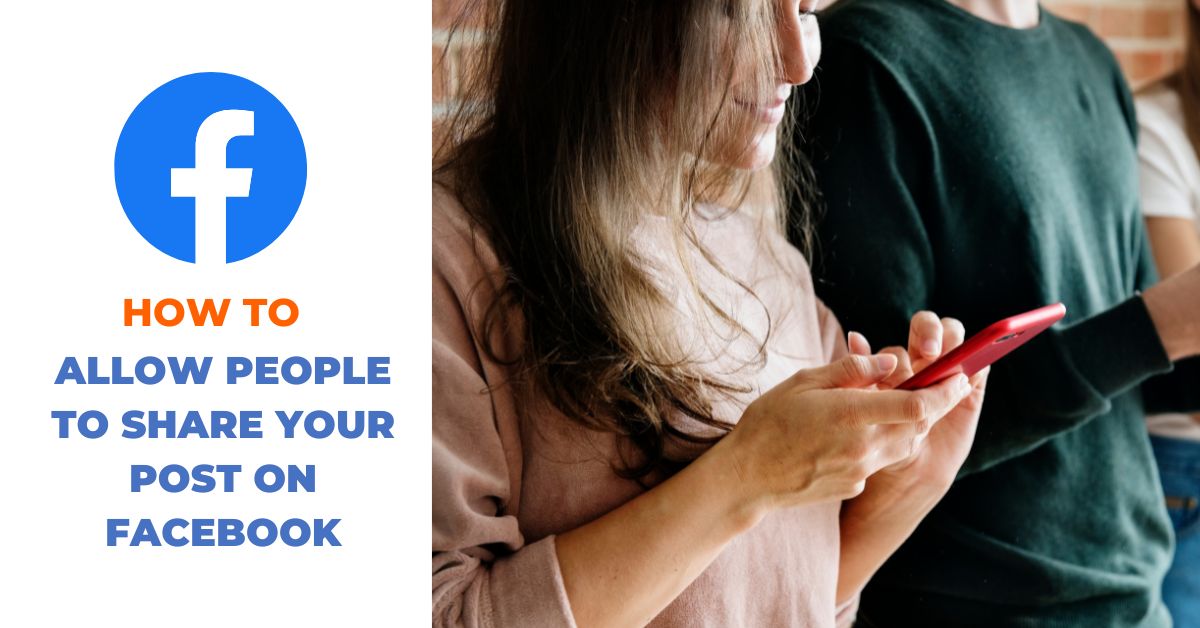Facebook is one of the most popular social media platforms with over 2.8 billion monthly active users. If you’re a content creator or a marketer, you’ll want to take advantage of Facebook’s reach and allow people to share your posts with their friends and followers. In this article, we’ll discuss how to allow people to share your post on Facebook and increase your reach on the platform.
Why Allow People to Share Your Post on Facebook?
Sharing your posts on Facebook can help you reach a wider audience and increase your engagement. When someone shares your post, it appears on their timeline, and their friends and followers can see it, increasing the likelihood of your post being seen by people who wouldn’t have seen it otherwise. Additionally, when someone shares your post, it shows that they found your content valuable enough to share with their network, which can help build your credibility and increase your following.
Why can’t people share my post on Facebook?
There are a few reasons why people may not be able to share your post on Facebook:
- Privacy settings: If you have not set the privacy settings for your post to “Public” or have set the audience to a specific group of people, then others will not be able to share your post with their friends or followers.
- Sharing disabled by the page owner: In the case of Facebook pages, Some Facebook pages may have disabled sharing for their posts. This can be done by the page owner to prevent others from sharing their content.
- Technical issues: Occasionally, technical issues on Facebook’s platform can prevent users from sharing posts. These issues can be temporary and typically resolved quickly.
- Your post violates Facebook’s Community Standards: If your post violates Facebook’s Community Standards, then it may be removed or restricted from sharing. Examples of content that may violate Facebook’s Community Standards include hate speech, harassment, or spam.
If you are experiencing issues with people sharing your posts on Facebook, it’s important to check your privacy settings and ensure that you are not in violation of Facebook’s Community Standards. You can also try reaching out to Facebook support for assistance.
How to Allow People to Share Your Post on Facebook
To make your post sharable on Facebook, you need to make sure it’s set to public. If your post is set to private, only your friends can see it, and they won’t be able to share it with their friends.
To check the privacy settings of your post, click on the audience selector (the globe icon) next to the post’s timestamp. Make sure the post is set to “Public” if you want your friends to be able to share it.
How to Change the Audience of a post on Facebook?
Changing the audience of a post on Facebook is a simple process. You can change the audience of a post at any time, even after it has been published. Follow these steps to change the audience of a post on Facebook:
- Go to your Facebook profile and locate the post you want to edit.
- Click on the three dots on the top right corner of the post.
- Select “Edit Post” from the dropdown menu.
- Click on the audience selector (the globe icon) next to the post’s timestamp.
- From the dropdown menu, select the new audience you want to share the post with. You can choose from Public, Friends, Friends Except…, Specific Friends, or Only Me.
- Click “Save” to apply the changes.
- If you want to make the post public, select “Public” from the audience selector. If you want to make the post visible only to a specific group of friends, select “Specific Friends” and choose the friends you want to share the post with.
It’s important to note that changing the audience of a post will affect who can see the post and who can interact with it. If you change the audience of a post from “Public” to “Friends,” for example, only your friends will be able to see and interact with the post. If you change the audience from “Friends” to “Public,” anyone on Facebook will be able to see and interact with the post and they can share your post too.
How do I set a default audience for my posts on Facebook?
You can set a default audience for your posts on Facebook by following these steps:
- Go to your Facebook profile and click on the down arrow on the top right corner of the page.
- Select “Settings & Privacy” from the dropdown menu.
- Select “Settings.”
- Click on “Privacy” in the left-hand menu.
- Under the “Your Activity” section, you’ll see an option for “Who can see your future posts?” Click on “Edit” next to this option.
- From the dropdown menu, select the audience you want to share your future posts with. You can choose from Public, Friends, Friends Except…, Specific Friends, or Only Me.
- Click “Close” to save the changes.
Once you’ve set a default audience for your posts, all of your future posts will be shared with that audience unless you change the audience for a specific post.
You may also like: How To Prevent Strangers From Seeing Your Facebook Profile
Summary
Allowing people to share your posts on Facebook can be an effective way to increase your reach and engagement on the platform. By making your posts public and easy to share, you can encourage others to share your content with their own networks, which can help to amplify your message and attract new followers.
It’s important to remember that while sharing on Facebook can be a powerful tool for building your online presence, it’s also important to be mindful of privacy settings and audience preferences. By taking the time to review your privacy settings and default audience preferences, you can ensure that you’re sharing your content with the right people and protecting your online identity.