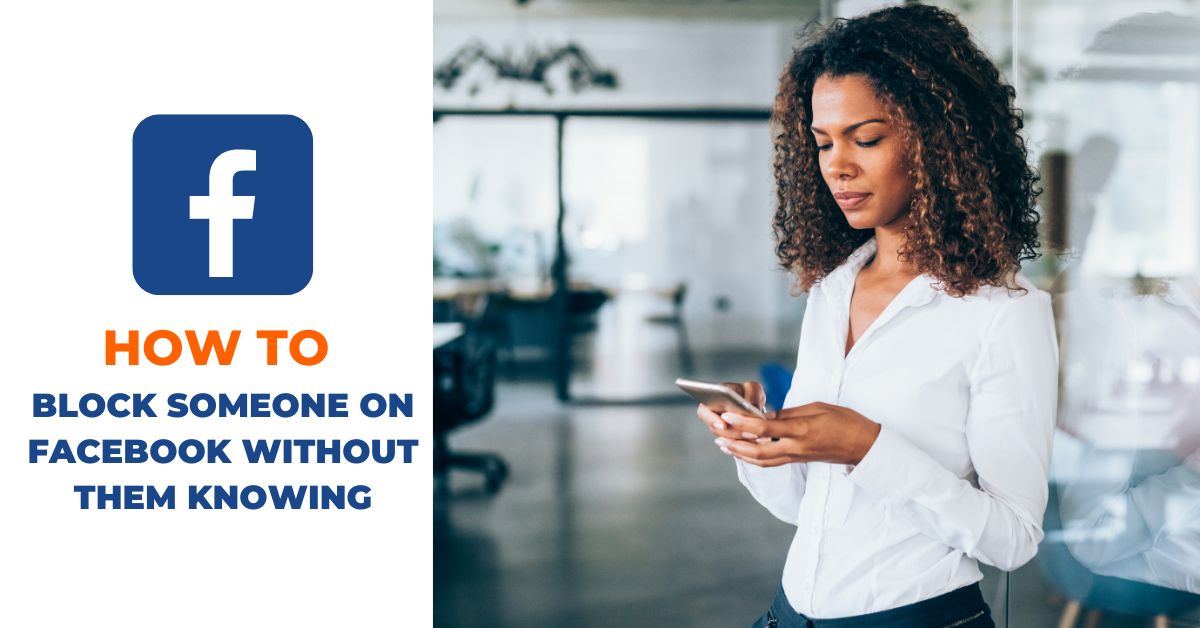Facebook is a social networking site that allows users to connect with friends and family online.
If you’re new to it, you may not know how to block someone on Facebook. Blocking someone on Facebook is easy, and once you do it, that person will be unable to see anything you post on your profile, tag you in any photos, or send you messages.
It is a way to protect yourself from harassment or unwanted contact. Blocking someone on Facebook is a relatively easy process that can be completed in just a few steps.
In this blog post, you will learn how to block someone on Facebook without them knowing.
Now let’s get started.
How to block someone on Facebook without them knowing
Method 1:
Using this method, we will block someone on Facebook by visiting their profile.
- Step 1: Go to their profile (Either through your friend list or searching their name).

- Step 2: Click on the ellipsis icon (3 horizontal dots) just below the profile and cover image section.
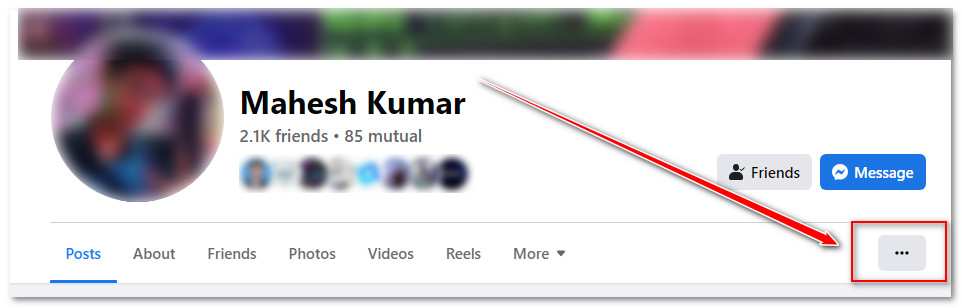
- Step 3: Click on Block
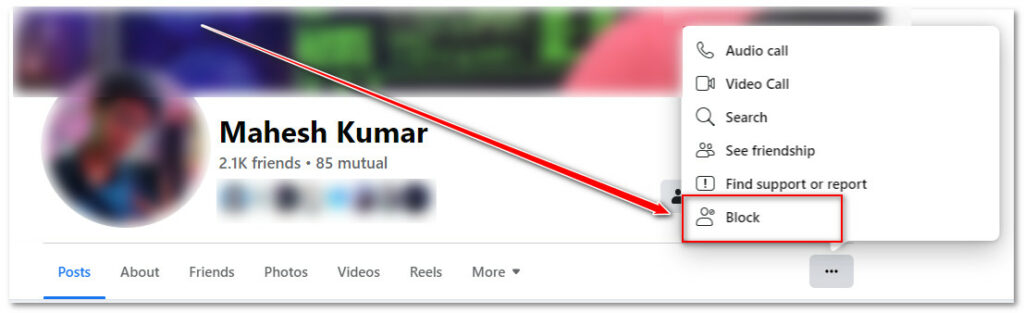
- Step 4: Click on the Confirm button to complete the process.
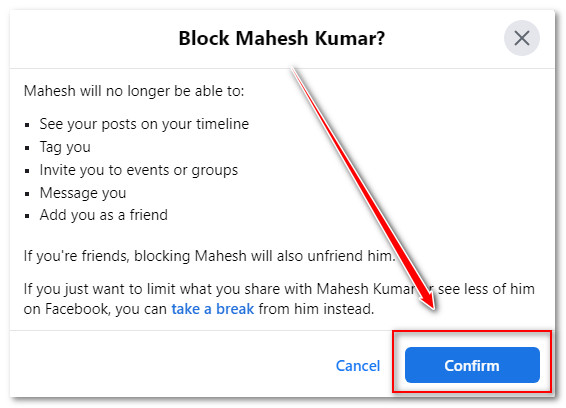
Method 2:
In this method, we can block someone on Facebook by directly adding them to the Blocking list.
- Step 1: Launch Facebook on your PC browser and click on your profile icon at the upper-right side of the screen.

- Step 2: Click on Settings & Privacy and then Settings
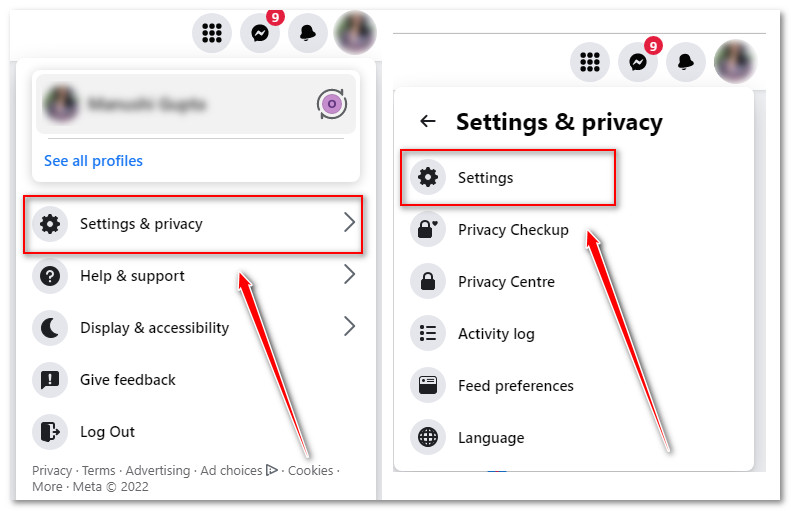
- Step 3: Click on Privacy from the left sidebar options
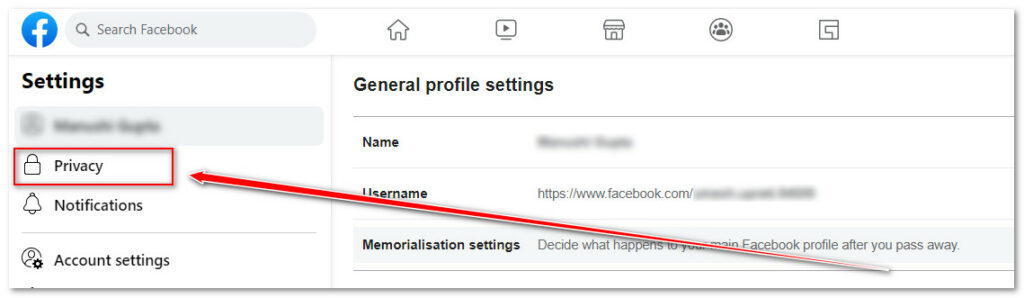
- Step 4: Click on Blockings
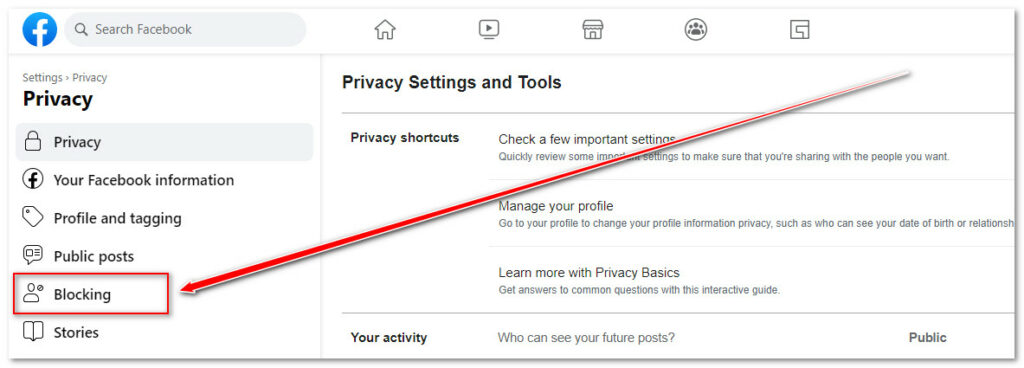
- Step 5: Click on the Edit button beside the Block users option
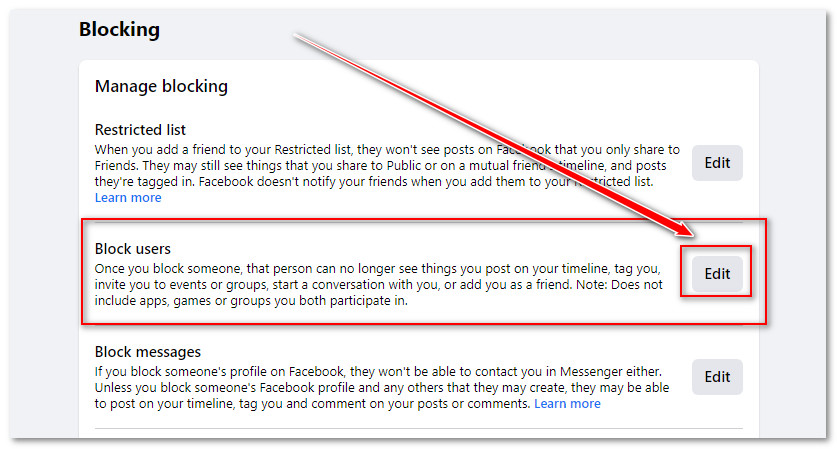
- Step 6: Click on the Add to Blocked List button
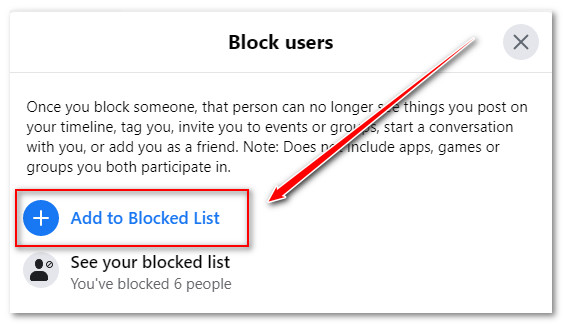
- Step 7: Type the name of the person whom you would like to block
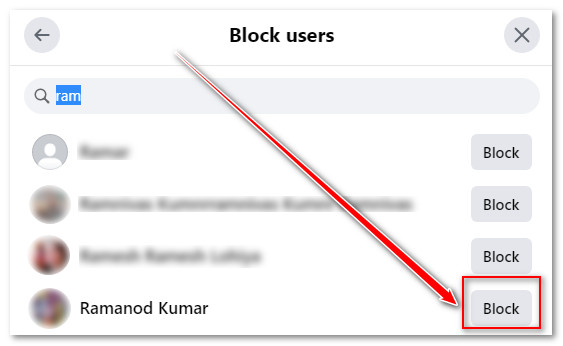
- Step 8: A list of profiles appears, then click on the Block button beside the person’s name you want to block
- Step 9: Complete the process by clicking on the Confirm button
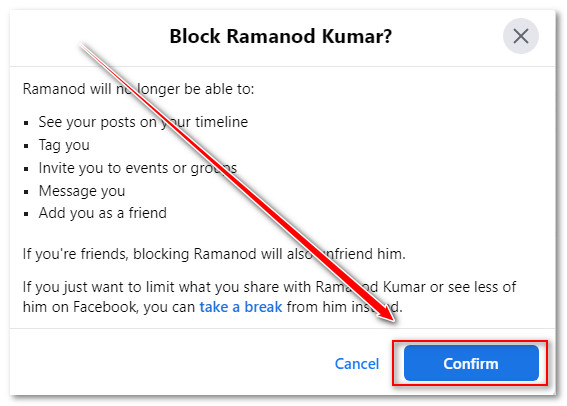
How to block someone on Facebook using the Facebook mobile app
- Launch the Facebook app on your phone
- Go to the profile of the person you want to block
- Tap on the ellipsis icon beside the message button
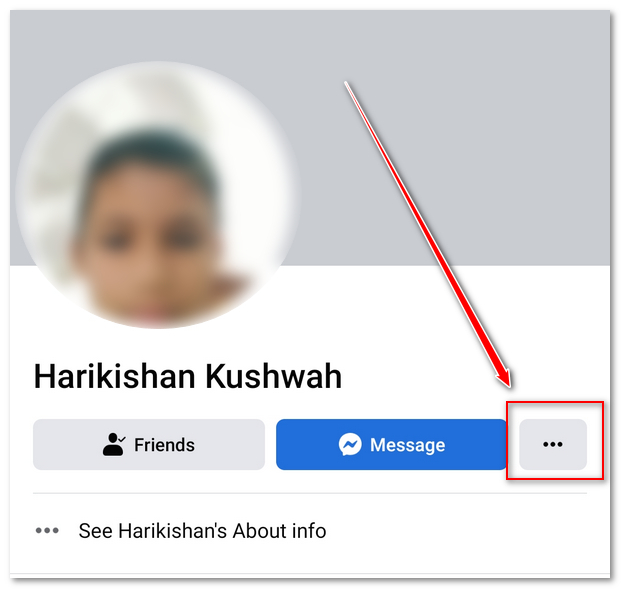
- From the options, Tap on the Block
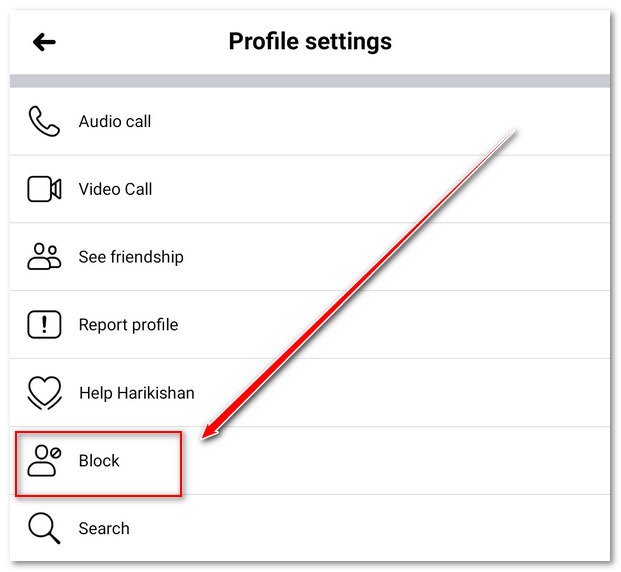
- A popup will appear then again Tap on the Block button
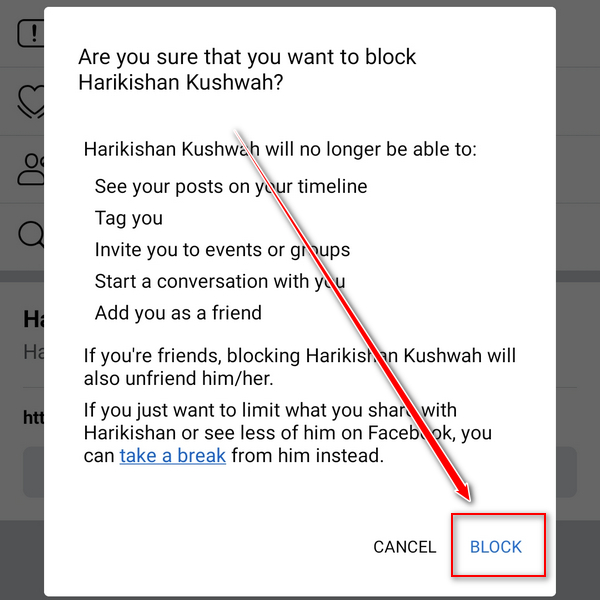
You may also like: How to know if someone blocked you on Facebook
Why would you block someone on Facebook?
There are many reasons why people choose to block someone on Facebook. Maybe the person is constantly posting annoying or offensive content. Perhaps the person is constantly sending messages or tagging you in their posts. Maybe the person is an ex-friend or family member you no longer want to communicate with. Whatever the reason, blocking someone on Facebook is a simple and effective way to stop seeing that person’s content and interactions.
What happens when you block someone on Facebook?
When you block someone on Facebook, that person is no longer able to see things you post on your timeline, tag you in posts, comments, or photos, invite you to events or groups, or start a conversation with you. If you’re friends with someone and then you block them, they’ll also be unfriended.
Blocking someone on Facebook may seem like the best way to deal with a difficult person, but it could actually end up hurting your relationship. So, if you just want to get rid of their posts, comments, and tags or want to restrict them to see your posts, there are other indirect ways to do so. Such as unfollowing them, Restricting them to view your profile, Prevent them to tag you, or restricting them from interacting with your posts, etc. The following guides may help you with this: