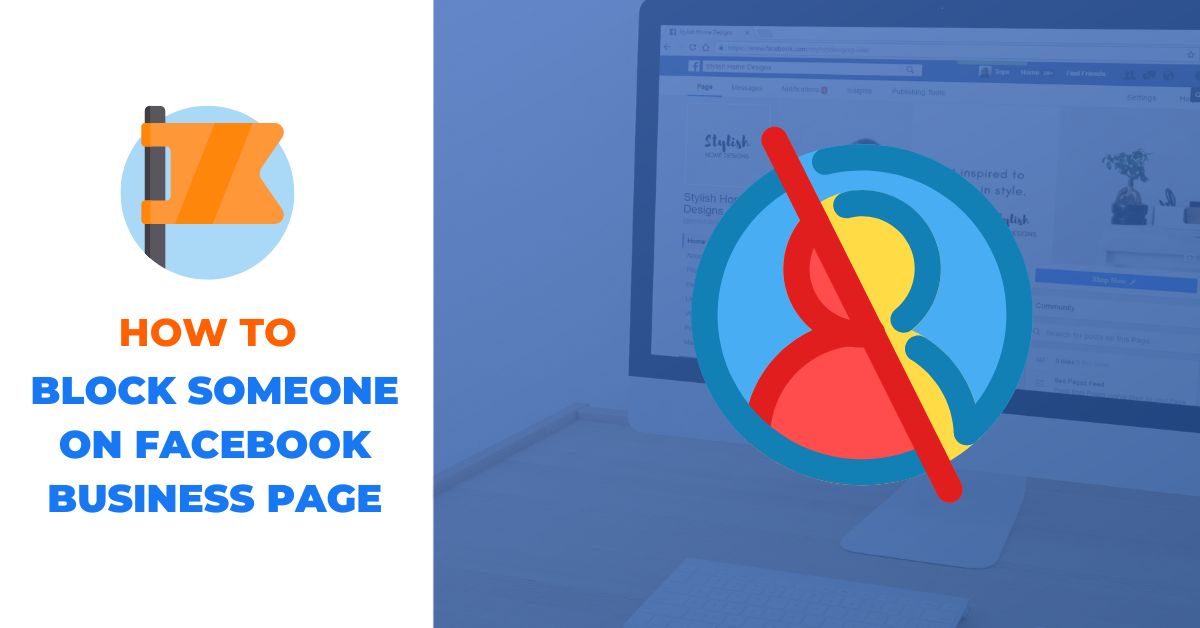In today’s digital age, businesses rely heavily on social media platforms to connect with their audience. Facebook, being one of the most popular platforms, provides businesses with a dedicated space called the Facebook Business Page. While Facebook Business Pages offer numerous benefits, it’s essential to address the issue of dealing with unwanted individuals or negative interactions. In this article, we will guide you through the process of blocking someone on your Facebook Business Page, ensuring a safe and positive online environment for your brand.
Why Blocking Users on Facebook Business Pages is Important
As a business owner or page admin, you have the responsibility to maintain the integrity and reputation of your Facebook Business Page. Blocking individuals who engage in harassment, spamming, or any other undesirable behaviour is crucial for several reasons:
- Protection: Blocking users shields your business page from potential harm and protects your brand image.
- Maintaining a Positive Environment: By blocking disruptive individuals, you foster a safe and supportive community for your followers and customers.
- Improving User Experience: Blocking negative users enhances the overall experience for your audience, ensuring they can engage with your page without encountering unwanted content.
How to block someone on Facebook business page
There are multiple methods available to block individuals or other Pages from accessing your Page. Here are the different ways you can ban someone from your Facebook Page:
Blocking Users via Page Settings:
Using PC:
- Go to your Page and click on “Settings” in the left menu.
- In the left column, click on “Privacy“
- Under the Privacy option, click on Blocking.
- In the next window, you can see the option Block users, Click on the Edit button beside this option.
- Next, click on Add Users To Blocked List option and a search box appears.
- Type of name of the user you want to block.
- A list of profiles will appear and click on the Block button beside the person you want to block.
- Complete the process by clicking on the Confirm button.
Using the Facebook mobile app
- Open the Facebook app on your mobile phone.
- Switch to the Page account.
- Tap on the menu icon and Tap on Settings.
- Next, Find the Blocking option under the Privacy section.
- Tap on the ADD TO BLOCKED LIST option.
- Type the name of the individual you want to block and a list of profiles appears.
- Tap on the Block button beside the person you want to block from your Facebook page.
- A pop-up will appears and again tap on the Block button to complete the blocking.
Blocking another Facebook page From your page
- Go to your Page and click on “Settings” in the left menu.
- In the left column, click on “Privacy“
- Under the Privacy option, click on Blocking.
- In the next window, you can see the option Block pages, Click on the Edit button beside this option.
- Next, click on Add To Blocked List option and a search box appears.
- Type of name of the page you want to block.
- A list of pages will appear and click on the Block button beside the page name you want to block.
In the case of mobile users, you can block pages or profiles by following the same procedure.
Blocking Users via Accessing their Profile Page
This is a very straightforward process to block someone on Facebook business page as it’s similar to blocking someone from your personal Facebook account. To block someone on Facebook business page by this method:
- Login to Facebook.com and switch to the Facebook page account.
- Search the name of the person or page using Facebook’s search option and go to their profile.
- You can also get into their profile through likes and comments on your page’s posts or you may go to their profile from your page’s inbox.
- On their profile page, Click on the three dots (…) icon under their Cover image and profile image section.
- Click on the Block option and complete blocking by clicking on the Confirm button.
If you are using the Facebook app on your Android or iPhone you can block someone on your Facebook page by following the simple procedure below:
- Open the Facebook app on your Phone.
- Switch to your Page account.
- Find the profile or page you want to block from your page by searching their name or from your page’s likes and comments section.
- Open their profile and Tap on the See options button below their profile picture.
- From the next screen, Tap on the Block option and Tap Confirm button to complete the blocking process.
Summary
In conclusion, blocking users on your Facebook Business Page is not about silencing differing opinions or avoiding constructive feedback. It’s about drawing a line against harassment, spam, and other negative interactions that can harm your brand’s reputation and discourage genuine engagement.
As a business owner or page admin, it’s your responsibility to create a welcoming space where your community feels respected and valued. By promptly blocking disruptive individuals and implementing best practices for community management, you can foster an environment that encourages meaningful interactions and supports your brand’s growth.
So, take control of your Facebook Business Page settings, locate and block unwanted users, and manage your blocked user list effectively. By doing so, you’ll be taking a proactive step towards maintaining a positive online community and protecting the integrity of your brand.
If you have any questions, check out the FAQs section below for more insights and clarification.
FAQs about How to block someone on Facebook business page
Can I unblock a user on my Facebook Business Page?
Yes, you can unblock a user by accessing your page’s privacy settings, locating the “See your blocked list” section, and unblocking the desired individual or pages.
Will the blocked user be notified of their block?
No, Facebook does not notify users when they are blocked by a page or individuals.
Can I block multiple users at once?
Currently, Facebook does not offer a feature to block multiple users simultaneously. You need to block each user individually.