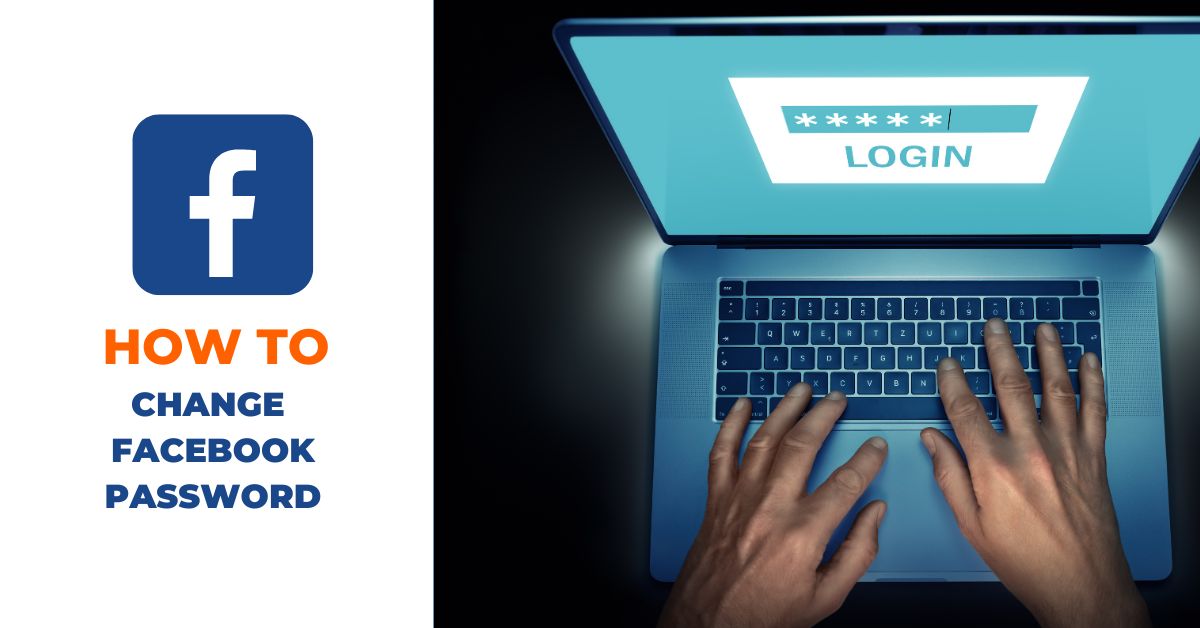In today’s digital age, it’s more important than ever to keep your online accounts secure. Your Facebook account is no exception, as it likely contains personal information and private messages that you don’t want falling into the wrong hands. One of the easiest and most effective ways to secure your Facebook account is to regularly change your password. In this blog post, we’ll guide you through the process of changing your Facebook password, step by step. Whether you’re using Facebook on a desktop computer or a mobile device, we’ll show you how to keep your account safe and secure with a new password.
Why Should You Change Your Facebook Password?
Changing your Facebook password is an essential step to maintaining the security of your account. There are several reasons why you should consider changing your password regularly, including:
- Protecting your personal information: Your Facebook account likely contains a lot of personal information, such as your full name, email address, and date of birth. If a hacker gains access to your account, they could potentially use this information to steal your identity or commit fraud.
- Preventing unauthorized access: If someone else has your Facebook password, they can access your account and view your private messages, posts, and other sensitive information. Changing your password regularly can prevent unauthorized access to your account.
- Staying ahead of security breaches: Facebook has experienced several high-profile security breaches in recent years, which could potentially compromise your account. By changing your password regularly, you can stay ahead of any potential breaches and keep your account secure.
In short, changing your Facebook password is an easy and effective way to protect your personal information and maintain the security of your account.
How to change Facebook password on Desktop
- Log in to your Facebook account on your desktop browser.
- Click on the downward-facing arrow at the top right corner of the page.
- Select “Settings & Privacy” from the drop-down menu.
- Select “Settings”.
- Click on “Security and Login” from the left-hand menu.
- Scroll down to the “Login” section and click on “Edit” next to “Change password”.
- Enter your current password, followed by your new password, and confirm it.
- Click on “Save Changes”.
How to change Facebook password on Android app
- Open the Facebook app on your Android device.
- Tap on the three horizontal lines at the top right corner of the screen.
- Scroll down and tap on “Settings & Privacy”.
- Tap on “Settings”.
- Scroll down and tap on “Security and Login”.
- Tap on “Change Password”.
- Enter your current password, followed by your new password, and confirm it.
- Tap on “Save Changes”.
How do I change Facebook password on iPhone or iPad
- Open the Facebook app on your iPhone or iPad.
- Tap on the three horizontal lines at the bottom right corner of the screen.
- Scroll down and tap on “Settings & Privacy”.
- Tap on “Settings”.
- Scroll down and tap on “Security and Login”.
- Tap on “Change Password”.
- Enter your current password, followed by your new password, and confirm it.
- Tap on “Save Changes”.
How to change Facebook password on Facebook Lite
- Log in to your Facebook Lite app.
- Tap on the three horizontal lines at the top right corner of the screen.
- Scroll down and tap on “Settings”.
- Scroll down and tap on “Security and Login”.
- Tap on “Change Password”.
- Enter your current password, followed by your new password, and confirm it.
- Tap on “Save Changes”.
Tips for Creating a Strong Password
When creating a new password, it’s important to keep in mind the following tips to ensure it is strong and secure:
- Use a mix of uppercase and lowercase letters.
- Include numbers and symbols.
- Avoid using personal information such as your name or birthdate.
- Use a unique password for each of your accounts.
- Avoid using common words or phrases.
Additional Security Tips for Your Facebook Account
Changing your password is just one way to keep your Facebook account secure. Here are some additional tips to help ensure the security of your account:
- Enable two-factor authentication for an extra layer of security.
- Review your privacy settings and adjust them as needed.
- Log out of your account when using a public computer or device.
- Be cautious of suspicious messages or links.
- Keep your antivirus and anti-malware software up to date.
Related: 13 Ways To Protect Your Computer From Viruses And Hackers
Changing Facebook Password FAQs
How to change password on Facebook without knowing old password?
To change your Facebook password without knowing the old password, you can reset your password by using your registered email address or phone number. Simply click on the “Forgot Password” link on the login page and follow the steps provided to reset your password.
How often should I change my Facebook password?
It is recommended to change your Facebook password at least once every six months for maximum security. However, if you suspect that your account has been compromised, you should change your password immediately.
Will changing my Facebook password log me out of all my devices?
As a security measure, changing your Facebook password will log you out of all your devices except for the device where you are changing the password. However, Facebook also provides an option to stay logged in on selected devices after changing your password. You can choose to remain logged in on those devices by checking the option “Stay logged in on all your devices” during the password change process.
Can I use the same password for all my accounts?
No, it is not recommended to use the same password for all your accounts. If a hacker gains access to one of your accounts, they will be able to access all your accounts that use the same password. Instead, use unique and complex passwords for each of your accounts.
Are there any specific password requirements for Facebook?
Yes, Facebook has specific password requirements to ensure maximum security. Your password must be at least 8 characters long and contain a mix of uppercase and lowercase letters, numbers, and symbols.
How do I change my Facebook password if I don’t have access to my email or phone number?
If you do not have access to your registered email or phone number, you can still reset your password by using your Facebook username or a friend’s account. Simply go to the “Forgot Password” link on the login page and follow the steps provided.
What should I do if I suspect my Facebook account has been hacked?
If you suspect your Facebook account has been hacked, you should immediately change your password and enable two-factor authentication. You should also review your account activity, remove any suspicious apps, and report any unauthorized access to Facebook.
Conclusion
Changing your Facebook password regularly is an essential step towards protecting your personal information and keeping your account secure. Always remember, your online security is paramount, and taking proactive measures to safeguard your personal information is always worth the effort. By making the conscious decision to change your Facebook password regularly and following the tips provided in this article, you can rest assured that your account is protected from malicious actors and cyber threats.
Thank you for reading this article, and we hope that it has been helpful in guiding you through the process of changing your Facebook password. Stay safe online