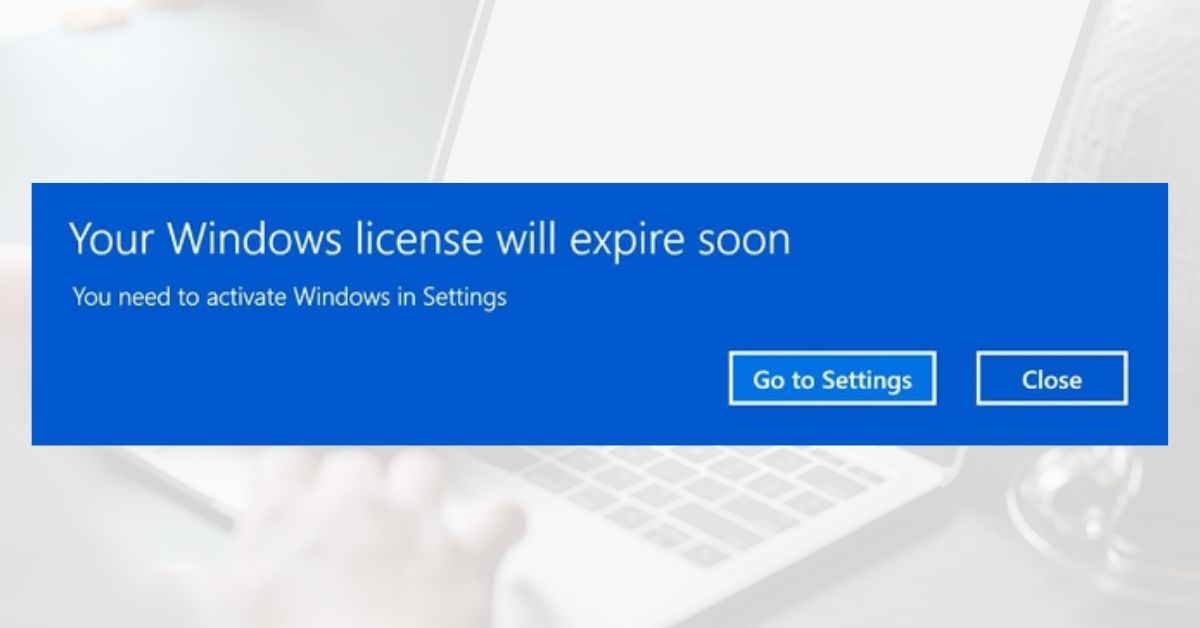Have you ever encountered the frustrating error message that says “Your Windows License Will Expire Soon” on your Windows 10 computer? This issue can be quite bothersome as it may interrupt your work or cause concerns about the functionality of your operating system. In this guide, we will walk you through the steps to fix this error and ensure that your Windows license remains valid.
Understanding the Issue
The “Your Windows License Will Expire Soon” error typically occurs when your Windows operating system detects that your license is nearing its expiration date. This error message serves as a reminder to renew or reactivate your license. Ignoring this warning could lead to limitations on your system’s functionality and security.
Causes of the Error [Your Windows License Will Expire Soon]
There are a few common causes behind the “Your Windows License Will Expire Soon” error:
- Outdated Windows Version: If you are running an older version of Windows that is no longer supported, the error may appear. Upgrading to the latest version is essential to maintain a valid license.
- Windows Activation Issues: Incorrectly activated or unactivated Windows installations can trigger this error. Ensuring proper activation is crucial for a valid license.
- Incorrect System Date and Time Settings: Inaccurate system date and time settings can lead to license-related issues. Windows requires accurate date and time information to validate the license.
Methods to Fix “Your Windows License Will Expire Soon” Error
Here are several methods you can try to fix the “Your Windows License Will Expire Soon” error:
Method 1: Restarting the PC
The first step to resolving this error is often the simplest: restarting your computer. Restarting can refresh system settings and resolve temporary issues. Follow these steps to restart your PC:
- Save any unsaved work and close all open applications.
- Click on the Start menu and select the Power icon.
- Choose the Restart option from the menu.
- Wait for your computer to restart and check if the error persists.
Method 2: Updating Windows
Keeping your Windows operating system up to date is crucial for maintaining a valid license. Follow these steps to check for and install updates:
- Press the Windows key + I to open the Settings app.
- Click on “Update & Security” from the options.
- Select “Windows Update” from the left-hand menu.
- Click on the “Check for updates” button.
- If updates are available, click “Install” to initiate the installation process.
- Restart your computer if prompted.
Method 3: Activating Windows
If your Windows license is not properly activated, you may encounter an expiration error. Here’s how you can activate Windows 10:
- Press the Windows key + I to open the Settings app.
- Click on “Update & Security” and then select “Activation” from the left-hand menu.
- Click on the “Change product key” option.
- Enter your valid product key or select the option to activate Windows online.
- Follow the on-screen instructions to complete the activation process.
Method 4: Restart the Windows Explorer
Windows Explorer is responsible for managing the graphical user interface and file management in Windows. Restarting Windows Explorer can help resolve certain issues, including the “Your Windows License Will Expire Soon” error. Here’s how you can restart Windows Explorer:
- Press the Ctrl + Shift + Esc keys together to open the Task Manager.
- In the Task Manager window, go to the “Processes” tab.
- Locate and select “Windows Explorer” from the list of processes.
- Right-click on it and Click on the “Restart” button.
- Windows Explorer will be terminated and automatically restart.
Method 5: Utilize the Windows Activation Troubleshooter
This built-in tool is specifically designed to diagnose and resolve activation-related issues. Follow the steps below to run the Windows Activation Troubleshooter:
- Open the Settings app by pressing the Windows key + I.
- Within the Settings app, click on “Update & Security.”
- From the left-hand menu, select “Activation.”
- Scroll down and click on the “Troubleshoot” option.
- The Windows Activation Troubleshooter will launch and commence detecting any activation problems automatically.
- Follow the on-screen instructions provided by the troubleshooter.
- Once the troubleshooter completes its scan, it will display the results and inform you if any issues were discovered and resolved.
Method 6: Reactivating Windows
If you are still experiencing the “Your Windows License Will Expire Soon” error after trying the previous methods, reactivating Windows can often resolve the issue. Here’s how you can reactivate your Windows 10 license:
- Press the Windows key + I to open the Settings app.
- Click on “Update & Security” and then select “Activation” from the left-hand menu.
- In the Activation section, click on the “Change product key” option.
- Enter your valid product key when prompted. If you don’t have a product key, you may need to purchase one.
- Follow the on-screen instructions to complete the activation process.
- During the reactivation process, ensure that you have a stable internet connection. Windows will attempt to validate and activate your license using the provided product key.
Method 7: Disabling the Windows License Manager Service
Disabling the Windows License Manager Service can be another troubleshooting step to try. Here’s how you can disable the service:
- Press the Windows key + R to open the Run dialog box.
- Type “services.msc” into the Run dialog box and press Enter. This will open the Services window.
- Scroll down the list of services and locate “Windows License Manager Service.“
- Right-click on “Windows License Manager Service” and select “Properties” from the context menu.
- In the Properties window, under the General tab, locate the “Startup type” section.
- Change the startup type to “Disabled” using the dropdown menu.
- Click on the “Apply” button and then “OK” to save the changes.
Disabling the Windows License Manager Service may prevent the error from appearing. However, keep in mind that this method may have implications for the overall licensing and activation of your Windows operating system. It is advisable to use this method as a temporary solution and consider reactivating Windows or seeking further assistance from Microsoft support.
Conclusion
Dealing with the “Your Windows License Will Expire Soon” error can be frustrating, but it’s important to address it promptly to maintain a valid license. In this guide, we have explored the possible causes of the error and provided several methods to fix it. By following these steps, you can resolve the error and ensure your Windows 10 operating system remains fully functional.
Frequently Asked Questions (FAQs)
What does the “Your Windows License Will Expire Soon” error mean?
The “Your Windows License Will Expire Soon” error indicates that the license for your Windows operating system is nearing its expiration date. It serves as a reminder to renew or reactivate your license to continue using Windows without interruptions.
Can I continue using Windows after the license expires?
No, once your Windows license expires, you may experience limitations and restrictions on your operating system’s functionality. Some features may become unavailable, and you may encounter frequent reminders and notifications urging you to reactivate your license. It is crucial to renew or reactivate your license to ensure the uninterrupted and full functionality of Windows.
Can I activate Windows without an internet connection?
While online activation is the most common method for activating Windows, there are alternative options available for offline activation. You can activate Windows using a valid product key offline. During the activation process, you will be prompted to enter the product key manually. However, if you don’t have an internet connection, online activation may not be possible, and it is recommended to connect to the internet for a smoother activation experience.
How do I contact Microsoft support for Windows activation issues?
To contact Microsoft support for Windows activation issues, you can visit the official Microsoft website and navigate to the support section. There, you will find various options for contacting Microsoft support, including live chat, email support, and phone support. Alternatively, you can search online for the specific contact details of Microsoft support based on your region or country.
What should I do if none of the methods mentioned work?
If none of the methods mentioned in the article resolve the “Your Windows License Will Expire Soon” error, it is recommended to reach out to Microsoft support for further assistance. Microsoft support professionals have the expertise to guide you through specific troubleshooting steps based on your situation. They can provide personalized assistance to help you resolve the issue and reactivate your Windows license successfully.
If you have any additional questions or concerns, feel free to ask, and I’ll be glad to assist you further.