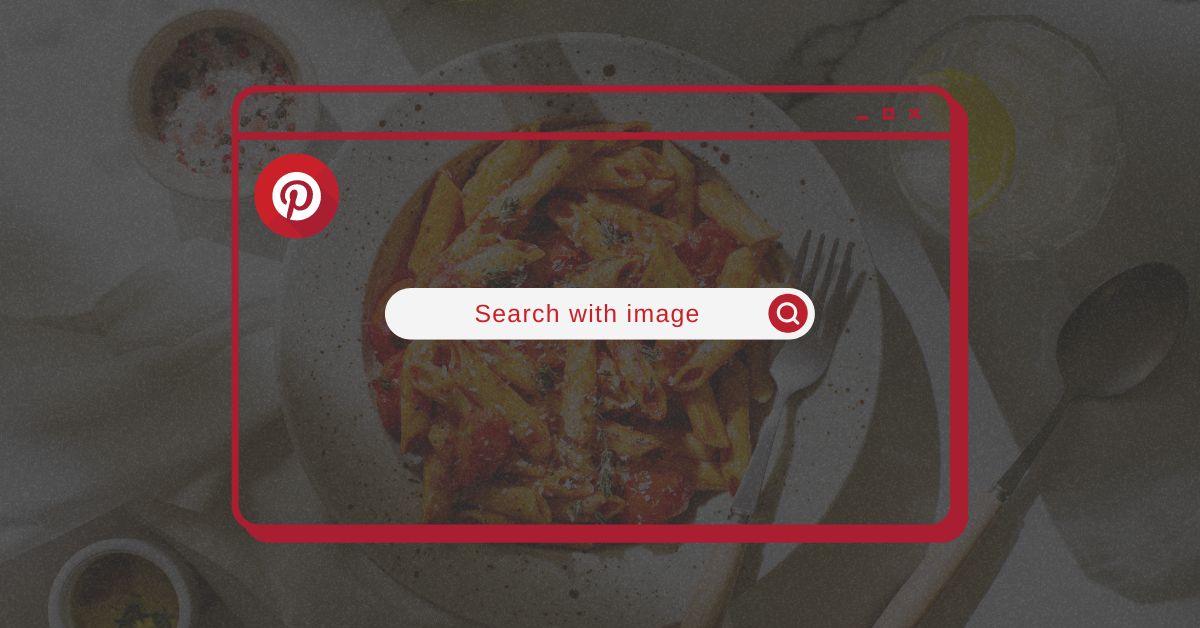If you’re one of the many people who love using Pinterest for finding new recipes, style inspiration, or DIY projects, you’ll be happy to know that there is a way to search using the images as a search query on the site using Pinterest Lens. That’s right, you can now do a reverse image search on Pinterest!
In 2015, Pinterest implemented a feature that allows users to search with images instead of words. The new feature, called Pinterest Lens, allows users to select an image and find similar images within the Pinterest database. Pinterest Lens lets you discover ideas based on anything you point your camera at. Just point your camera at an ingredient and discover the recipe you’ll love or point your camera at someone’s streetstyle and find the items you need to rock the look yourself.
This guide will show you a step-by-step process on how to use Pinterest reverse image search. Please read this guide carefully, so you can learn how to search an image on Pinterest and how to get the most out of the Pinterest reverse image search.
When to use Pinterest Reverse Image Search?
There are already many well-established image search engines out there! So, you may be wondering why and when you should use Pinterest! Right? Well, Here are some points on how you can use the Pinterest lens to make your daily life easy and fun.
- Find sweet recipes: If you’re looking for a new recipe to try, Pinterest’s reverse image search is a great way to find one. Simply upload a photo of the dish you’re looking to make, and Pinterest will show you similar recipes from around the web. This is a great way to find new and interesting recipes to try.
- Discover a new travel destination: A Pinterest reverse image search can be a great way to find potential travel destinations. By searching for images that inspire you, you can get a feel for a place and what it has to offer. This can help you narrow down your choices and find the perfect destination for your next trip.
- Find and buy the product: With the help of a Pinterest image search, you can not only find out the source of an image, but also similar products to what is in the image. For example, if you see a dress online, you can do a search on Pinterest and find where to buy the dress, or find a similar style.
- Get amazing ideas for artwork: If you’re an artist, Pinterest’s reverse image search can be a great way to find new pieces to inspire your work. Seeing how other artists interpret images can give you new ideas for your own art. And, of course, if you’re looking for a specific piece of art, you can use Pinterest’s search function to find it.
- Find the origin of the image: With the help of Pinterest, you can find the original source of the image. This is especially helpful if you’re looking for the artist or the website where the image was first posted.
- Find similar images: You can use Pinterest’s reverse image search to find pins that are similar to the image you’re searching for. This is helpful if you’re looking for similar products or ideas.
- Know your competitors: If you are selling any specific products online, it’s crucial to know who others in the industry are selling them. So searching the product using the Pinterest lens will give you an idea about who and how others in the industry are selling the same product. This will help you to improve your marketing campaign.
To explore more benefits of Reverse image search, Please read the following article: Amazing Benefits of Reverse Image Search
How To Do Pinterest Reverse Image Search on Android?
- Download and install the Pinterest app from the google play store.
- Open the app and log in to your account.
- Tap on the Search icon, Just after the Home icon at the bottom.
- Tap on the Camera icon at the top right corner.
- Tap on the capture button to take the picture using the camera or select the image from your gallery. (To select the image from your gallery, Tap on the Image icon just before the capture button.
- Scroll down and check the search result.
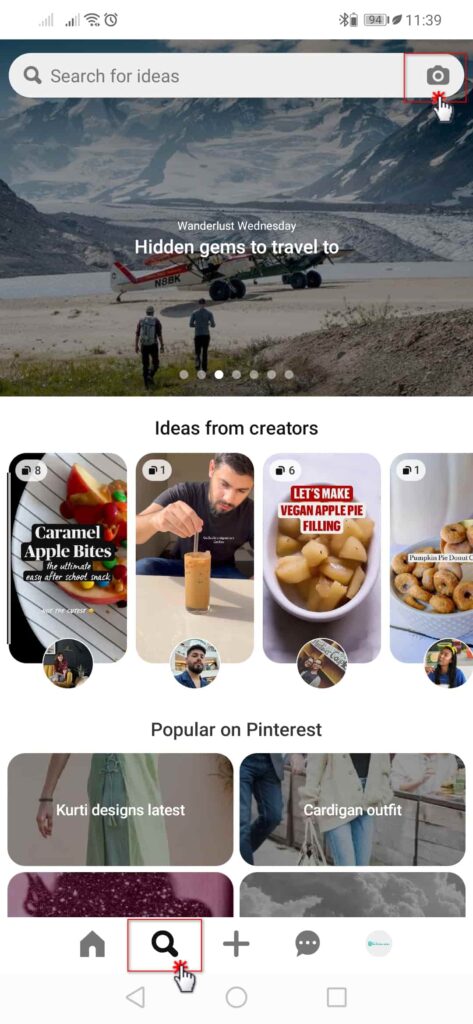
How To Do Pinterest Reverse Image Search on iPhone?
- Download and install the Pinterest app from the app store.
- Open the app
- Log in to your account.
- Tap the Search icon, Just after the Home icon.
- Tap the Camera icon at the top right corner.
- Take an image using the camera or select the desired image from the Photos on your iPhone.
- Scroll down and check the search result.
How To Do Pinterest Reverse Image Search on PC?
Unfortunately, Pinterest has not the reverse image search feature on its PC version. Let’s hope they will soon add this feature on the Desktop version too.
Tips for using Pinterest Reverse Image Search on your Phones
- Make sure to balance the lighting while taking the image using the Pinterest lens.
- Hold your camera steady so that you will be able to capture a perfect shot with the detail of the image and this will help you to get the most relevant result.
- You may use either the front or back camera to snap the picture.
- You can also use the flash by tapping the lightning bolt in the upper-right corner of the camera screen.
You might also like: Best Reverse Image Search Tools and Using Methods
Pinterest Reverse Image Search – FAQ
Can you reverse image search on Pinterest?
Yes! Although Pinterest is popular among every internet user, most of them are still unaware of it and frequently ask, Does Pinterest have a reverse image search? The answer is YES. Pinterest is providing reverse image search features since 2015 allowing its users to make image-based searches instead of using text keywords.
The Pinterest lens is just an amazing reverse image search tool you should use to find anything you saw with your eyes. Just give it a try, you won’t regret it. Happy searching.