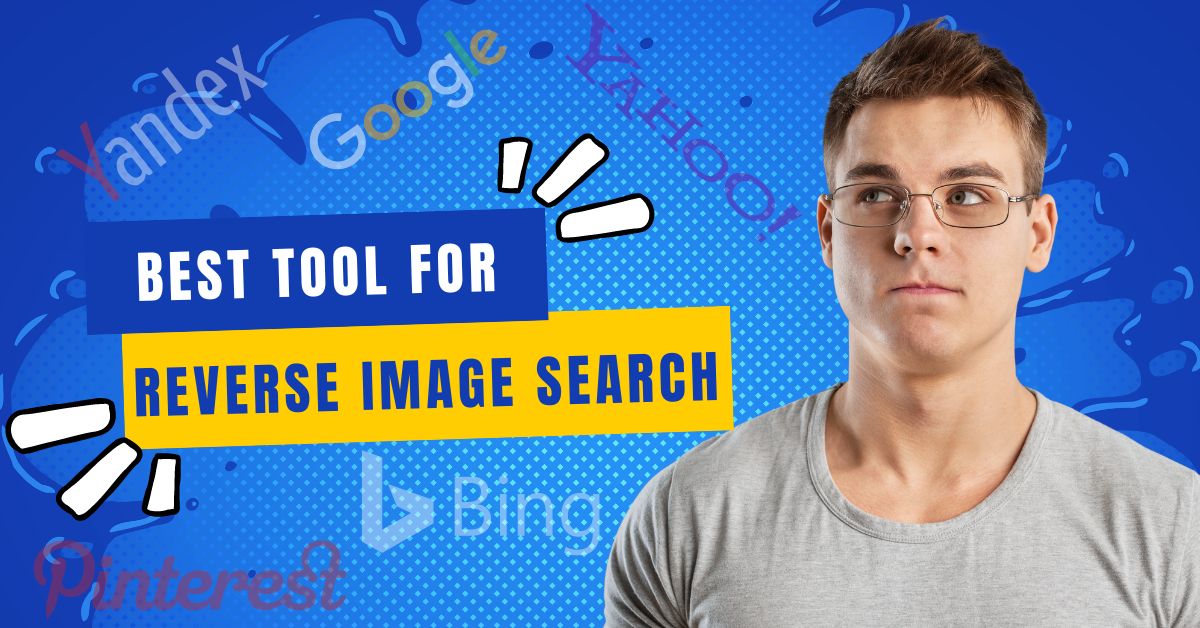In the age of the internet, it’s easy to find information on just about anything. A reverse image search is a type of search where you upload an image and the search engine finds similar images. This can be useful for finding the source of an image or finding other versions of an image etc.
There are a number of different reverse image search tools available, and they all work in slightly different ways. Today, in this post, I m sharing you with the 7 best reverse image search tools and methods to perform reverse image search with them. I will also demonstrate the using method of each tool so that you can choose one easy and best application for reverse image search. So, without further ado, let’s jump into it.
What are Reverse Image Search Tools?
When you search for something on the internet, you usually start with a text search. But what if you have a picture and you want to find out more about it? That’s where reverse image search tools come in. These are the tools that work by searching the internet for images that are similar to the one you’ve submitted. In simple words, Reverse image search tools allow you to input an image and search for similar images. These handy tools can be useful for finding out more about a picture, or for finding other versions of it.
Advantages of reverse image search tools
- Identify the object, place, product and celebrity.
- Find high-resolution images for your project
- Helps Content creators to give credit to the original source
- Protect your intellectual property
- Track image usage
- Find the sweet recipes and your next travel destination
- Identify the fake profiles on Social media
- Know the owner
- Enhance your SEO
- Helps to find similar images
- Helps to check the original version of the image
7 Best reverse image search tool
Below are the top 7 best sites for reverse image search.
#1. Google Reverse Image Search
Since 2011, Google has allowed users to input images as search queries and was named google reverse image search. Google’s reverse image search tool is by far the best way to perform a reverse image search. The tool is simple to use and it’s very accurate.
How to google reverse image search on PC and Mac?
- Open your web browser.
- Go to images.google.com.
- Click on the camera icon inside the search box.
- Upload the image from your storage or paste the image link you want to search with.
- Get the result.
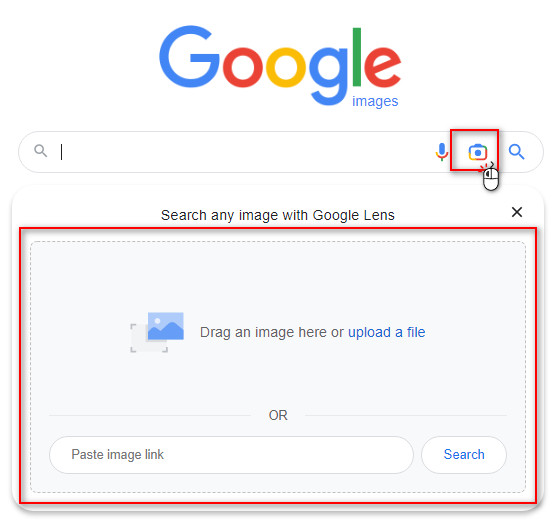
How to google reverse image search on Phones?
- Open Google App on your phone.
- Tap on the camera icon inside the search box.
- Take a photo using a camera or upload it from your gallery.
- You can select the specific area of an image to narrow down the search query and get the most relevant result.
- Scroll down to check the search result.
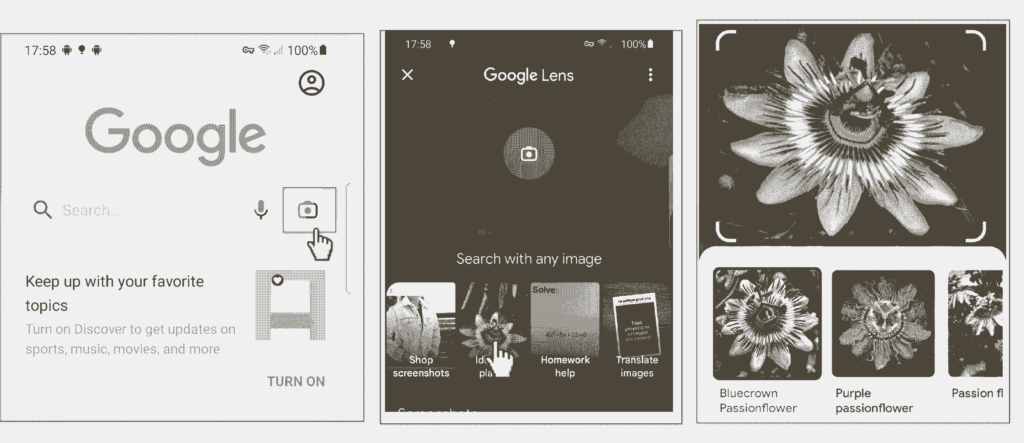
You may also use browsers to perform a reverse image search on your mobile devices. But you need to switch your browser’s tab to the desktop version. Below is the step-by-step process to perform a google reverse image search on your mobile devices using browsers.
Open your browser > Go to Images.google.com > Switch the tab to desktop version > Tap on image icon > select the image > get the result.
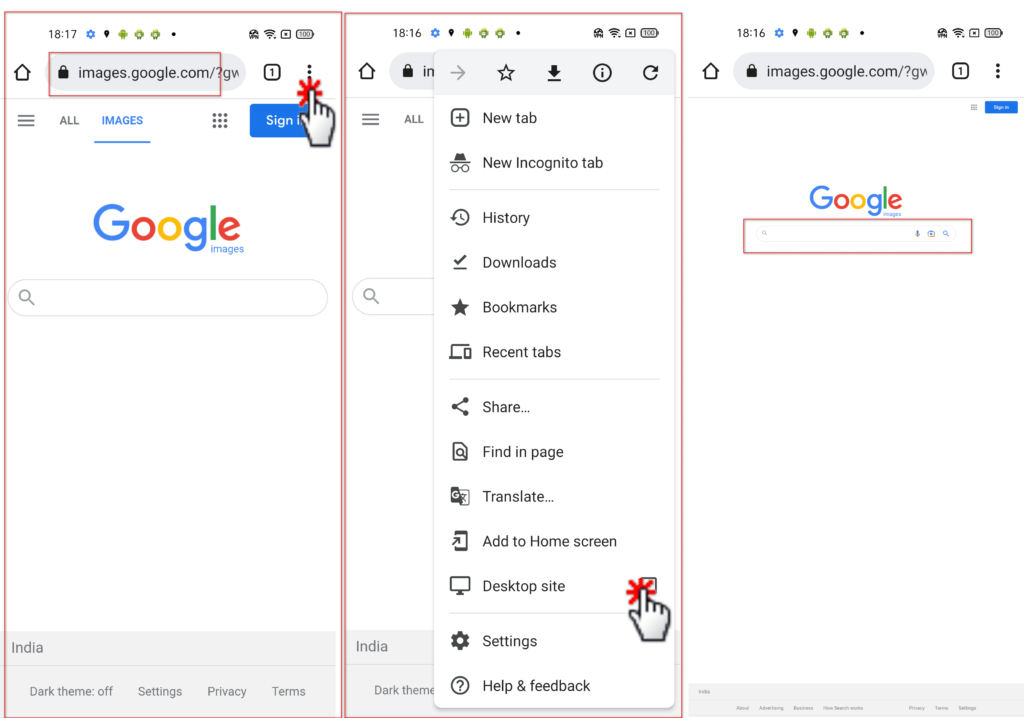
Find more: How To Do Google Reverse Image Search
#2. Yandex Image search
Yandex is a Russian internet company which operates the largest search engine in Russia. Yandex also has a reverse image search tool which is one of the best websites for reverse image search. The search process is simple and easy to follow. You can use this website on your mobile device too.
How to Yandex reverse image search on PC and phones?
- Open any web browser on your PC or mobile phone.
- Go to: Yandex.com/images.
- Click or Tap on the camera icon inside the search box.
- Select the image and you will get the result.
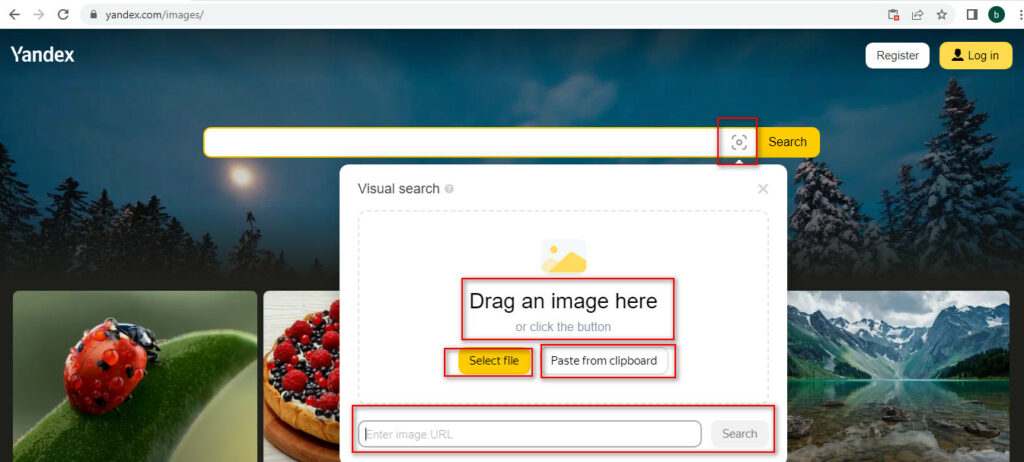
If you are using it on PCs, will have extra features than mobile devices, such as Dragging and dropping the image to the search box or searching with a URL. In case you want this feature on your mobile too, just switch the tab to the desktop version.
Find more: How To Do Yandex Reverse Image Search?
#3. Bing Visual search
Like other reverse image search tools, Bing also launched a visual search feature in 2017. It is also as simple and quick as other popular reverse image search tools and is also known as one of the best places to do reverse image search.
How to Bing reverse image search on PC and phones?
- Open your favourite browser on your PC or Phone.
- Go to Bing.com.
- Click or Tap on the image icon inside the search box.
- For desktop: Drag and drop the image or capture an image using a web cam or browse from the storage or paste the desired image URL.
- For mobile devices: Select the image and scroll down to check the result.
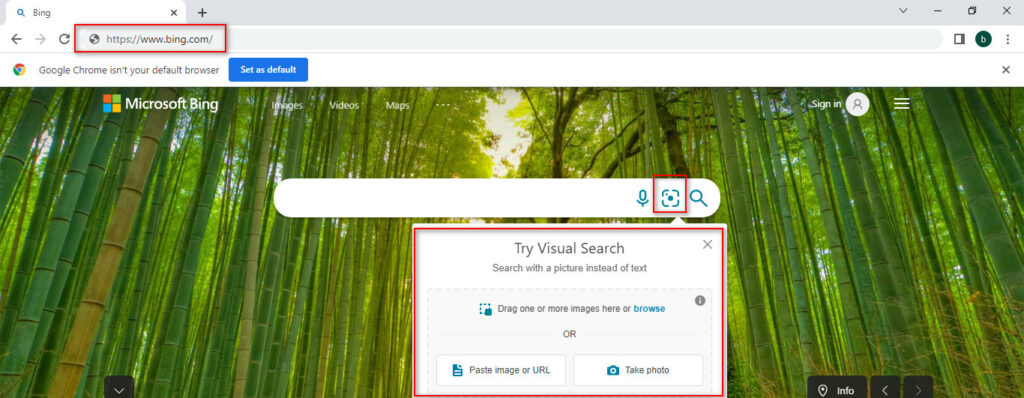
Find more: How To Do Bing Reverse Image Search?
#4. Pinterest Visual Search Tool
Pinterest has become one of the most popular social networking sites for sharing photos and ideas. The site allows users to create and share virtual pinboards of images, which can be organized by subject. Recently, Pinterest introduced a new feature called Lens. With this new tool, you can take a picture of something you see in the real world and Pinterest will show you visually similar results. For example, if you see a pair of shoes you like, you can take a picture of them and Pinterest will show you similar shoes that are available to purchase. The Pinterest visual search tool is also one of the best app for reverse image search.
How to Pinterest reverse image search?
- Download and open the Pinterest app on your mobile device.
- Tap on the Search icon at the bottom of the screen. (Next to home icon)
- Tap on the camera icon in the search bar. (top right)
- Tap the capture button to snap the picture or select the existing images from your gallery.
- Scroll down to explore the result.
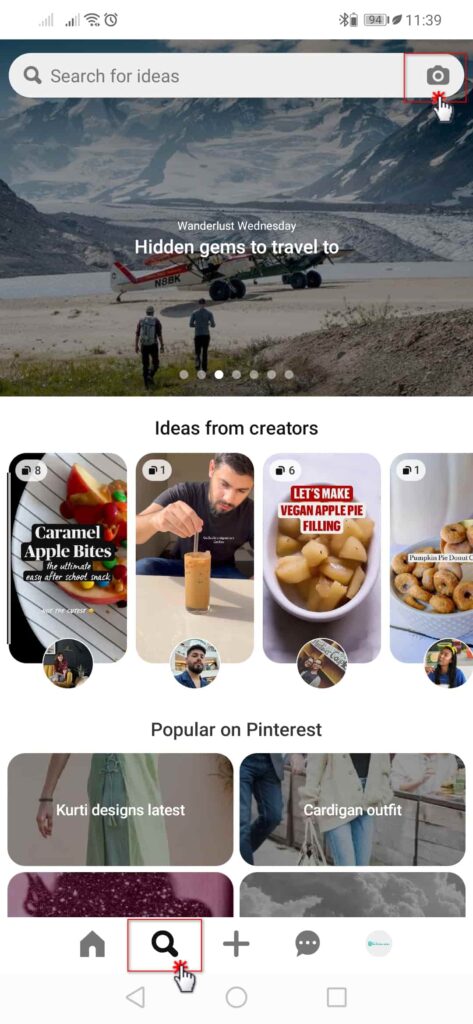
Tips for using the Pinterest reverse image search tool
- You can use either the front or back camera to capture an image.
- Hold your camera steady for a clearer picture
- You can also use flash (Upper-right corner of the camera screen) to light the image.
Find more: How To Do Pinterest Reverse Image Search?
#5. Yahoo image search
While not as popular as other reverse image search tools, Yahoo’s image search tool has a lot to offer. It includes a variety of features that make it worth considering, especially if you’re not happy with the results from other image search tools. On yahoo image search, You can’t input the image as a search query But you might find it interesting because of its search result filter option.
How to do a Yahoo image search?
- Go to the Yahoo image search homepage.
- Type the keyword related to the image you want to search for.
- Filter the result as per your requirements.
- Enjoy the result.
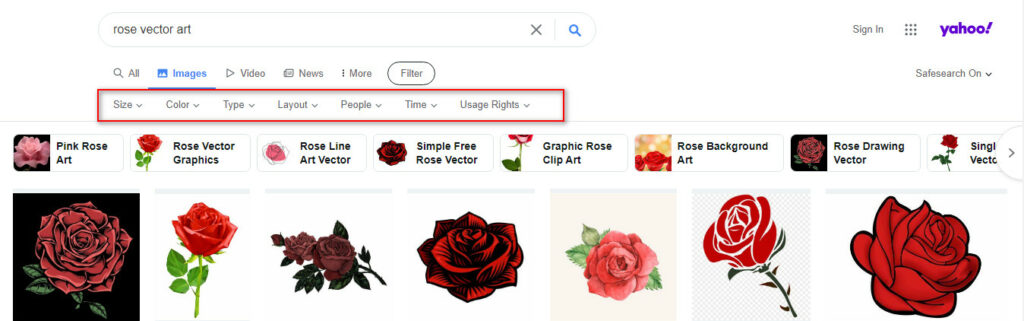
#6. Tineye image search
Started in 2008: Tineye is one of the oldest and Industry-leading search by image tool providing a number of computer vision, image recognition and reverse image search APIs and solutions to help make your images searchable. Having the world’s fastest and most accurate image recognition ability, Tineye is helping the industry with various image tools such as Advanced image identification, Label matching, Image tracking, Image verification, Mobile image recognition, Color search etc. Besides other big image search engines like Google, Bing and Yandex, Tineye can also be considered the best way to reverse search an image.
How to Tineye reverse image search on PC and Mac?
- Open any browser on your PC or phone and Go to Tineye.com
- Click on the Upload button.
- Select the image you want to search with.
- You can also use the image URLs to perform a reverse image search.
- Get the result.
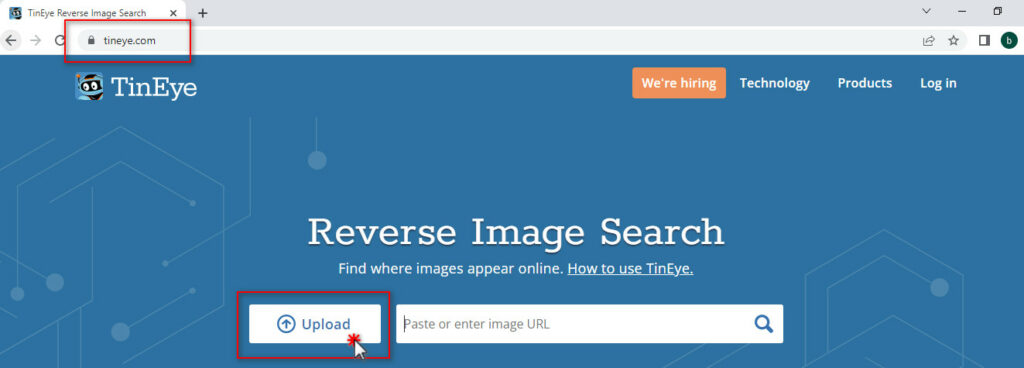
Tineye also provides extensions for your browsers like Google chrome and Microsoft edge, which will make your reverse image search easier.
Find more: How to use TinEye reverse image search – a Complete Guide
#7. Pixsy.com
Founded in 2014, The Pixsy platform lets creatives and image owners discover where and how their images are being used online. The site includes a search engine that helps users find millions of images and videos. Pixsy also offers a suite of tools to help copyright holders protect their work, including a watermarking tool and a copyright monitoring service.
Best Reverse Image Search Tools – FAQs
What is the best reverse image search app for android?
When it comes to finding the best reverse image search app for Android, there is no better option than Google’s official app called “Google“. It is completely free and incredibly easy to use. Simply take a photo of the image you want to search for, and Google will return a wealth of results in no time. You can also use photos from your camera roll. And mainly you can select any specific part of the image so that you can get the most relevant result possible.
What’s the best reverse image search engine?
Almost every image search engine works similarly, however, Google’s reverse image search is the most popular and well-known reverse image search engine as this is the No.#1 search engine on the web and have a huge database and features that other search engines don’t have. It is also one of the easiest to use. In addition, many users believe that Google’s reverse image search is more accurate than others.
What is the best reverse image search app for iPhone?
Whichever device you use, no look further than Google. It is far better reliable, accurate and easy than other reverse image search tools.
Summary
In conclusion, these seven reverse image search tools are the best of the best and should be used in order to find the source of an image, find similar images, discover new ones and for many other reasons. Be sure to check out each one and see which one works best for you. As you may have different requirements and interests, you may use any of them as per your choice. They all are easy to use and can help you find the information you need. Use them to your advantage and make sure to bookmark this page for future reference. Happy searching!