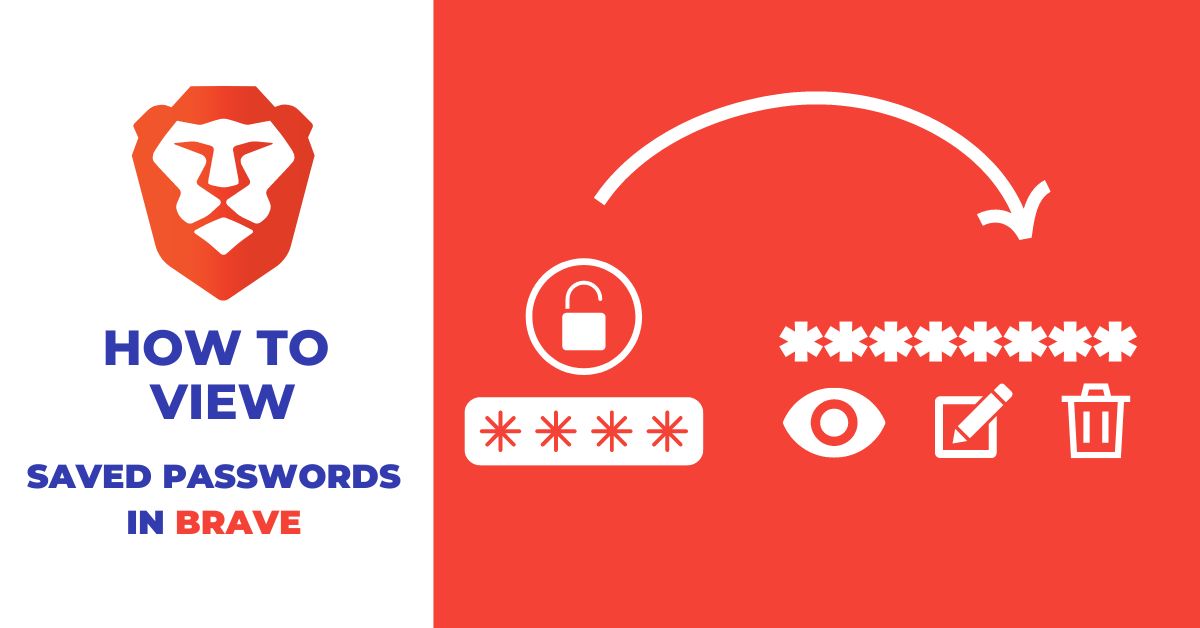There may be many situations you need to view saved passwords in the Brave browser. Whether you have forgotten your password or just want to check what’s saved, it’s easy to do.
In this blog post, we will show you How to view saved passwords in Brave with just a few clicks.
Stay with us….
How to view saved passwords in Brave
- Launch the Brave browser on your computer.
- Click on the menu (hamburger icon) at the upper-right of the window.

- From the menu items, click on Settings.
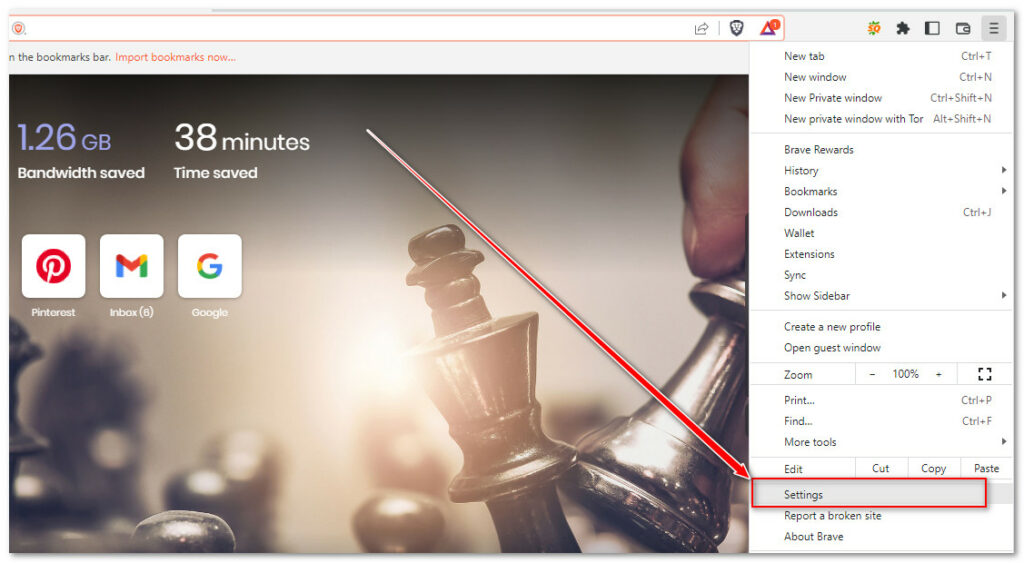
- Find and click on the Autofill option from the left sidebar menu.
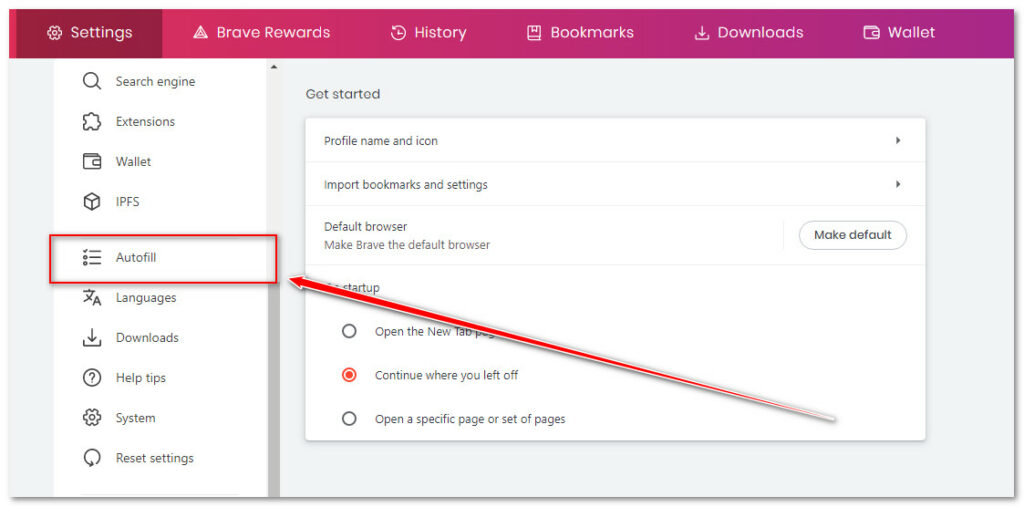
- Click on the Password manager option and then you can see a list of sites you have saved the password.
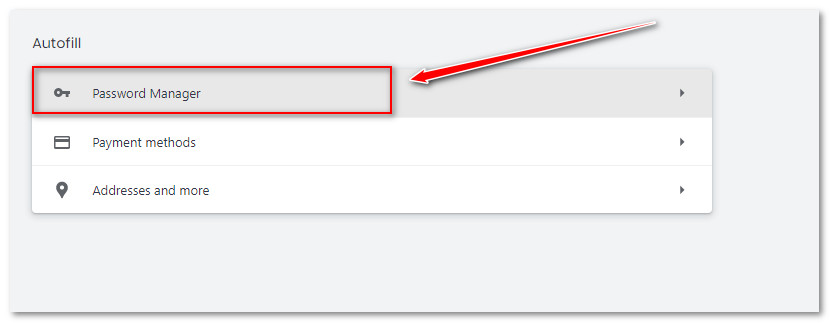
To skip all the previous steps and get direct access to the password manager section, simply go through this URL on your brave browser: brave://settings/passwords
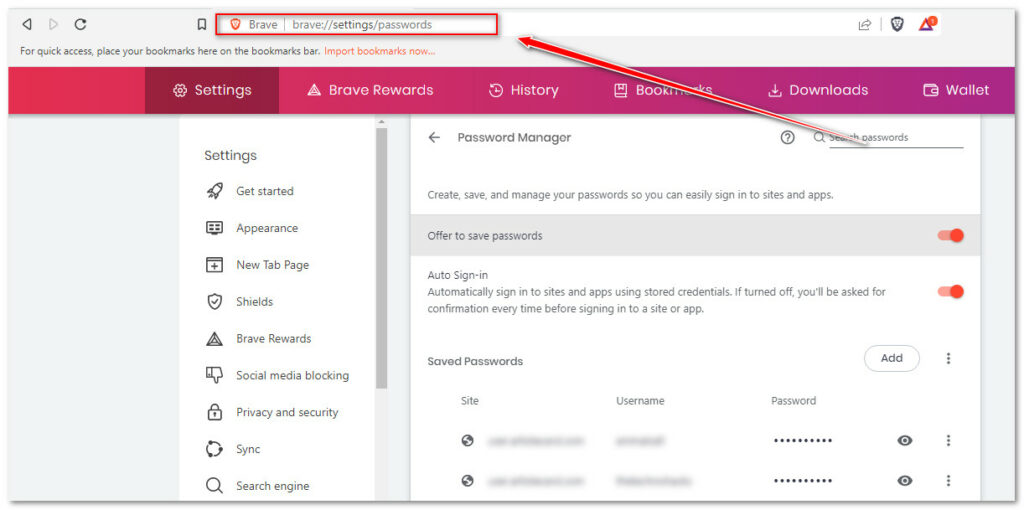
- Find the site name of which you want to look for the password and click on the Eye icon beside the site name. You can use the search bar to find your desired site quickly.
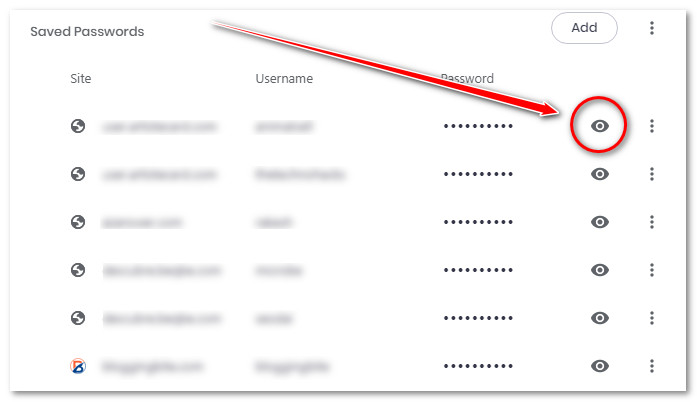
The saved passwords on your brave browser are not revealed.
How to view a saved password in Brave on Android
- Launch the brave browser on your phone.
- Tap on the menu icon (3 vertical dots) at the bottom right of the screen.
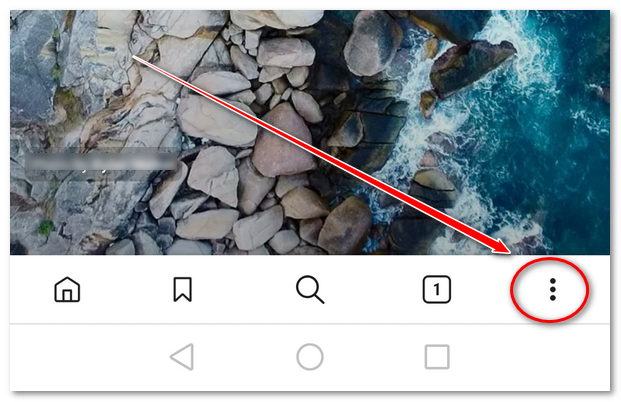
- From the menu items, tap on the Settings option.
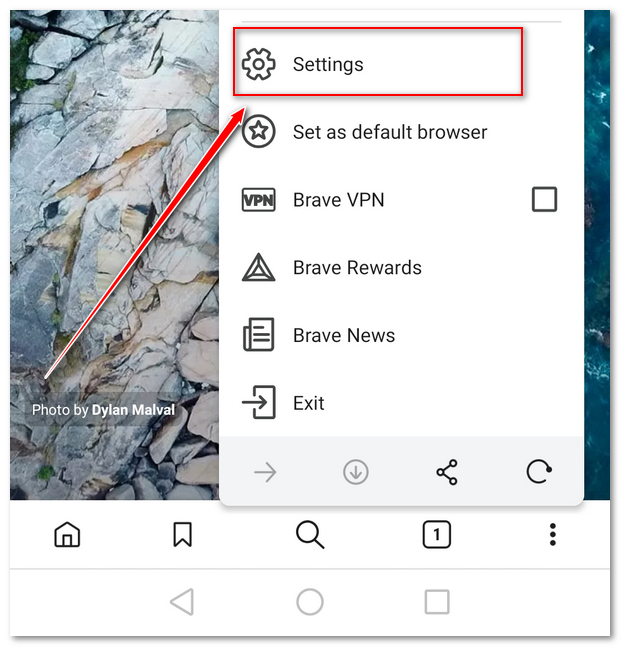
- From the available setting options, Tap on Passwords under the general section.
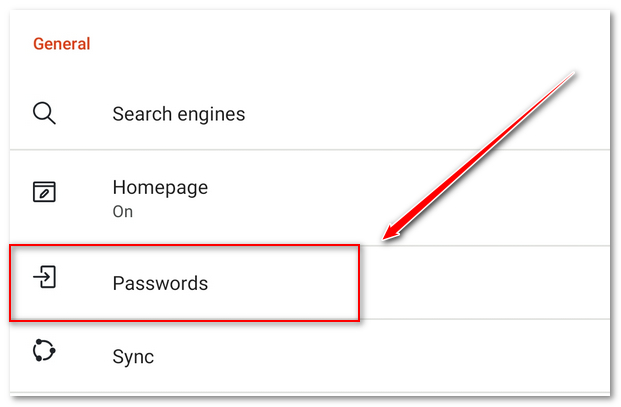
- Now you will see a list of the sites you have saved the password on your android brave browser. Next, Tap on the site name you want to view the saved password.
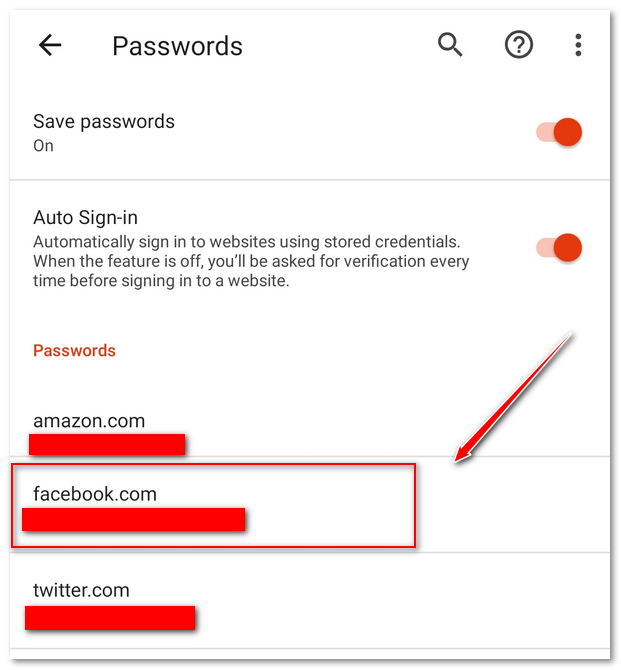
- Finally, Tap on the Eye icon and view the saved password on your android brave browser.
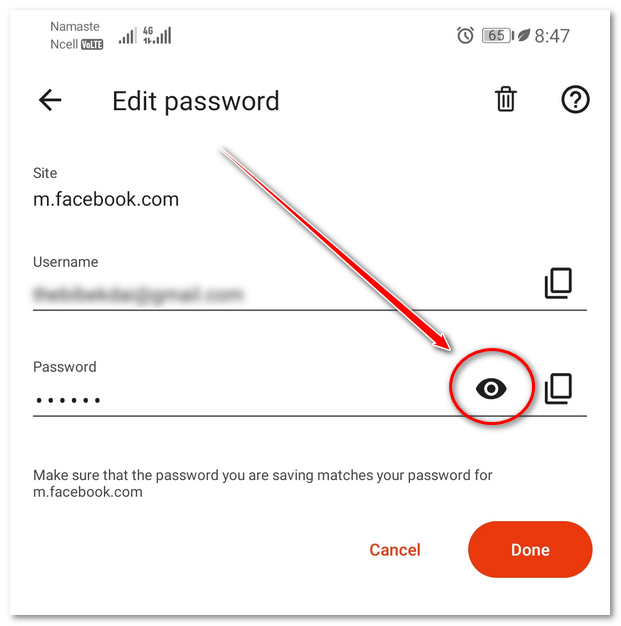
That’s how you can view saved passwords in brave browser.
Happy browsing…..
You may also like: