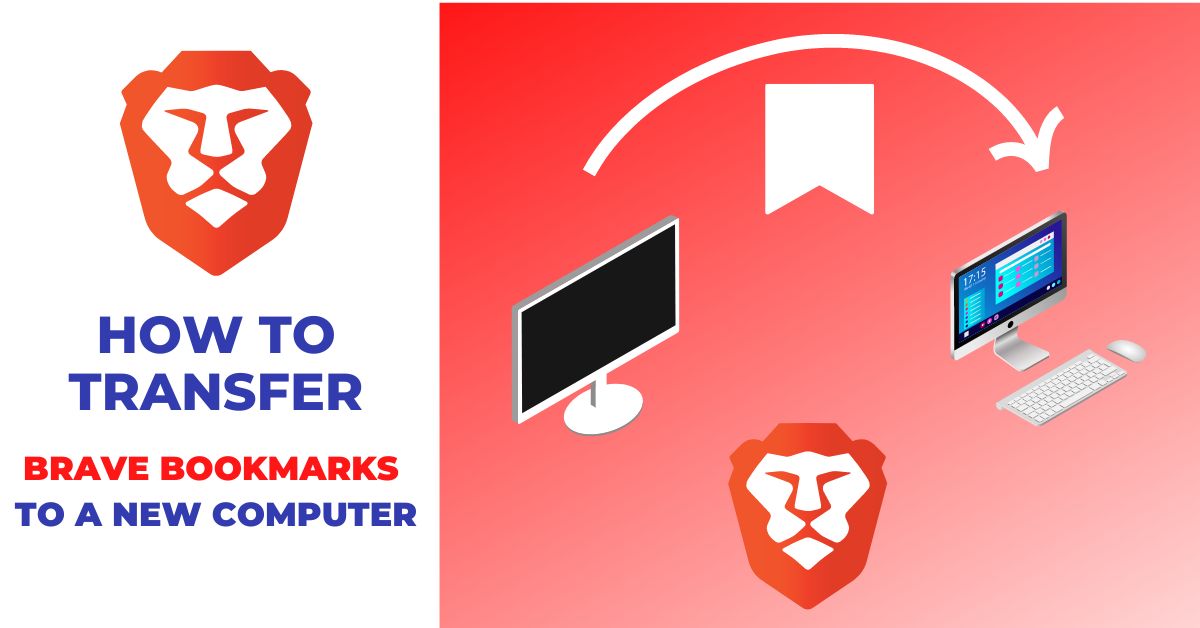When you get a new computer, the first thing you want to do is transfer all your old data over-including your bookmarks.
You may be using Brave as your browser of choice and wonder how to transfer brave bookmarks to a new computer.
Luckily, it’s a pretty easy process. And you can sort out this within just a few clicks.
In this article, we’ll show you How to import Bookmarks from Old Brave to a new Brave on a different computer.
Let’s explore it.
How to transfer brave bookmarks to a new computer
Transferring brave bookmarks from an old to a new computer is quite easy. To do this, you just need to export bookmarks from the old computer and import it to the new one.
Exporting brave bookmarks from the old computer:
- Launch the Brave browser on your old computer
- Click on the Collapsed menu at the up-right corner

- Click on Bookmarks and then Bookmark manager
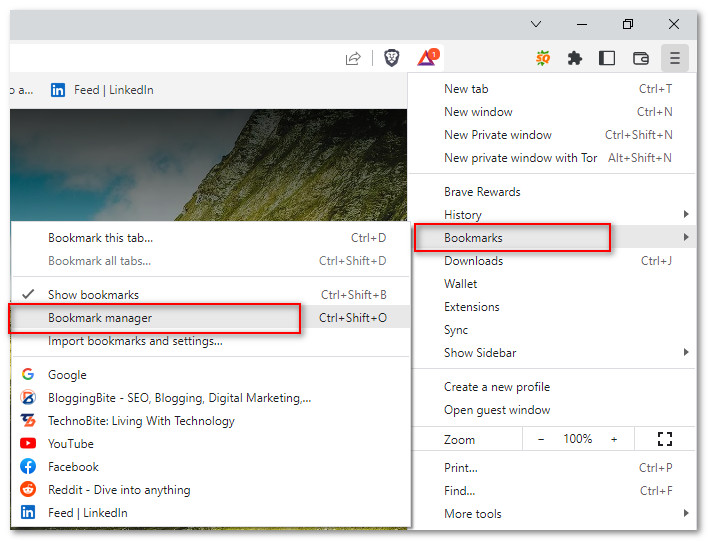
- From the bookmark manager page, click on 3 vertical dots at the upper right
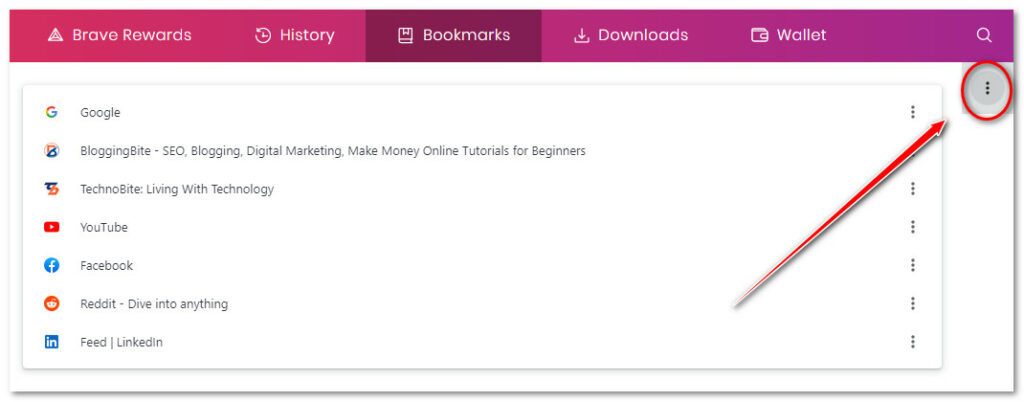
- Click on Export bookmarks
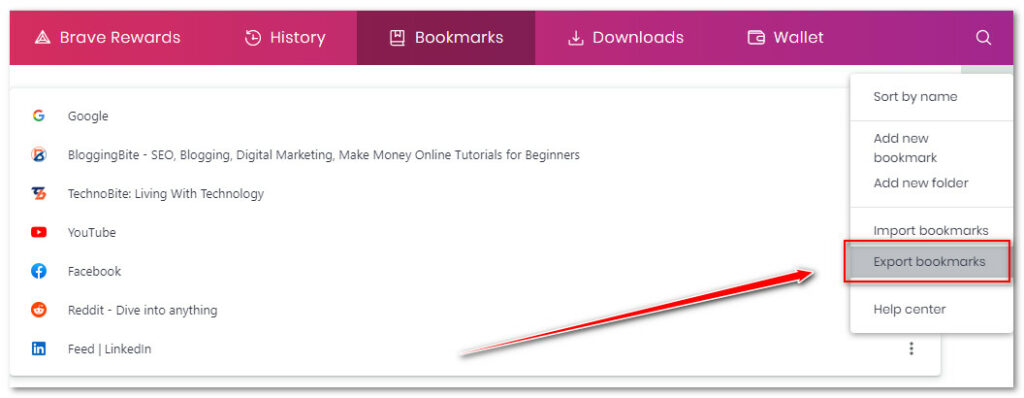
- Choose the location to download the bookmark file and click on Save
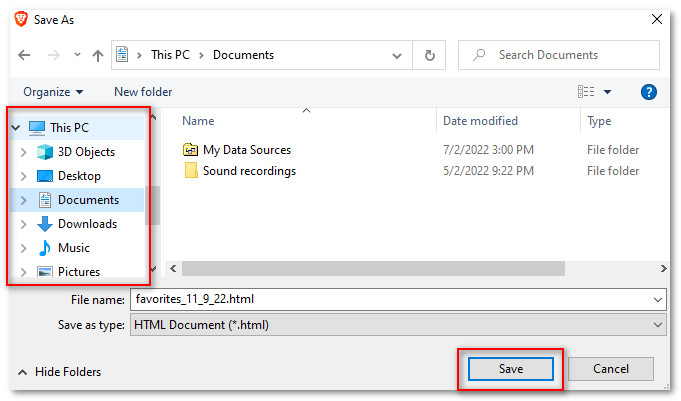
- Exporting brave bookmarks is completed
Now copy the HTML file you have just exported on your old pc to your new computer. You can use any flash drive or cloud storage to do this task. My recommendation is to upload the file to Google drive from your old computer and download it to the new one.
Importing brave bookmarks to the new computer
- Launch the brave browser on your new computer
- Click on the Collapsed menu at the up-right corner
- Click on Bookmarks and then Bookmark manager
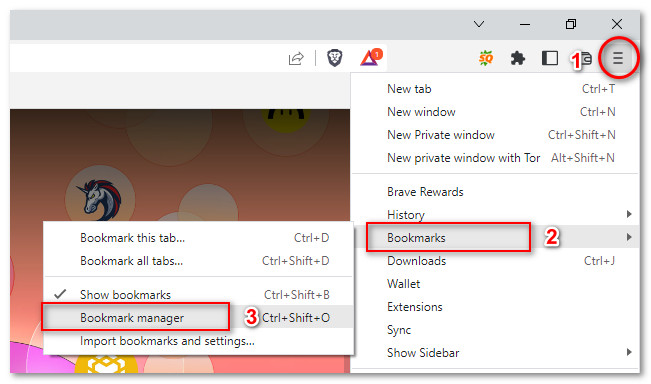
- Click on 3 vertical dots at the upper right

- Click on Import bookmarks
- Browse the HTML file you have taken from the old computer and click on Open.
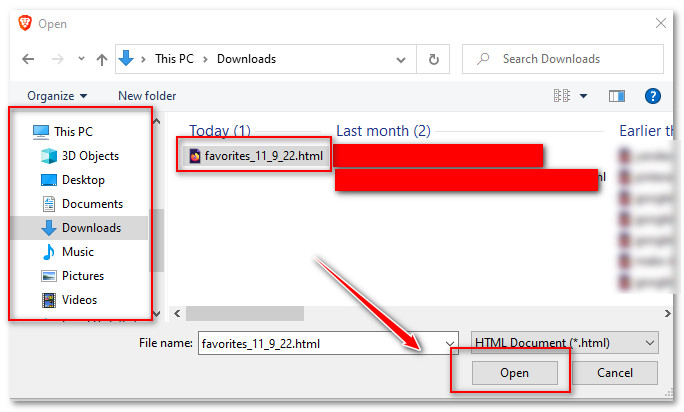
- Brave bookmarks are successfully imported to your new computer.
That’s all there is to transfer brave bookmarks to a new computer.
Happy Browsing…
Related Guides: