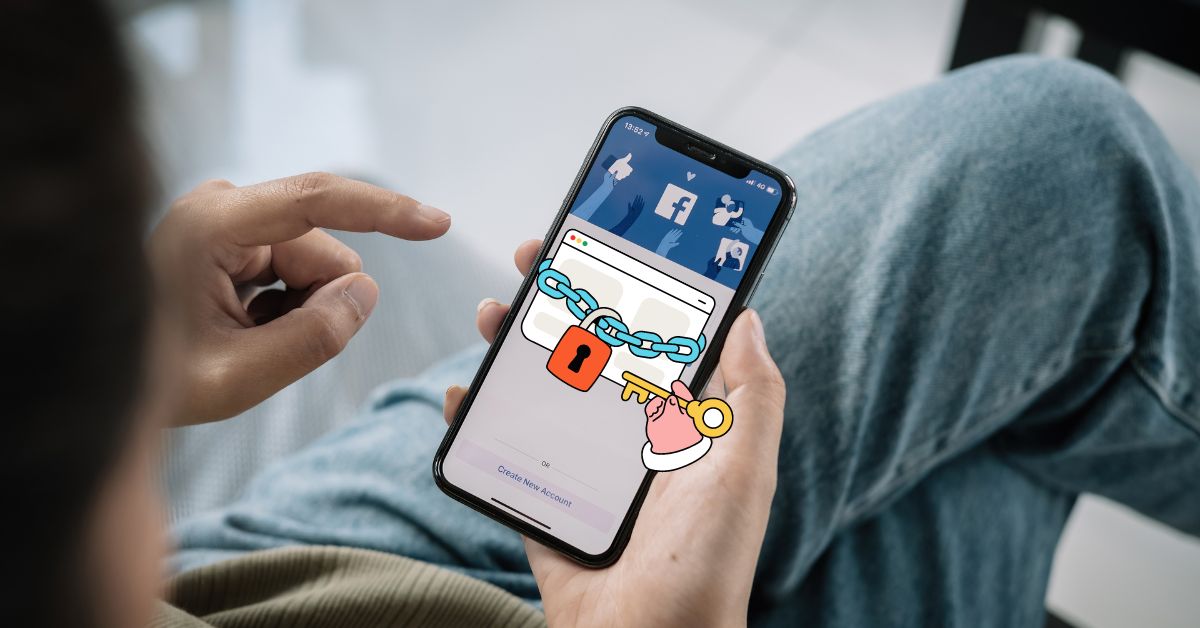Are you one of those who keep sharing whatever they found while scrolling their Facebook feed?
It was a time, I used to scroll my Facebook feed for the whole day and used to share them on my Facebook timeline if I found something interesting!
This might have happened to you too.
Even now, if we find something funny, motivational, sad or any other kind of great content, we want to add them to our timeline. We also want to share our feelings, and thoughts on controversies going on.
But we don’t! Because of the fear that our BOSS will see it, our ex-partner will see it, someone of our family member will see it or whoever we don’t want to show will see it.
What if you can stop someone from seeing your Facebook posts without blocking them?
Yes! You heard this right.
You can limit someone on Facebook from seeing your posts without blocking or unfriending them.
Isn’t this interesting?
Well, in this blog post, I will show you four easy ways to Restrict Someone on Facebook. And all of the methods are super easy and can be done with only a few clicks.
Now, Let’s dive into it.
How do I stop someone from seeing my Facebook posts without blocking them?
There are four different options to stop someone from seeing your Facebook posts without blocking them. The first option is to use the privacy settings on your profile, the second is to add people to the restricted list, the third is to change the audience group for individual posts and the final option is to select the custom audience before posting anything on Facebook.
Let’s explore them in detail…
#1. Change privacy setting
Using privacy settings is one of the easiest ways to hide things from certain people on Facebook. Here, you can control who can see your posts by selecting from the options such as Friends, Friends except, Specific Friends, Only me or a Custom Audience.
To change your privacy settings using a PC browser:
- Click on the Profile icon at the top right

- Click Settings & privacy and then click on Settings
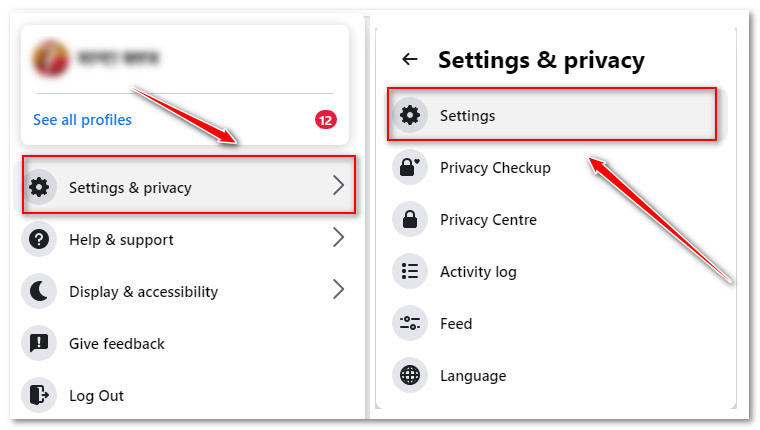
- Click on Privacy from the left sidebar
- Find the “Who can see your future posts?” option under the Your activity section
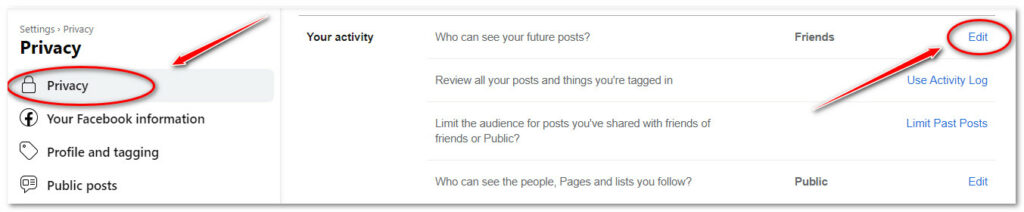
- Click on Edit
- Expand the drop-down menu and select the appropriate audience as your need
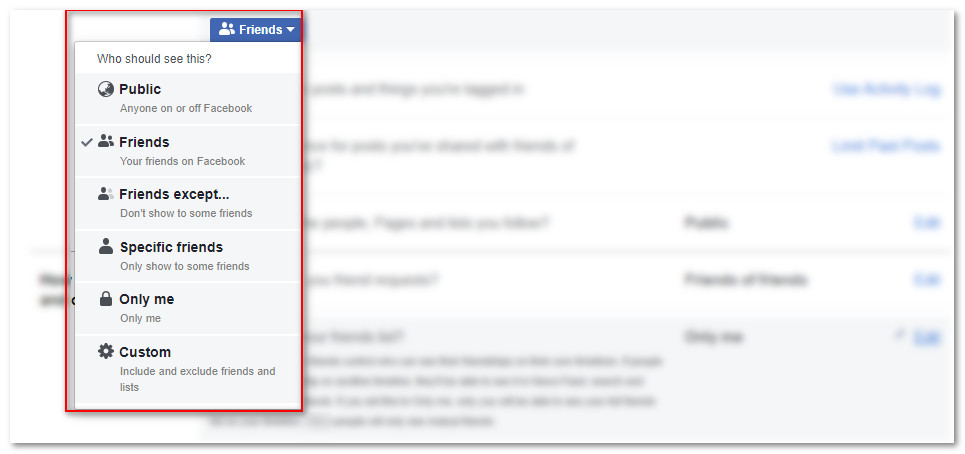
You will be provided there with a total of six options to choose from. Each option works differently, so be careful while choosing one for you. Check the following table and make sure that you have selected the right audience group.
- Public: Your post will be visible to all Facebook users.
- Friends: Only people from your friend list can view your post.
- Friends except: You can exclude any specific person from viewing your post.
- Specific Friends: Allows you to select only specific friends to view your posts.
- Only me: Only you can view your post.
- Custom: Allows creating a custom audience group, on which People can be added to allow lists and don’t allow lists.
To change your privacy settings using the Facebook Mobile app:
- Launch the Facebook app and log in to your account
- Tap on the menu at the top right side of Facebook
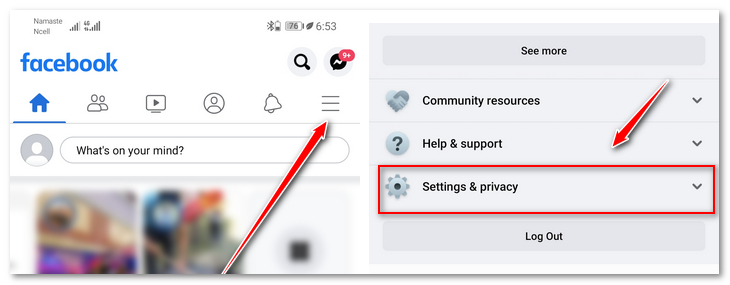
- Scroll down to Settings & privacy, and Tap on Settings
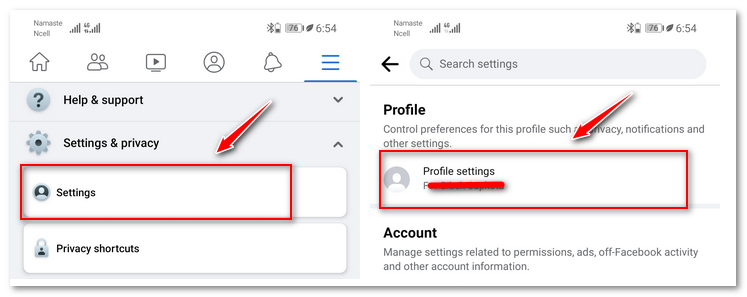
- Tap on Profile Setting
- Tap on Privacy
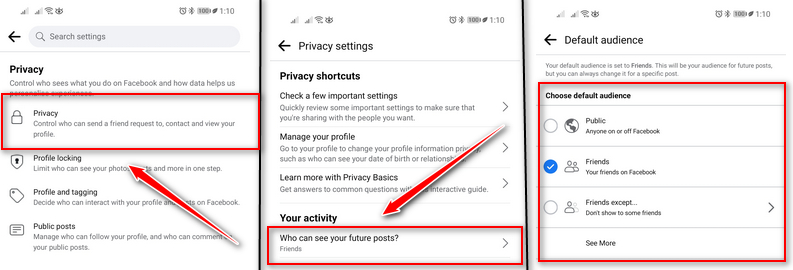
- Find and tap the “Who can see your future posts?” option under the Your activity section
- And finally, Select the appropriate audience group
You might be also interested in: How to prevent people from tagging you on Facebook
#2. Add to the restricted list
If you want to block someone from seeing your posts on Facebook without unfriending or blocking them, This option can also be an effective solution. The restricted list will prevent people on the list from viewing the content you share on your timeline. Facebook provides this feature to all users so that they can limit people to access to their content.
To add people to the restricted list:
- Open up the profile of the person you want to add to the restricted list
- Click on the Friends button just after the Name and profile picture
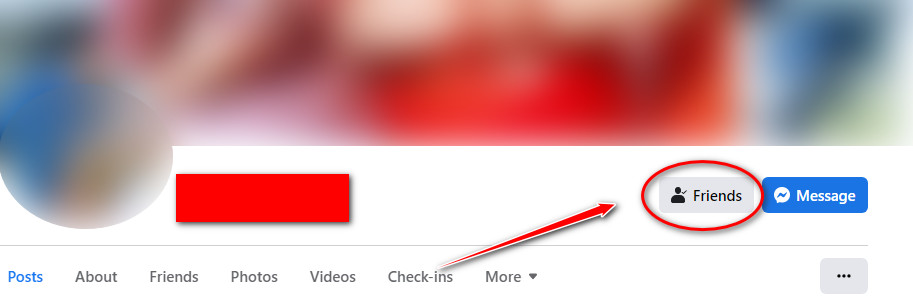
- Click on the Edit Friend List option
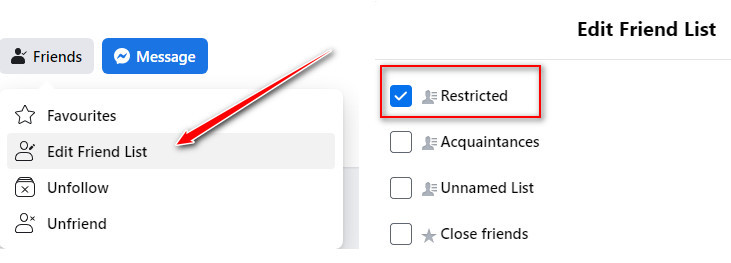
- Finally, Mark Tick to the Restricted option
To add people to the restricted list using the Facebook mobile app:
- Go to the profile of the person you want to add to the restricted list
- Tap on 3 dots (…) Just below the profile image section
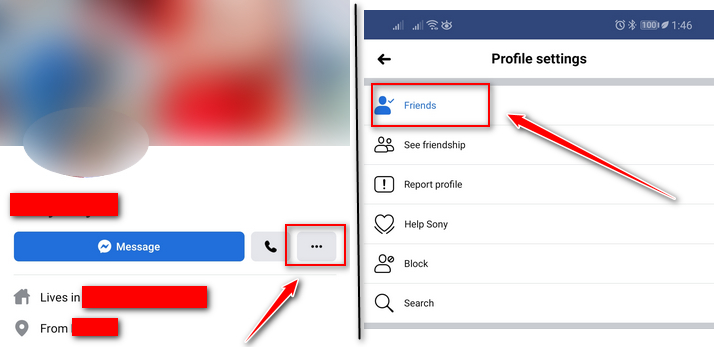
- Tap on Friends
- Tap on the Edit Friend List option
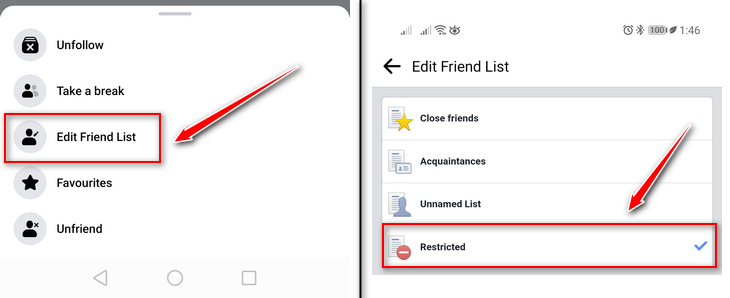
- Finally, choose the Restricted option
#3. Edit audience for individual posts
The steps above were to stop someone from seeing your Facebook posts without blocking them for the whole posts in your timeline. In case you want to restrict people to seeing only certain posts on your timeline, this option works for you. This means you can prevent only a few or many posts on your timeline to be visible to a certain audience.
To edit the audience for your individual posts:
- Open your profile and Go to the post you want to hide from or show to the specific persons
- Click on 3 dots (…) just right above the post
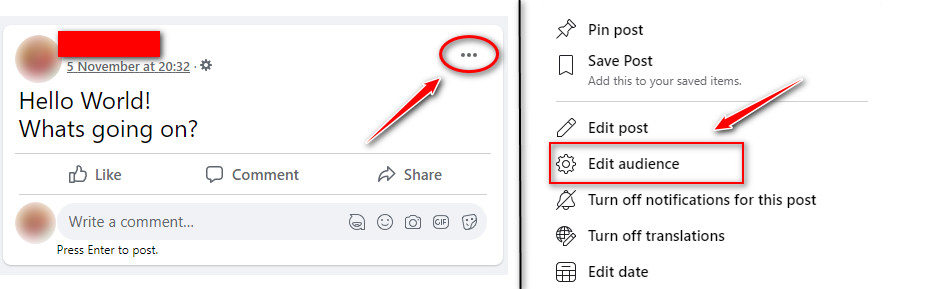
- Click on the Edit privacy option (Edit audience if you are doing it from PC)
- Select the desired audience and Save the setting
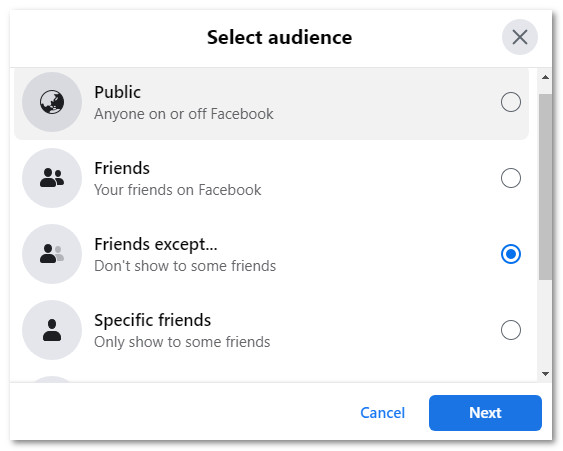
#4. Select a custom audience before publishing the post
And this is the final option to hide posts from someone on Facebook. You can specify the audience while publishing a new post. This setting also applies to individual posts.
To set a limited audience to view your current post:
- Write your post to publish on Facebook
- Select the desired audience by clicking on the drop-down option just below your name and profile picture
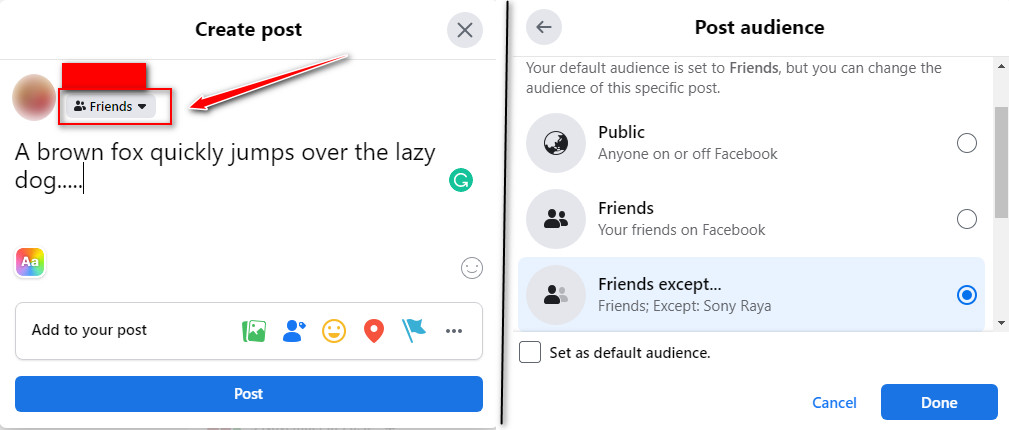
- Publish the post, This way, your post will be visible to only the audience you have selected in the previous step.
Summary
I hope, You have got ideas on how you stop someone from seeing your Facebook posts without blocking them. You can now share whatever you like on your timeline, They will never be able to catch you….
Happy Sharing on Facebook…….
Also, share this post with your close friends or office colleagues who have the same interest.
How do I stop someone from seeing my Facebook posts without blocking them | FAQs
When you restrict someone on Facebook what can they see?
When you restrict someone on Facebook, they can only see the things you have set to be viewable to the public.
How to remove someone from your Restricted List on Facebook?
To remove someone from your restricted list, follow the same steps you had gone through while adding them to the restricted list and uncheck the Restricted option.
Further Readings: