This guide has covered everything on how to transfer chrome bookmarks from one computer to another.
If you have just started working on your new computer, you know how badly you are missing those files, browsing data, bookmarks, and saved passwords of your old PC.
Remembering every single URL you have bookmarked on your old pc and manually adding them to your new PC one by one is almost impossible. You might have already felt how frustrating it could be.
But don’t worry! We have brought to you this complete guide on how to import chrome bookmarks from another computer.
It is a very easy process and takes just a few clicks to transfer chrome bookmarks to another computer.
Now let’s dive into it.
How to transfer Chrome bookmarks from one computer to another
If you are using Google Chrome, there are two ways to transfer your Chrome bookmarks to another computer. The first one is an Automatic transfer using a Google account and another is a Manual transfer by exporting and importing an HTML file.
Transferring Chrome bookmarks from one computer to another [automatic method]
This works if you are using Chrome with a Google account. When you use Chrome with a Google account, your all data such as your browser setting, passwords and bookmarks are stored with your account and when you log in to the same account on other devices, you can sync those data and access all your data in no time.
To import bookmarks using a Google account:
- Open Chrome browser on your new computer
- On the welcome page, you will be asked if you are already a Chrome user, then click on Already a Chrome user? Sign in button
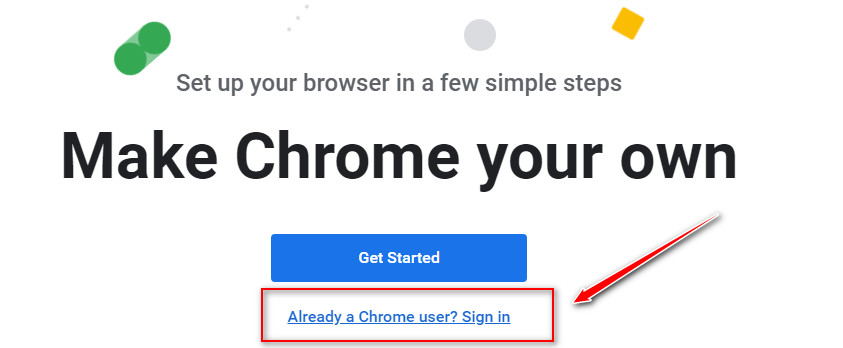
- Log in with your old google id and password
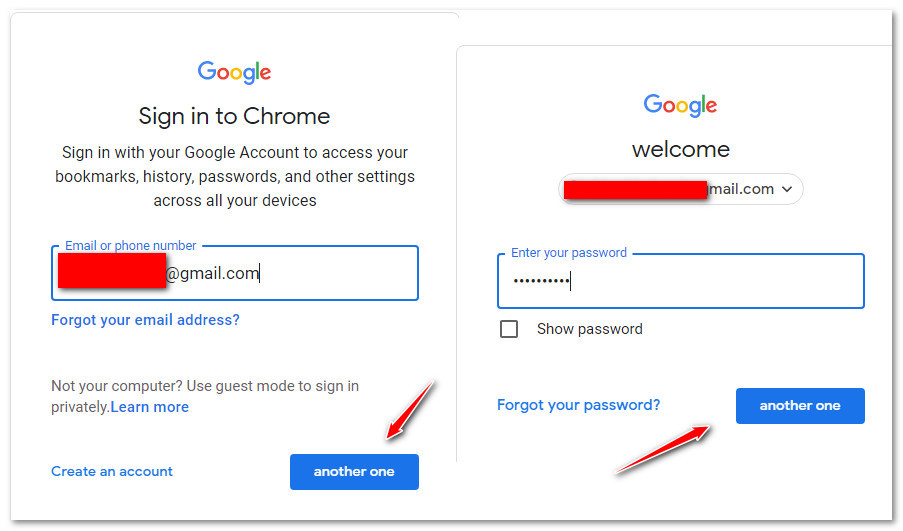
- A popup will appear to ask you whether or not you want to enable the sync, Then click on Yes, I’m in button
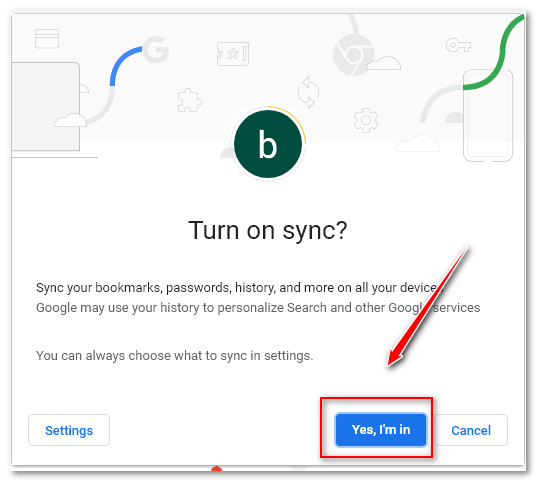
- Now, all the browsing data from your old computer has been successfully imported.
If you have already set up chrome on your new PC without logging into your Google account, you will need to find an option and log in to your Google account. To do this:
- Click on the profile icon beside the address bar

- Click on Turn on sync… button
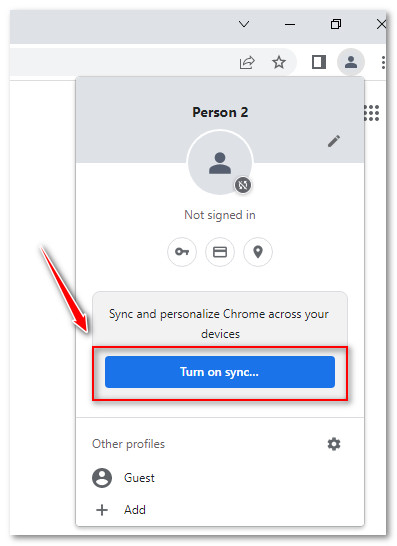
- Login with your google user id and password
- A popup will appear to ask you whether or not you want to enable the sync, Then click on Yes, I’m in button
transfer Chrome bookmarks from one computer to another using Export – Import Method
Stage 1: Exporting Bookmarks from your old PC
- Step 1: Open Chrome browser on your old PC
- Step 2: Click on 3 dots (…) just below the close button at the top right corner

- Step 3: Click on Bookmarks and then Bookmark manager
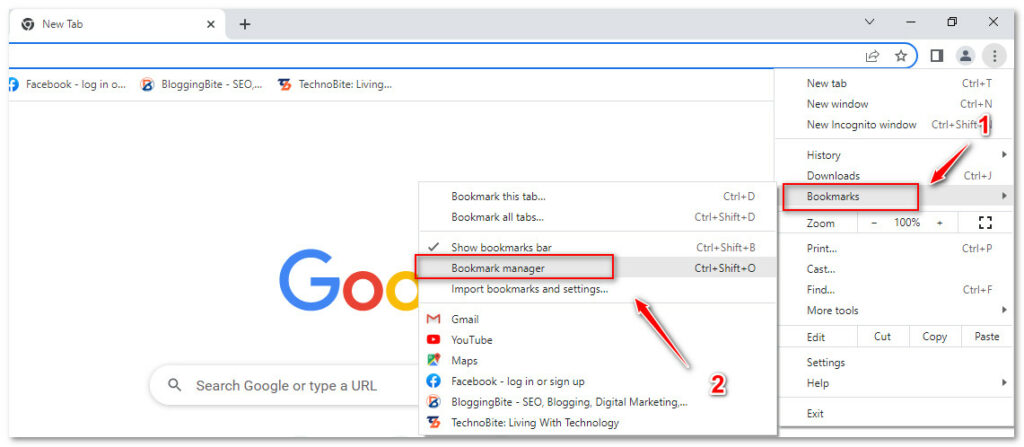
- Step 4: Again click on the vertical 3 dots at the top right side of the page
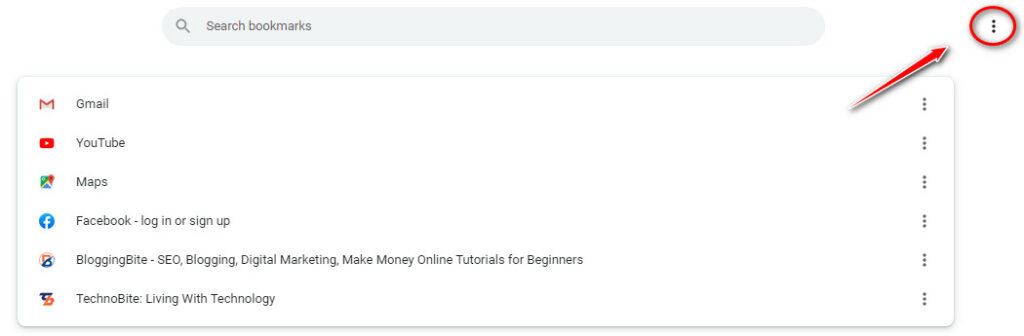
- Step 5: Click on Export bookmarks
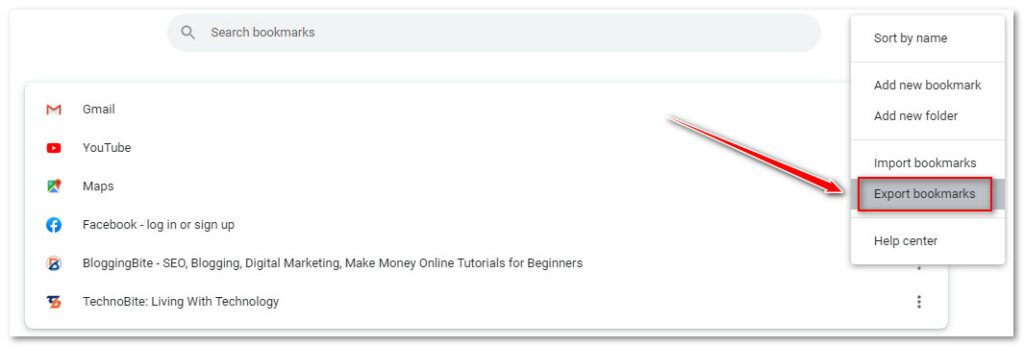
- Step 6: Choose the directory to save the HTML file and click on the Save button
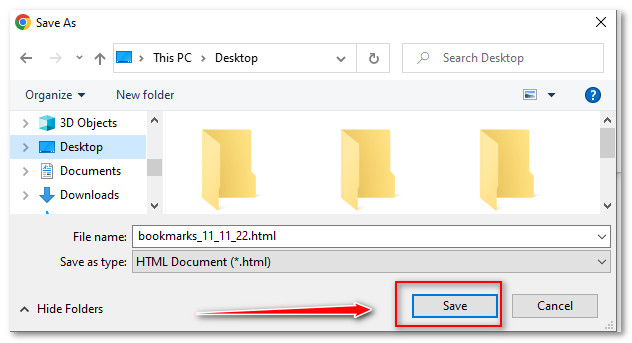
- Step 7: Copy and Paste the HTML file to your new PC (Use any flash drive or any file transfer service! In such cases, I upload the file to google drive from my old PC and download it on my new PC, you can do the same )
Stage 2: Importing Bookmarks to your New PC
- Step 8: Turn on your New PC and open the Chrome browser
- Step 9: Go through the same process as you have just gone through. (Click on 3 dots at top right > Click on Bookmarks and Click on Bookmark manager
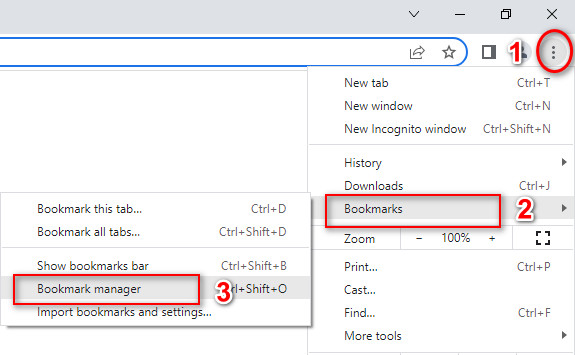
- Step 10: Click on the vertical 3 dots at the top right and then click on Import bookmarks
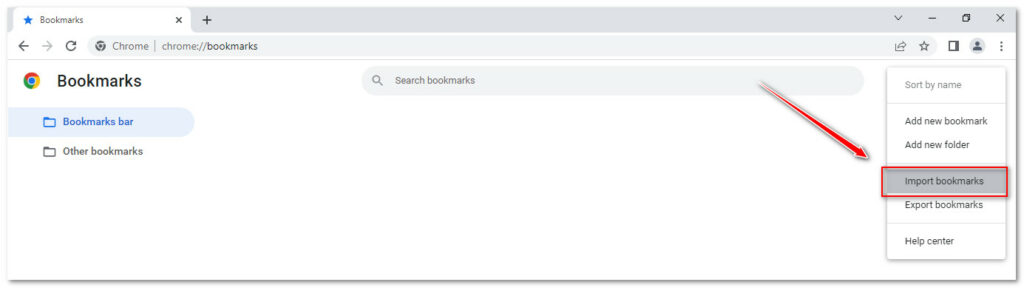
- Step 11: Browse the HTML file you have copied from your old PC
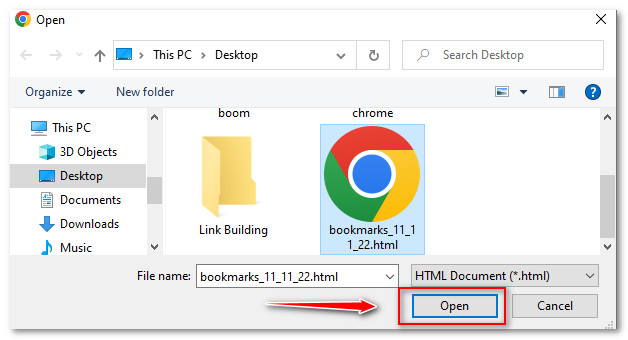
- Step 12: Click on Open and all the chrome bookmarks of your old PC are now successfully imported onto your new PC.
This was all about how to transfer Chrome bookmarks from one computer to another. I hope this helped you. If you get any issues during moving chrome bookmarks from one computer to another, Please feel free to ask via the comment box below.
Happy Browsing….
Related:
How to transfer firefox bookmarks to a new computer
How to transfer brave bookmarks to a new computer
How to transfer opera bookmarks from one computer to another
How to transfer safari bookmarks from one computer to another
How To Transfer Microsoft Edge Favorites to Another Computer
