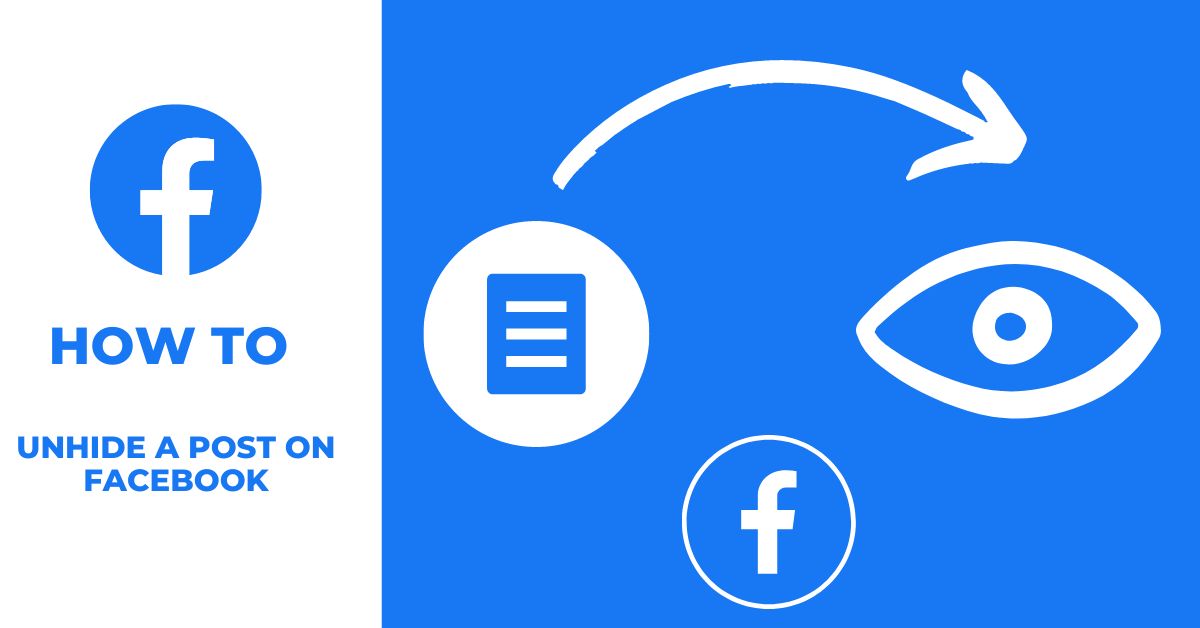You must have landed here in search of methods on how to unhide posts on Facebook.
Either you have hidden them accidentally or for some reason, They are not gone forever….
You can easily unhide Facebook posts and get them back to your timeline.
While hiding posts on Facebook it just takes a single click, unhiding them is a bit complex and takes a few more steps.
In this blog post, I m showing you how to unhide a post on Facebook with a few easy steps.
Now, Let’s get started.
Why do you want to hide or unhide posts on Facebook?
Maybe you don’t want your friends to see some posts on your timeline, or you hid them accidentally. There are a few more reasons might want to hide or unhide posts on Facebook. Some of them include:
- Happens accidentally: When I first saw this option on Facebook, I quickly hid a post to check what gonna happen. I was expecting there an undo button or a quick option to unhide it, but there was not… This had made me scared and had taken about half an hour to get my post back to my timeline. You might have also gone through the same situation.
- Time-sensitive content: If you post something that you later realize is time-sensitive, you can hide the post. For example, if you post a status update about an event that has already passed, you can hide the post so that it doesn’t appear on your timeline anymore.
- Privacy: Sometimes you will need to hide posts from your timeline for your privacy reasons.
- Changed your mind: Maybe you changed your mind about who you wanted to share it with, or you realized that the person you were trying to hide it from can’t see it anyway.
- Control: Lastly, hiding and unhiding posts give you more control over what people see on your timeline. If you only want people to see certain posts, you can hide the rest. This is a great way to keep your timeline clean and organized.
How to unhide a post on Facebook on PCs
If you use Windows, Mac, Chromebook or any kind of Desktop or Laptop, Follow these steps to unhide a post on Facebook.
Step 1: Login to your Facebook account
On your browser, Go to Facebook.com and login to your account with your username and password
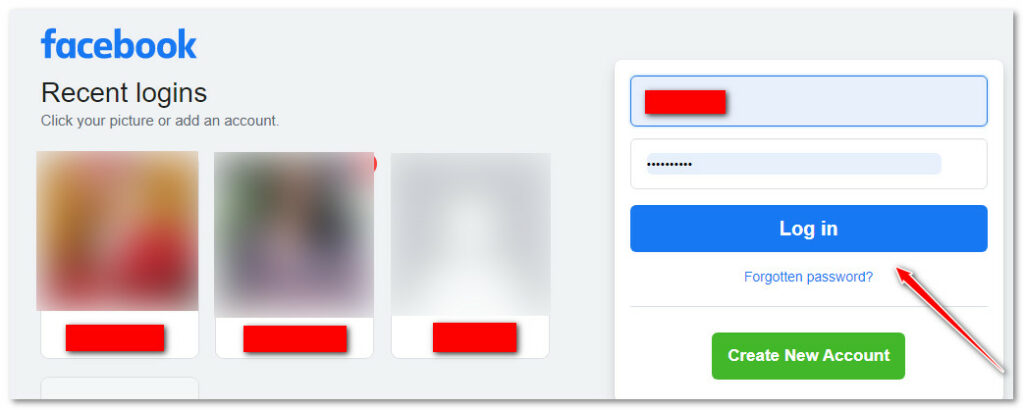
Step 2: Find your activity log
Next, you need to find your Facebook activity log. There are two ways to check your activity log on Facebook. The first method is:
- Go to your profile by clicking on the profile icon at the top right of Facebook and Clicking on your profile Name


- Click on 3 dots (…) beside the menu section on your profile page
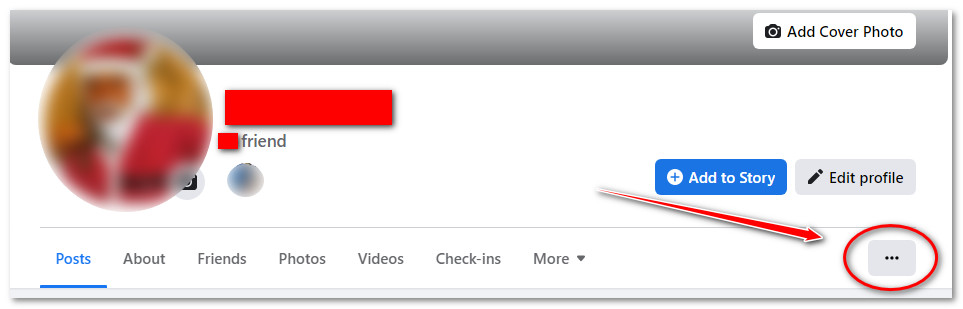
- Click on the Activity log menu
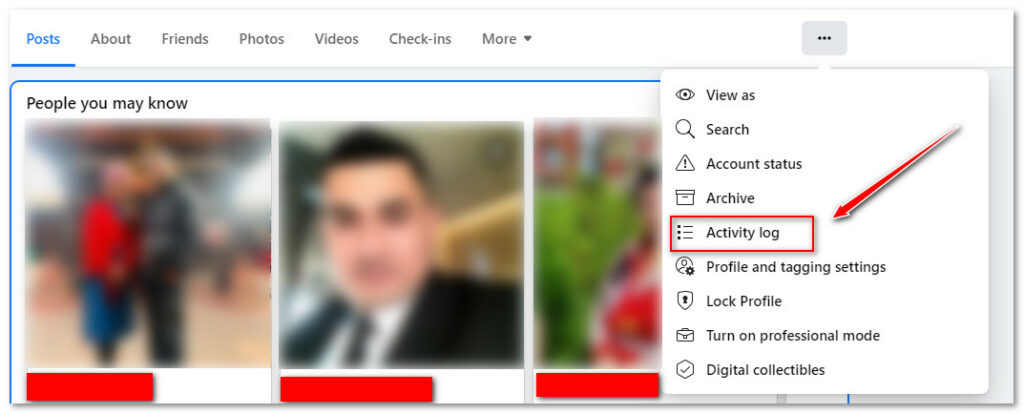
You can also go to your activity log section by: Settings & privacy > Settings > Privacy > Your Facebook information > Activity log.
Step 3: Find your hidden posts
Now, you need to find the post you have hidden. To do this:
- From the previous step, click on “Logged actions and other activity” at the left sidebar menu
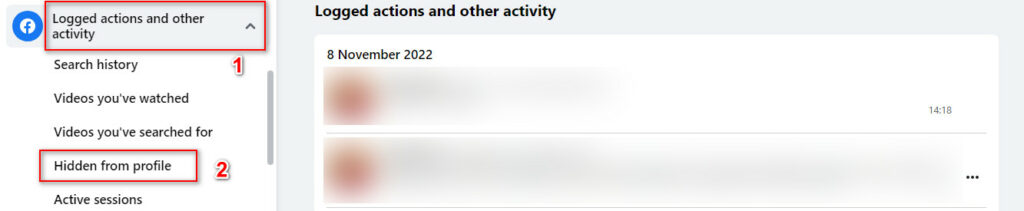
- Click on Hidden from profile
Now you will see a list of posts that you have hidden from Facebook.
Step 4: Unhide your desired posts
Finally, find the posts you want to unhide and get back them to your profile.
- Find the post you want to unhide
- Click on 3 dots beside the post
- Click on Add to profile

How to unhide a post on Facebook using Facebook Mobile app
- Launch the facebook app on your mobile
- Tap on the menu at the top right corner
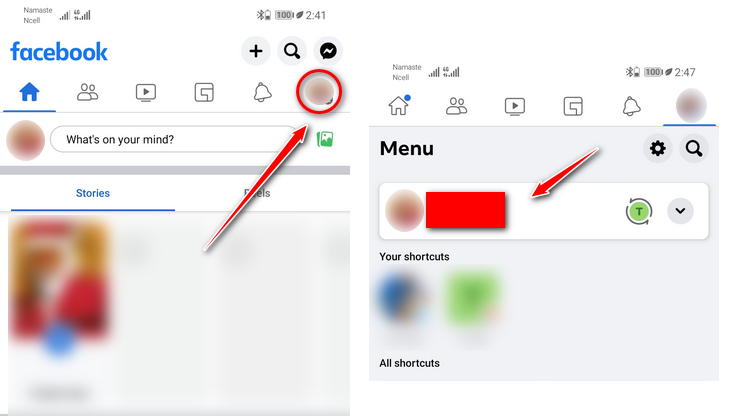
- Tap on your name
- Tap on 3 dots under the profile and cover image section
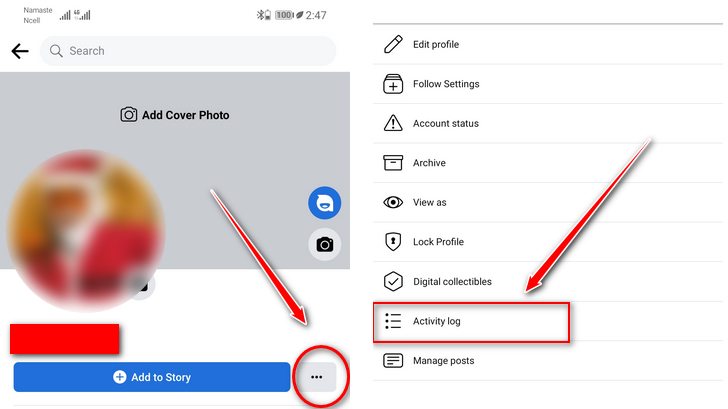
- Tap on Activity log
- Scroll to Logged action and other activity
- Tap on View logged actions
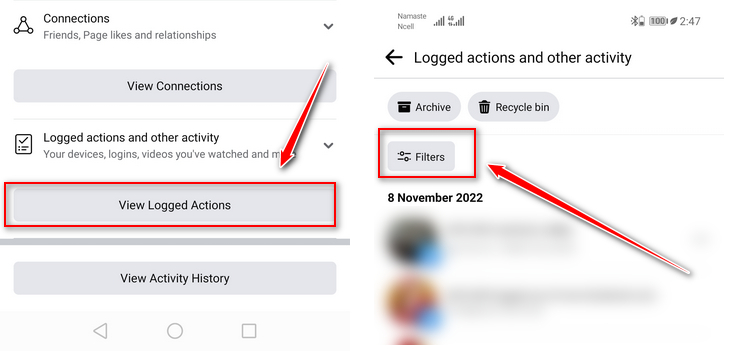
- Tap on Filter
- Tap on Categories
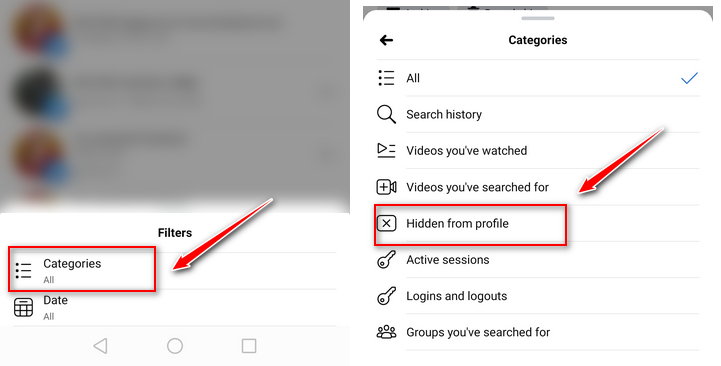
- Tap on Hidden from your profile
- Find the hidden post you want to unhide
- Tap on 3 dots beside the post you want to unhide
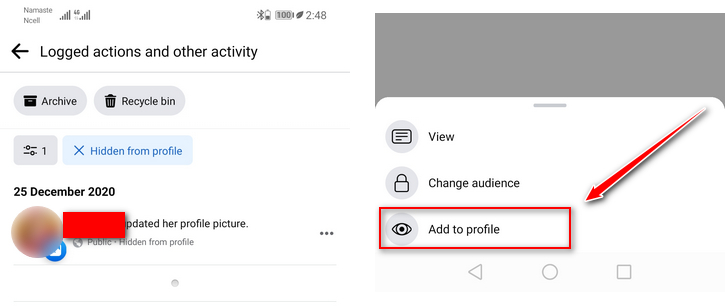
- Tap on Add to profile
Now you will find your post back to your timeline.
Summary
If you are hiding posts on Facebook to avoid someone from seeing your posts, It’s not the right solution to it. Also if you want to delete your Facebook post permanently, this option is not right to do so.
When you hide a post, even if it is removed from your timeline, it remains live on Facebook and is visible on your friend’s feed. So make sure to understand your requirement and make use of the feature accordingly.
Also check these useful guides:
- Why would someone block you on Facebook?
- What Happens When You Block Someone On Facebook
- How do I stop someone from seeing my Facebook posts without blocking them?
- How to know if someone blocked you on Facebook
- How to prevent people from tagging you on Facebook
Happy Facebooking….